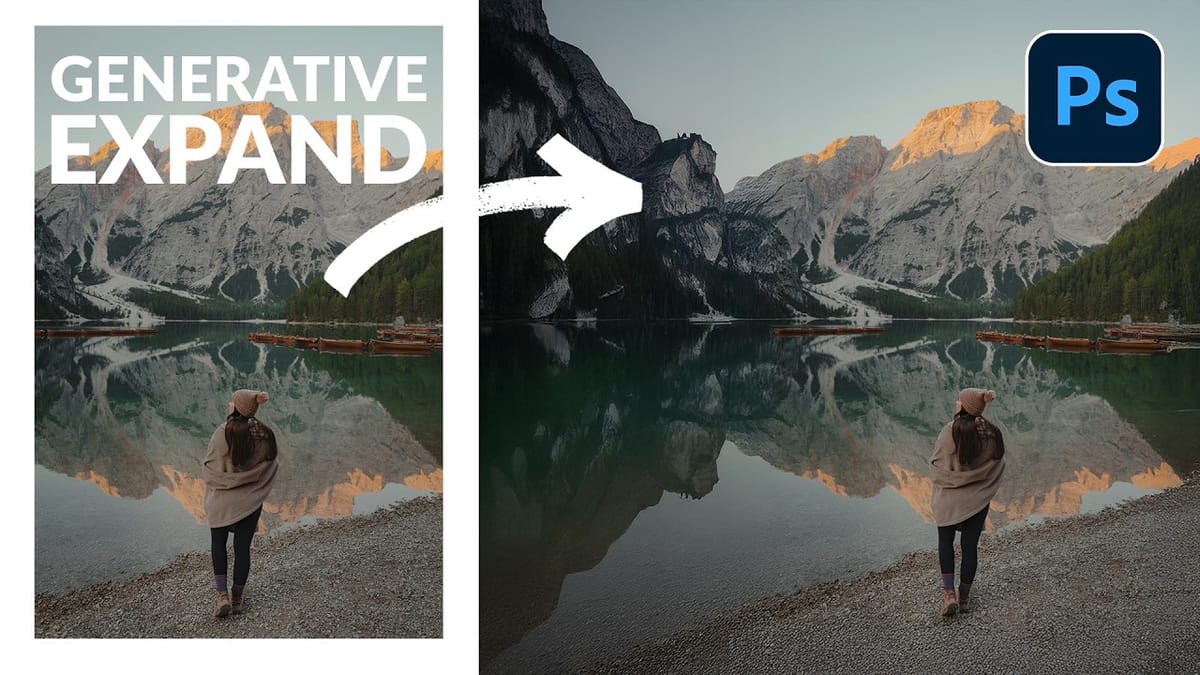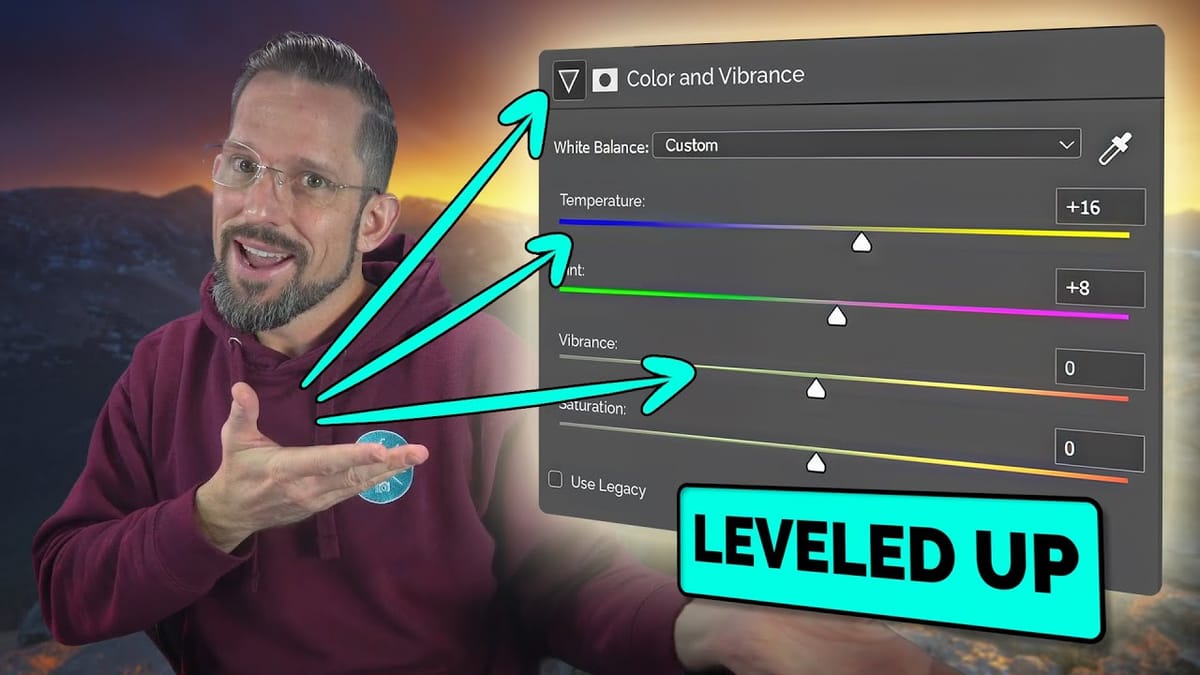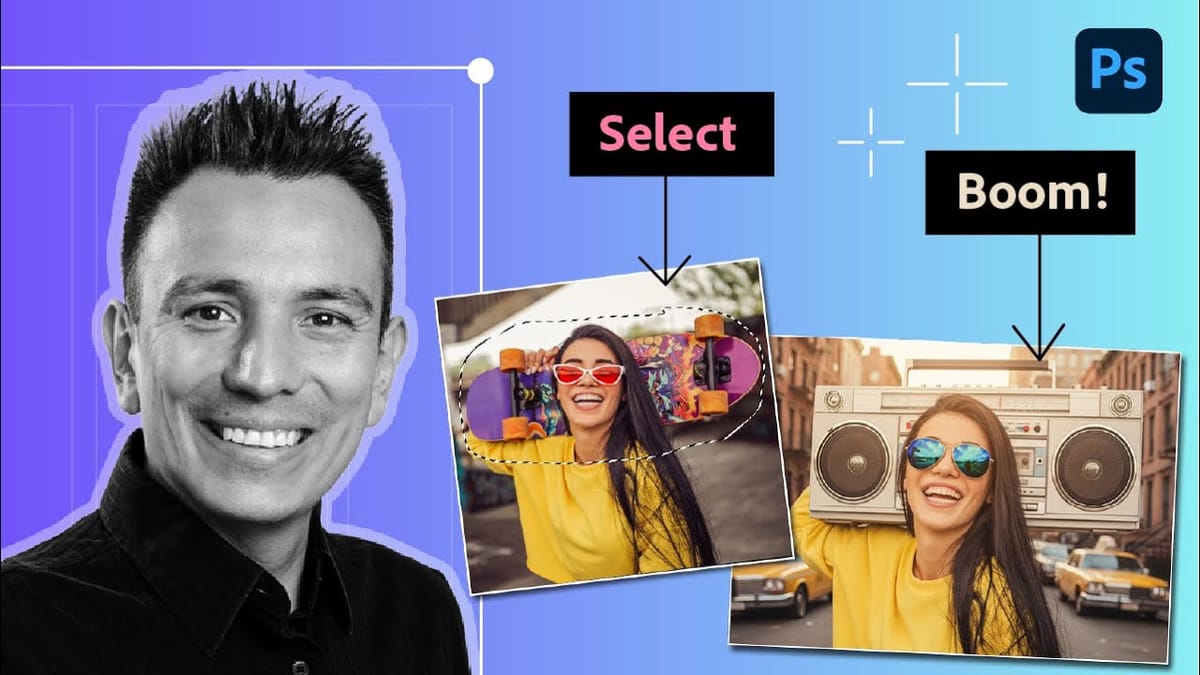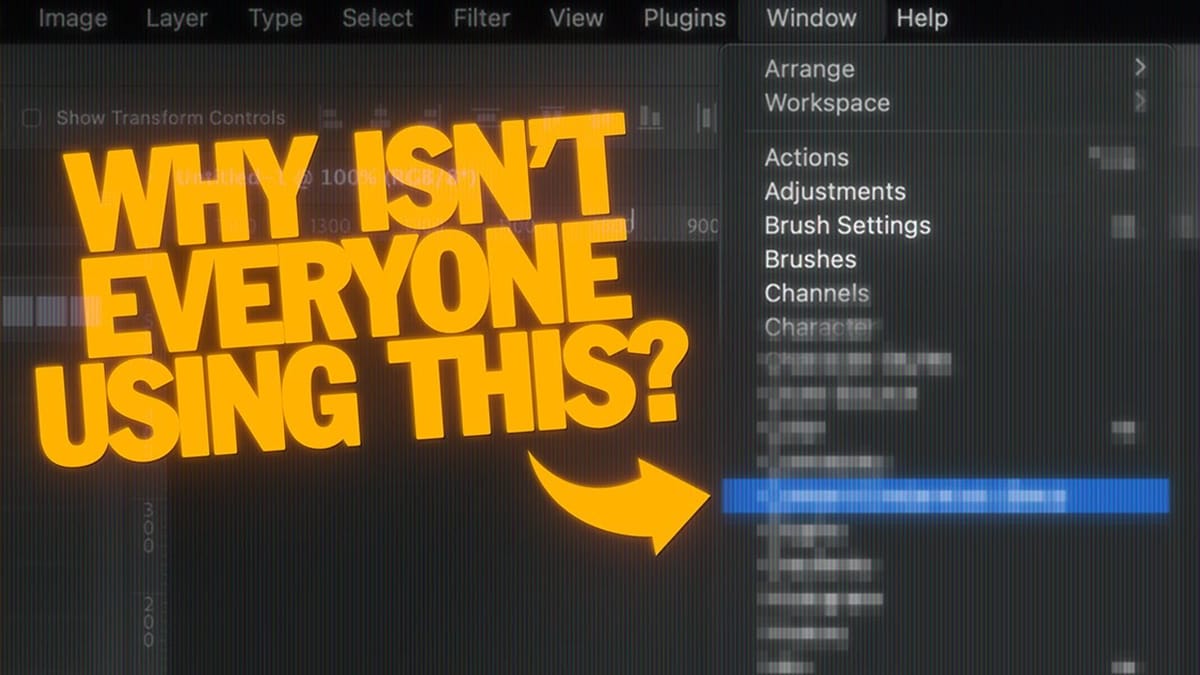Create Elegant Christmas Lettering for Your Holiday Designs With Photoshop and Nano Banana
Most of us aren’t lettering artists, and creating ornamental text for holiday designs can be tough. The usual alternative is browsing through marketplaces, hoping to find the perfect style—only to discover it’s pricey, locked behind a subscription, or bundled with things we don’t need. Free decorative...