Chromatic aberration brings that dreamy, vintage camera lens distortion that makes text pop with separated color channels. This optical effect mimics how cheaper lenses struggle to focus all colors at the same point, creating those signature red, green, and blue edges that drift apart.
This technique transforms ordinary text into eye-catching graphics perfect for retro designs, album covers, or any project needing that analog photography feel.
Watch the Tutorial
Video by P A N T E R. Any links or downloads mentioned by the creator are available only on YouTube
Understanding Chromatic Aberration in Design
Chromatic aberration occurs naturally when light wavelengths bend differently through glass, causing color fringing around high-contrast edges. What photographers often consider a flaw becomes a powerful design tool in digital art.
The effect works by separating RGB channels and offsetting them slightly. Red typically shifts to one side while blue moves to the opposite direction, with green often staying centered or moving less dramatically. This creates the characteristic color bleeding that suggests depth and movement.
Modern designs use chromatic aberration to evoke nostalgia, suggest glitchy digital aesthetics, or add energy to static text. The technique works particularly well with bold, chunky fonts where the color separation has room to breathe.
Practical Tips for Chromatic Aberration Effects
- Convert text to Smart Objects before applying effects to maintain editability and layer flexibility
- Use Field Blur strategically with multiple control points to create varied blur intensity across different parts of your text
- Separate RGB channels using Advanced Blending options in Layer Styles rather than manually duplicating layers
- Offset red channel left and blue channel right for traditional chromatic aberration, keeping movements subtle for realistic results
- Add film grain or noise with Screen blend mode to enhance the vintage camera aesthetic
Related Articles and Tutorials about Text Effects
Explore more creative typography techniques and visual effects for your designs.
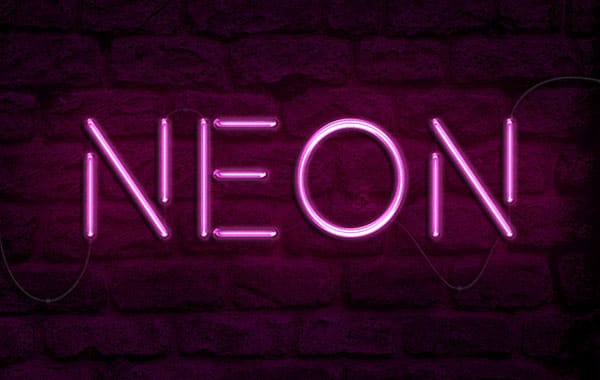


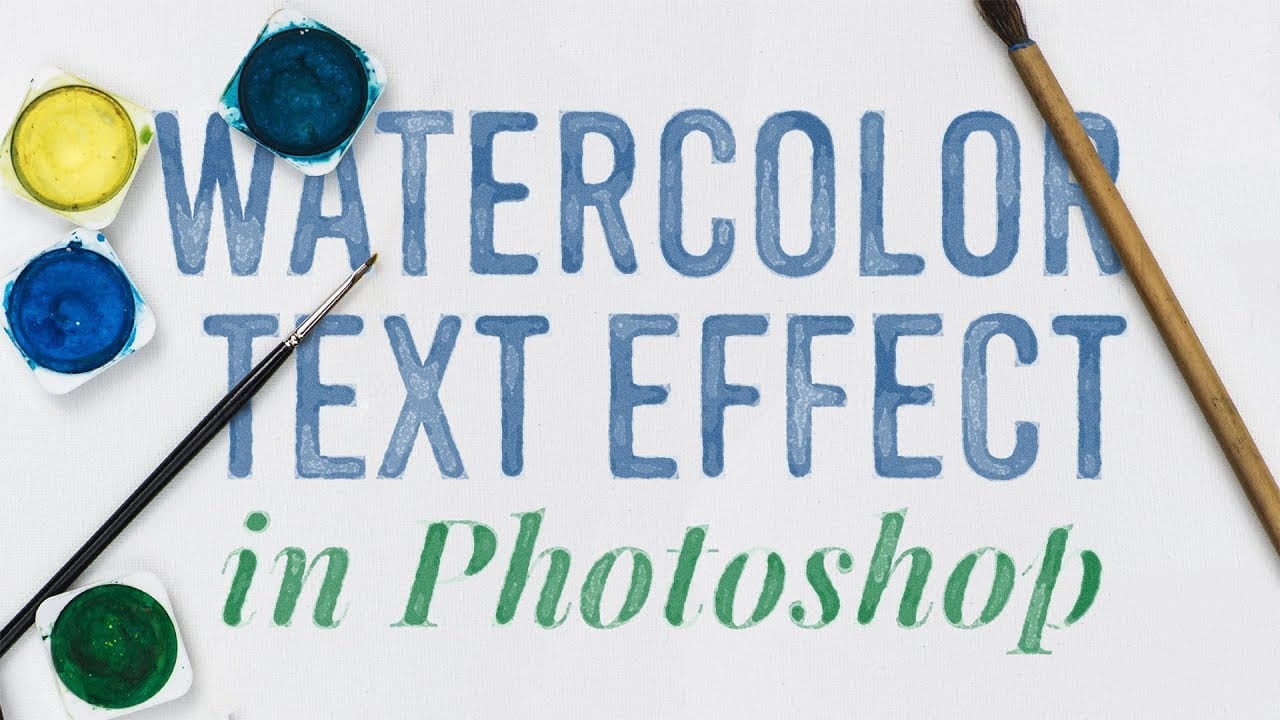


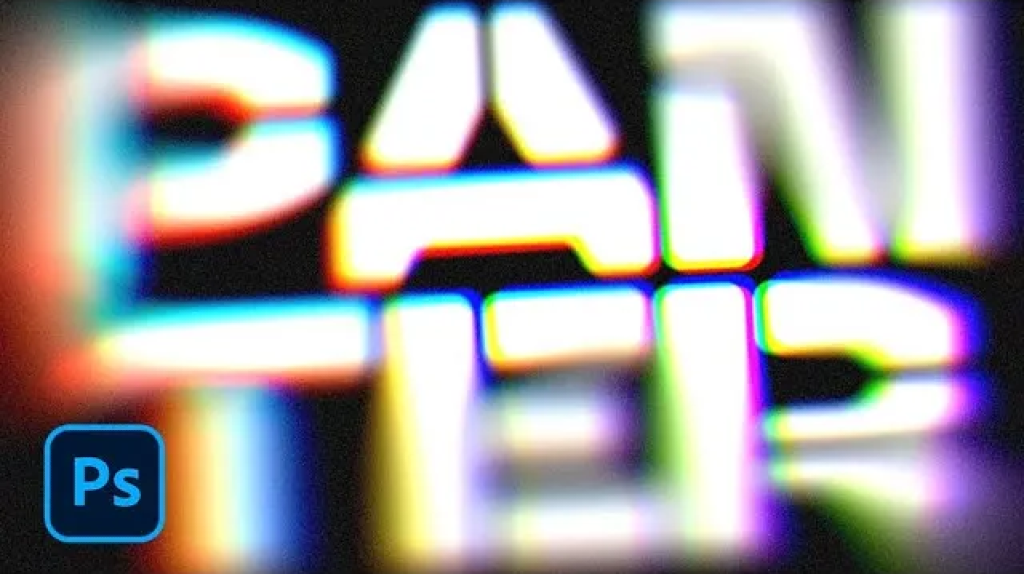










Member discussion