Following Photoshop tutorials often means constant tab switching between YouTube and your workspace. This free plugin eliminates that frustration by embedding YouTube videos directly inside Photoshop panels.
The PiXerfect Player keeps your tutorials visible while you work, maintaining focus and workflow momentum without missing crucial steps.
Watch the Tutorial
Video by PiXimperfect. Any links or downloads mentioned by the creator are available only on YouTube
Key Features of the PiXerfect Player Plugin
- Install from Adobe Creative Cloud: Search for "Pixer" in the plugins section of your Creative Cloud desktop app for direct installation
- Drag and dock anywhere: Position the video panel on any side of your Photoshop workspace and resize as needed
- Paste any YouTube URL: Copy any YouTube video link and paste it into the plugin to watch any tutorial or music playlist
- Save favorites with shortcuts: Click the star to favorite videos, then use Ctrl/Cmd + click to quickly access your saved collection
- Collapse when not needed: Click the arrow to hide the video space while keeping the plugin active in your workspace
More Photoshop Tutorials and Resources
Explore additional Photoshop techniques and free resources to enhance your skills.





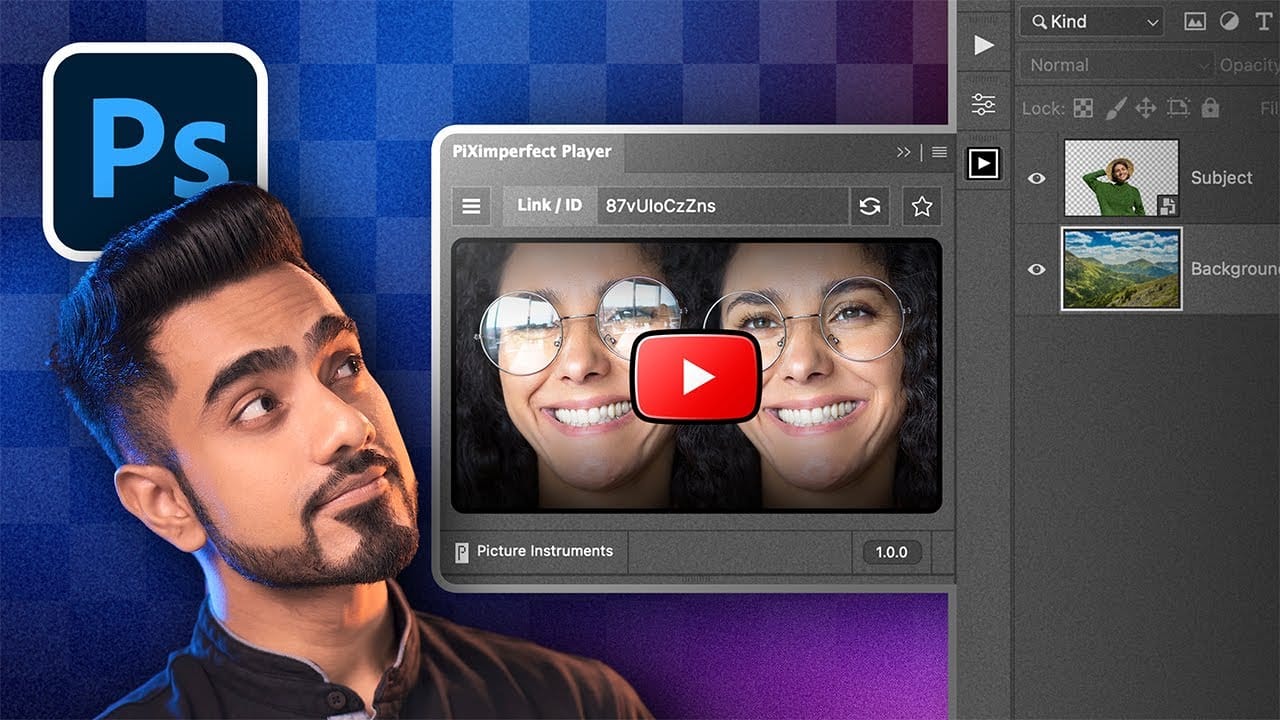
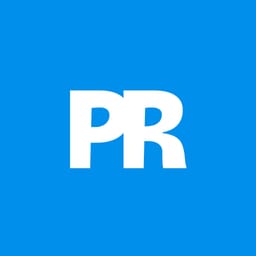
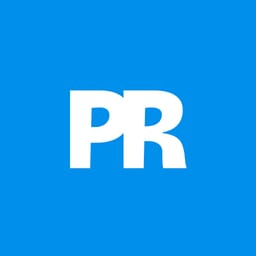
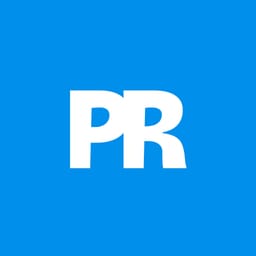











Member discussion