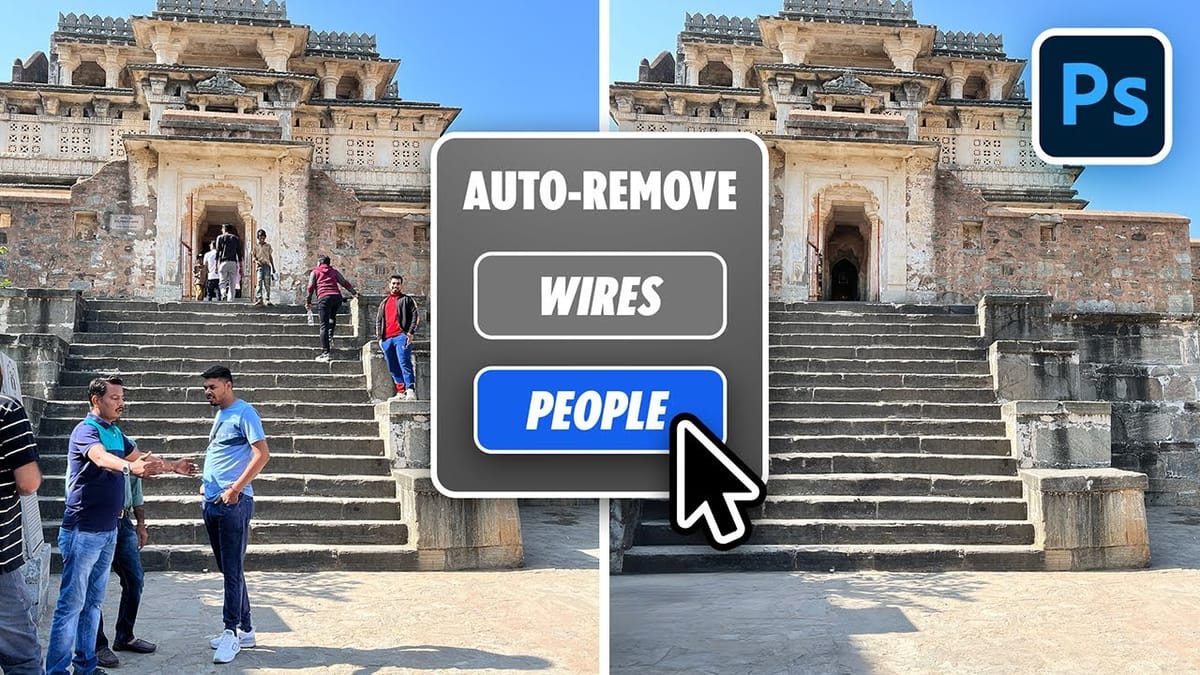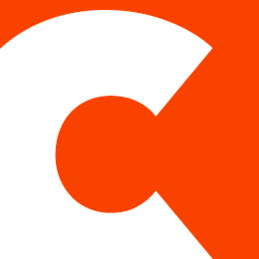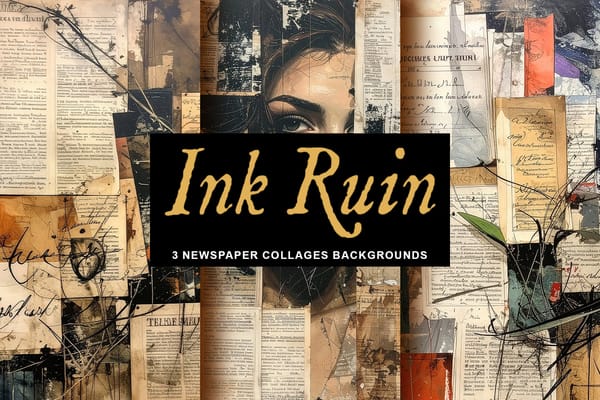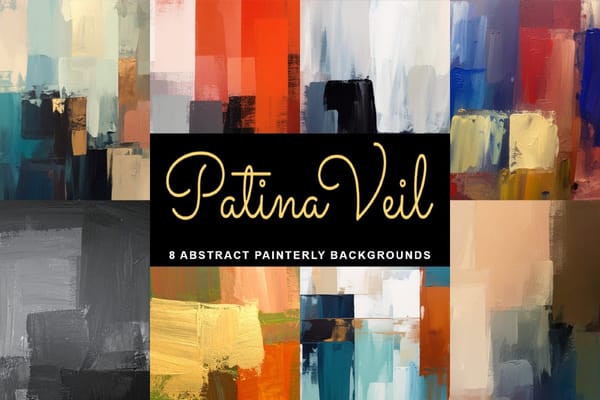Removing backgrounds from images can be a tedious and time-consuming task, especially when dealing with complex details like intricate hair strands or bicycle spokes. Many users seek quick, automated solutions, but the promise of free, high-quality results often leads to frustration when tools fail to deliver on resolution or masking precision.
This comprehensive guide dives into various free online background removal tools, evaluating their performance against challenging and simple images. Readers will learn the common limitations of these platforms, identify which tools offer the best balance of quality and resolution, and understand how they can integrate into or supplement a professional image editing workflow.
Watch the video
Any links or downloads mentioned by the creator are available only on YouTube
Breaking It Down
The core challenge for any background remover is to accurately separate the subject from its background while maintaining image quality. Free online tools often struggle with this, typically compromising on either the output resolution or the precision of the mask. Complex elements like wispy hair or narrow object details (e.g., bicycle spokes) serve as critical test cases for a tool's underlying AI capabilities.
Many "free" platforms implement various limitations that hinder their practicality for consistent use. Common restrictions include a cap on output resolution, requiring an account for basic features, or operating on a credit system where a limited number of removals are free before a subscription is required. This often makes seemingly free solutions unsuitable for high-volume or professional work.
Different tools employ varying strategies:
- Some prioritize speed and ease of use, delivering instant results but often at a significant loss of detail and resolution (e.g., Pixen.ai, Apple's Quick Actions).
- Others aim for a balance, providing respectable masking but still limiting output size for free users (e.g., PhotoRoom, PixelCut.AI, AI Ease).
- A few offer higher resolution output for free, but may sacrifice masking precision (e.g., Adobe Express).
- Professional tools like Photoshop consistently outperform free alternatives by offering unlimited, high-resolution removals with advanced refinement capabilities, serving as the industry standard.
Practical Tips
- For quick, simple background removals on macOS, try right-clicking an image, selecting Quick Actions, and then Remove Background. Be aware that the masking quality may be inconsistent.
- When output resolution is a priority, Adobe Express can retain the original image quality, though its masking for complex details might require manual touch-ups in an editor like Photoshop.
- For a balanced result in terms of both masking quality and usable resolution among free options, PhotoRoom frequently provides one of the best compromises, especially for moderately complex subjects.
- Always test a free background remover with both simple and complex images, paying close attention to fine details like hair and thin objects, as well as the output file's resolution.
- While free tools offer convenience, for professional, high-volume, or intricate background removal tasks, Photoshop remains the most robust and versatile solution, offering unlimited uses and precise control.
Related Tutorials and Downloads
Explore further resources and useful downloads to enhance your image editing skills.