The transformation of a digital image into a mosaic of LEGO bricks offers a unique artistic interpretation. This technique allows creators to reimagine photographs with a distinct, block-based aesthetic, evoking a sense of nostalgia and playful creativity.
In this tutorial, you will discover how to apply this captivating LEGO effect to virtually any photograph using Adobe Photoshop. The process covers essential steps from initial image preparation and non-destructive editing to creating a custom LEGO pattern and enhancing the final colors.
Watch the Tutorial
The Aesthetic of Pixelated Art
Pixelation, at its core, involves rendering an image at a low resolution or intentionally reducing its detail to create a blocky, abstract appearance. This digital art form draws parallels to traditional mosaic art, where small, distinct pieces are assembled to form a larger picture. In the context of digital imaging, each pixel becomes a discernible unit, contributing to the overall composition rather than blending seamlessly.
Extending this concept, LEGO art translates digital pixels into physical or simulated plastic bricks. Each LEGO stud and base represents a 'pixel,' allowing for a tangible interpretation of digital resolution. The challenge lies in balancing the inherent blockiness with enough detail to ensure the original subject remains recognizable, creating a stylized yet clear representation.
The charm of LEGO portraits comes from this deliberate simplification. It forces the viewer to appreciate the image as an assembly of discrete components, highlighting the underlying structure and color relationships that define the original photograph. This artistic choice can evoke a nostalgic connection to childhood toys while showcasing a sophisticated understanding of digital image manipulation.
Practical Tips for Creating LEGO Portraits
- Convert your original photo to a Smart Object to enable non-destructive modifications and preserve the original image data.
- Adjust the image resolution to 72 pixels per inch and the height to 2000 pixels for optimal results with the mosaic effect.
- Set the Mosaic filter's Cell Size to 50 pixels square to ensure consistent and appropriately sized LEGO "bricks."
- Define a custom pattern with a 50-pixel square base and a centered circle for the stud, matching the mosaic cell size for accurate overlay.
- Experiment with the Posterize levels (between 4 to 8) and adjust Hue/Saturation to achieve the desired color depth and vibrancy for your LEGO portrait.
Related Articles and Tutorials about Digital Art Effects
Explore more creative ways to transform your photos and expand your digital art skills with these related articles and tutorials.






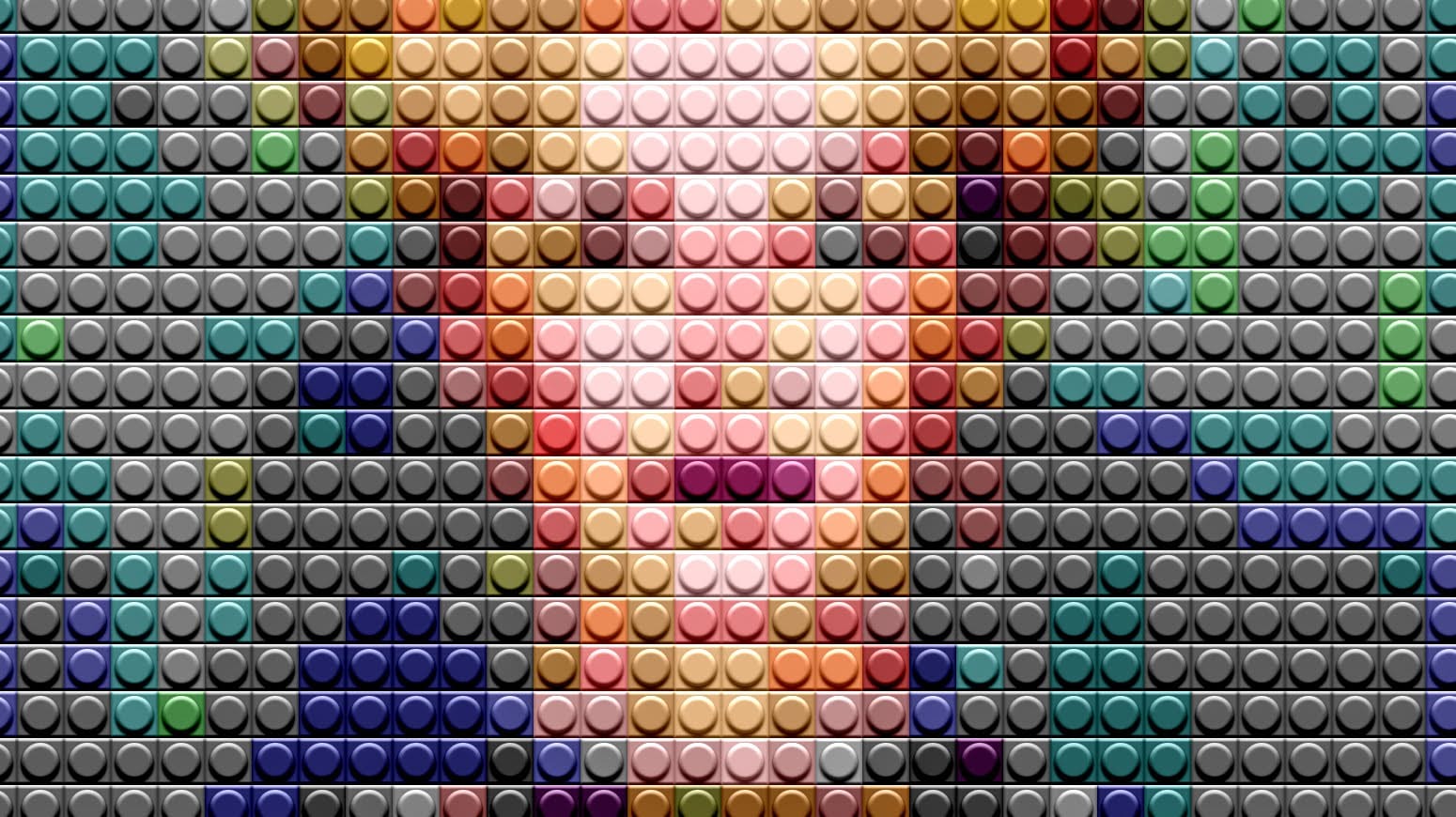











Member discussion