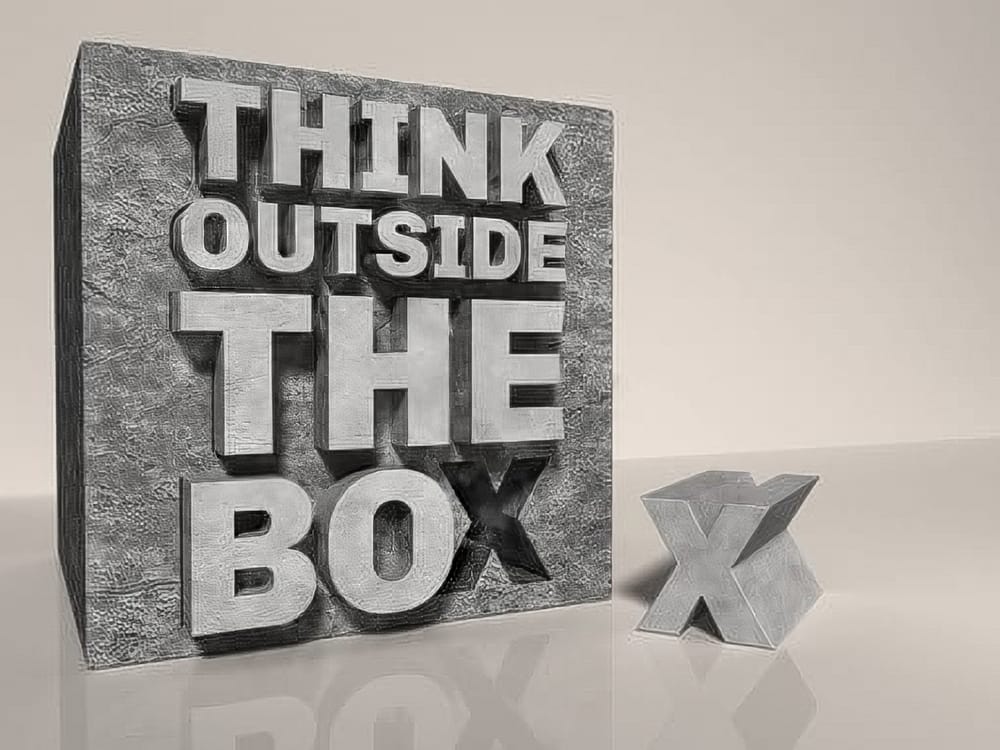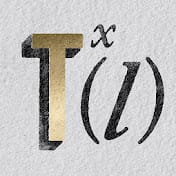Learn to create a realistic carved stone or concrete text effect in Photoshop without complex 3D tools. This tutorial guides you through simulating depth and adding texture, achieving a dramatic, chiseled look.
Watch the Video
Practical Tips for Carved Stone Text Effects
Achieve a convincing stone or concrete text effect by implementing these core Photoshop techniques:
- Roughen Edges with Masks: Create a solid black layer with a mask, then apply *Filter Gallery* effects like Spatter and Stamp, followed by *Crystallize*, to generate chipped, irregular text edges.
- Simulate Damaged Areas: Duplicate your text layer, apply the *Crystallize* filter for large, fractured shapes, then use *Outer Bevel* from Bevel & Emboss with the layer's Fill Opacity set to 0% to only show the effect.
- Build Extruded Sides: Duplicate the main text layer, scale it slightly, and manually paint in any explicitly missing areas to create the illusion of faux 3D extrusion. Apply a subtle *Gaussian Blur* to its mask for a softer blend.
- Craft Dramatic Cast Shadows: Utilize the *Path Blur* filter with the "Rear Sync Flash" setting on a blurred duplicate of your text layer. Adjust the path and speed to create directional, realistic cast shadows that enhance depth.
- Add Subtle Light Bounce: Repeat the *Path Blur* technique, but reverse the direction, invert the layer, set the blend mode to Color Dodge, and reduce the Fill Opacity to create a soft, upward bounce of light.
More Tutorials about Text Effects
Explore additional techniques for enhancing text in Photoshop with these related tutorials.