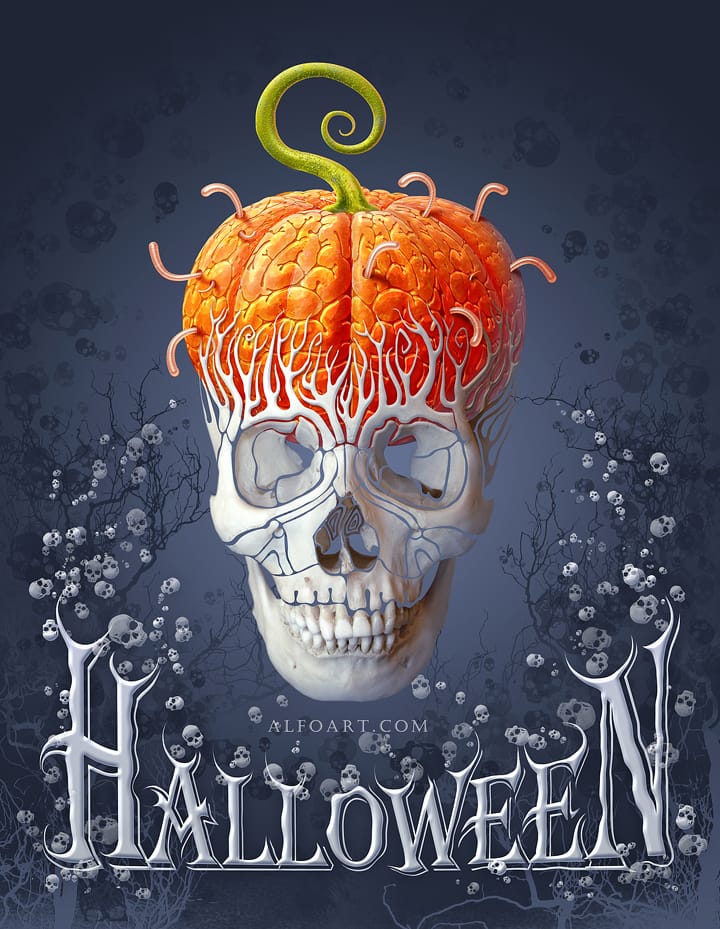Halloween brings out the creativity in digital artists, and jack-o-lanterns remain one of the season's most iconic symbols. This comprehensive tutorial transforms an ordinary pumpkin photo into a glowing, carved Halloween masterpiece using advanced layer styles, adjustment layers, and realistic lighting effects.
The technique combines practical carving simulation with atmospheric elements like starry night skies, glowing effects, and environmental details to create a complete Halloween scene.
Watch the Tutorial
Essential Tips for Digital Jack-O-Lantern Creation
These techniques help create more realistic carved pumpkin effects in your Halloween designs.
- Convert your pumpkin image to a smart object before applying filters to maintain non-destructive editing capabilities
- Use brush scattering and size jitter settings to create jagged, organic carving edges instead of smooth geometric shapes
- Apply bevel and emboss effects with custom highlight and shadow colors picked from the pumpkin itself for natural-looking depth
- Create separate layers for the carved opening and inner pulp, then offset them slightly to simulate realistic thickness
- Add radial blur effects to white shapes matching your carved areas to simulate light beams emanating from inside
More Halloween Tutorials
Explore additional spooky design techniques for your seasonal projects.