You might be surprised to learn that you can create a text made of jelly beans in Adobe Photoshop. This tutorial from Tuts+ will teach you how to do it using a simple custom brush, a stroke, and some layer styles.
The process is straightforward. First, you'll need to make a custom brush from a jelly bean image. Then, you can use that brush to "paint" your text. Finally, you'll apply some layer styles to give the text a realistic, 3D jelly bean appearance.
By following the steps in this tutorial, you can transform ordinary text into a sweet, colorful display. Whether you're creating a fun design for a party invitation or just want to experiment with unique text effects, this technique is sure to impress. Give it a try and see what you can come up with!


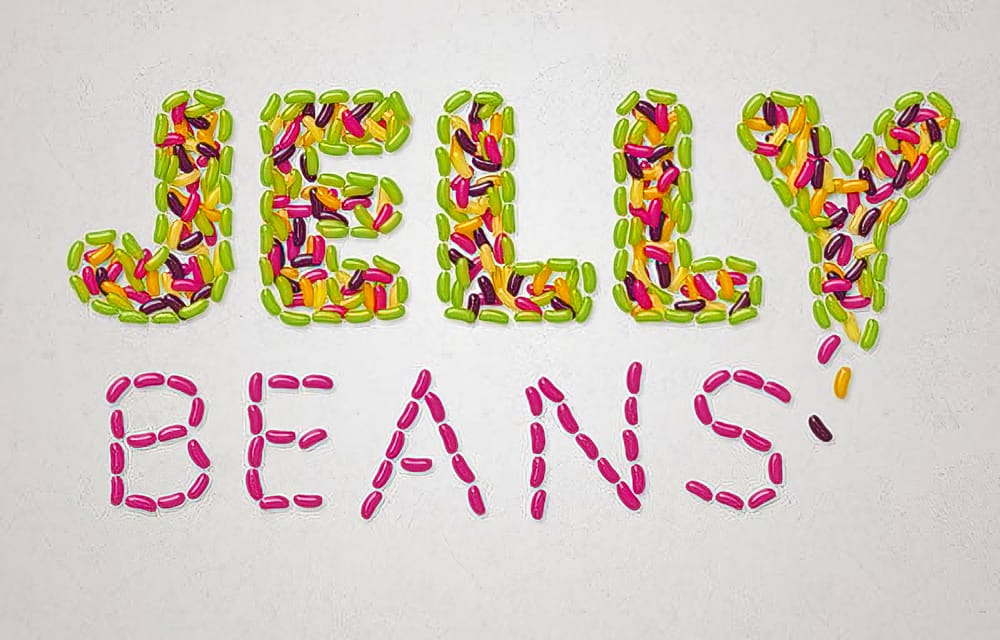









Member discussion