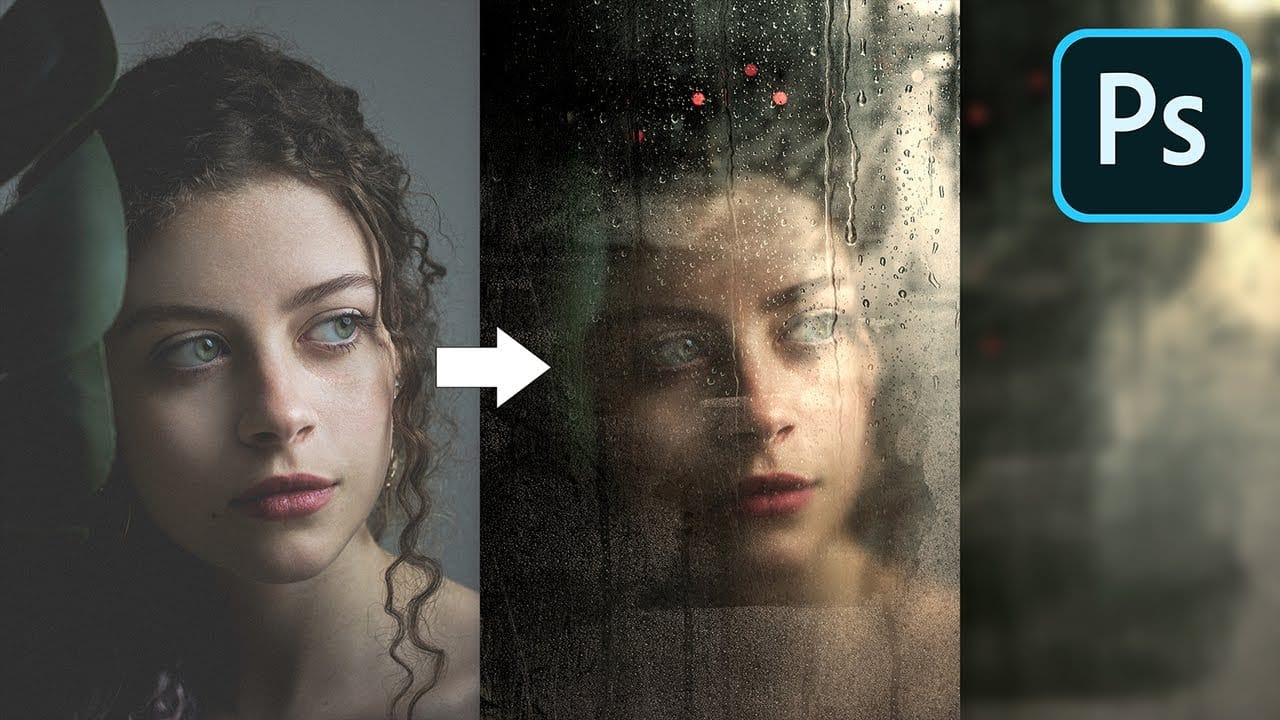Achieving a realistic wet glass effect in Photoshop can transform an ordinary image into a captivating scene, adding depth and a sense of atmosphere. This technique is especially useful for creative compositions, weather simulations, or product visualization. By understanding how light interacts with glass and water, you can craft truly convincing visuals.
This tutorial provides a comprehensive approach, guiding you through the process of layering textures and applying precise blending methods. It ensures you can replicate the intricate details of a moist window, bringing a new level of artistry to your digital work.
Watch the Video
Understanding Transparency and Reflection in Digital Art
Simulating transparent and reflective surfaces like glass in digital art involves more than simply reducing opacity. Real-world glass interacts with its environment in complex ways, displaying both reflections from external light sources and refractions of objects seen through it. Adding a wet or frosted element further complicates this interaction, as water droplets or condensation scatter light and introduce subtle blurs.
Effective digital glass effects rely on capturing these nuances. Artists often employ multiple texture layers to represent various aspects, such as:
- Surface reflections
- Subtle imperfections or grunge
- Condensation or water droplets
These layers are then carefully blended using specific blend modes and masking techniques to mimic how light and transparency behave in real life, making the illusion convincing to the viewer.
Practical Tips for Creating Wet Glass Effects
- Use screen blend mode for reflections to simulate how bright light bounces off glass, enhancing the illuminated areas.
- Apply Gaussian blur to textures used for coloring to isolate color information, ensuring a consistent mood without adding unwanted detail.
- Employ Iris Blur to selectively blur backgrounds, creating a shallow depth of field that separates the subject from the glass.
- Utilize the Color Range selection tool to isolate specific tones, such as shadows, for precise masking of blur or color effects.
- Leverage adjustment layers like Curves to control brightness and contrast non-destructively, allowing for easy refinements to the overall lighting and mood.
Related Articles and Tutorials about Glass Effects
Learn more about creating diverse glass and water effects, from transparent text to realistic raindrops, with these insightful guides.