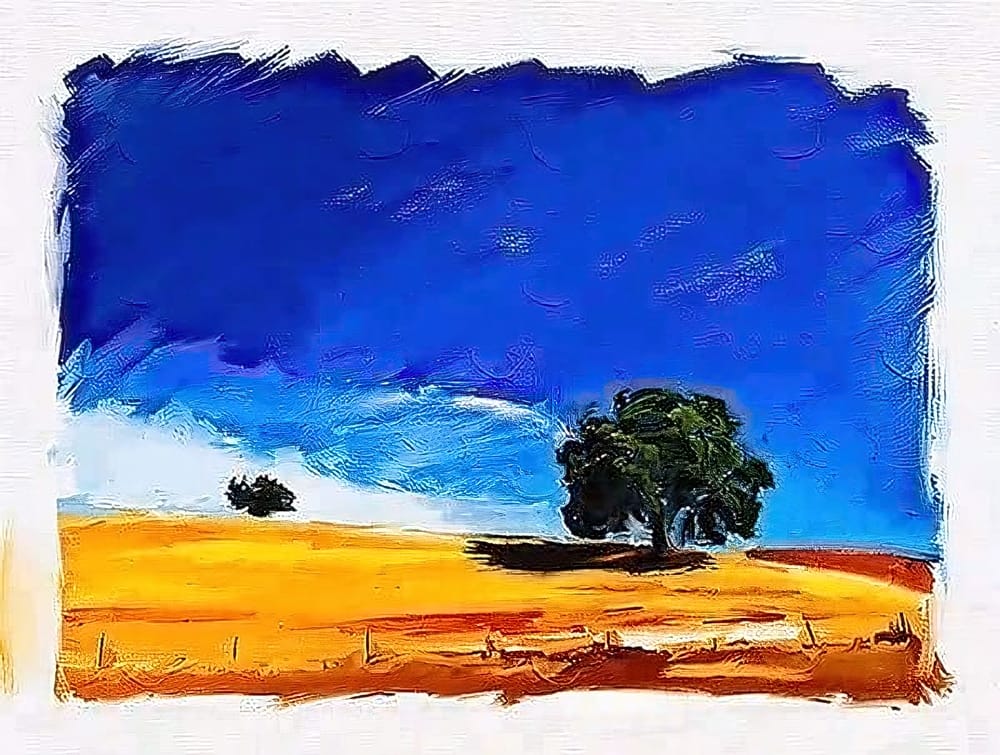In this video tutorial, renowned author and Photoshop Hall-of-Famer Jack Davis shares key techniques for painting with Adobe Photoshop. The session covers a range of approaches, from subtle adjustments to bold transformations that can significantly enhance your work.
You will learn how to effectively utilize various tools and technologies within Photoshop to bring your images and designs to life. This tutorial is designed to be accessible, providing insights that can benefit users at all skill levels.
With just an hour of your time, you will gain valuable knowledge that could improve your creative process. Whether you're a beginner or an experienced user, there's something for everyone in this comprehensive guide to creative painting techniques.