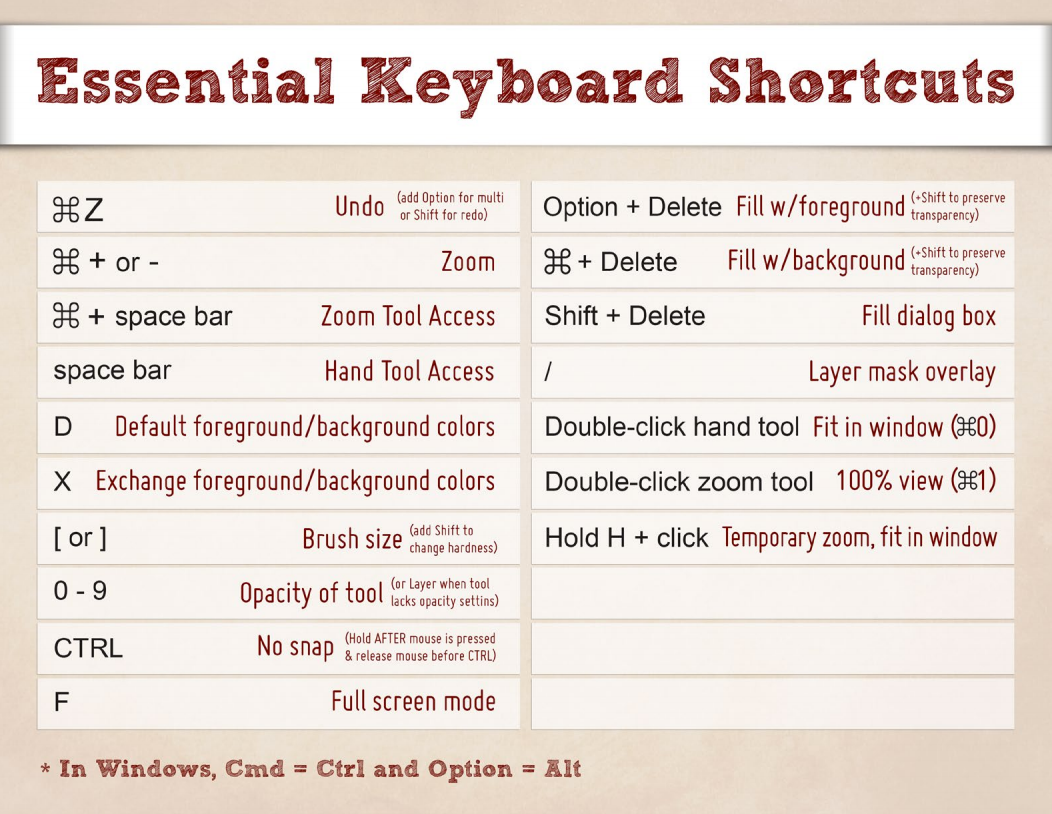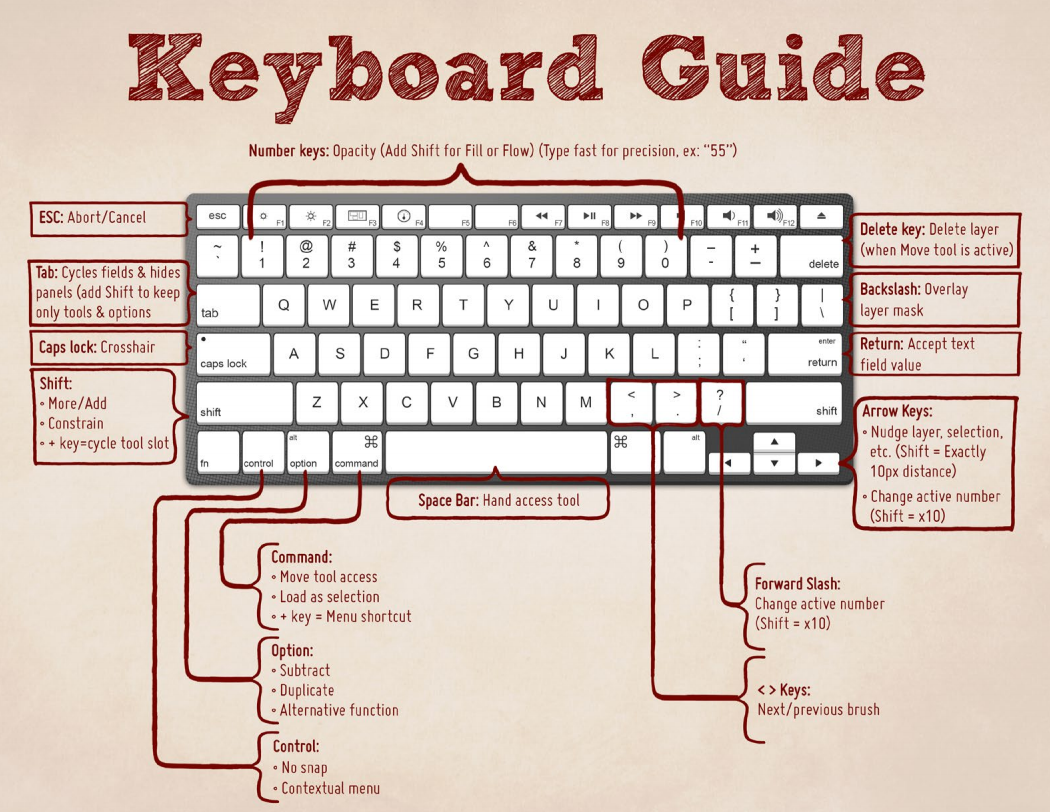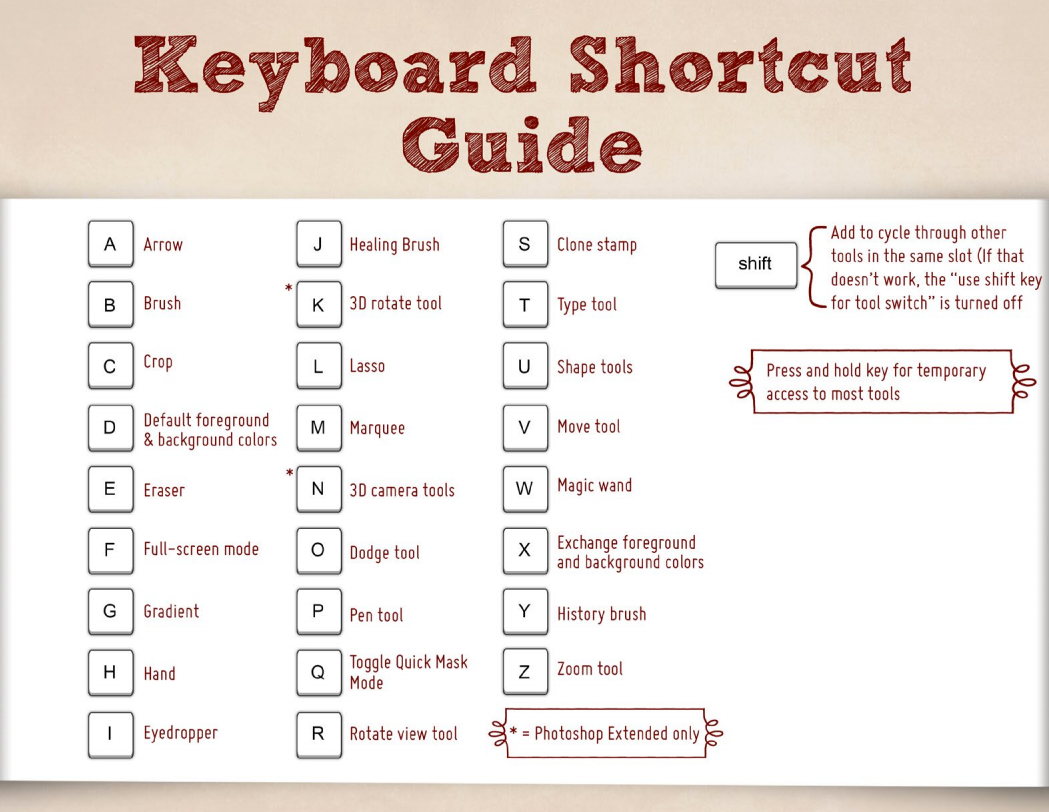Your Photoshop workflow depends on several factors, including the volume of work you’re dealing with and your own mastery of the software. Lightroom and Photoshop instructor Ben Willmore has another secret for helping speed up your workflow when editing photos: Photoshop keyboard shortcuts.
Becoming familiar (and quick) with these shortcuts can help you make changes without requiring a lot of physical movement, which can take valuable time out of your editing. Zooming, undoing changes, and even nudging layers can all be done with your hands on the keys — so long as you know where the keyboard shortcuts are.
Below are Ben’s recommended Photoshop keyboard shortcut guides.
Source: Critical Photoshop Keyboard Shortcuts to Make Your Life Easier – Creative Live