Pixelated logos and graphics lose their impact when scaled up for print or web projects. Photoshop's Creative Cloud Libraries feature offers a built-in solution for transforming low-resolution black and white images into crisp, scalable vector shapes.
This technique works particularly well for simple graphics, logos, and icons that need to maintain sharp edges at any size.
Watch the Tutorial
Video by Photoshop Arthouse. Any links or downloads mentioned by the creator are available only on YouTube
Practical Tips for Vector Conversion
- Trim your image first using Image > Trim to remove excess white space and focus the conversion on the graphic itself
- Keep the detail setting at 50% in the Extract from Image dialog for balanced results between smoothness and accuracy
- Enable smoothing when extracting shapes to create cleaner vector paths and reduce jagged edges
- Hold Alt or Option when dragging the vector shape from Libraries to avoid creating a linked smart object
- Test your converted vector by scaling it to 300+ DPI and enlarging with Transform to verify it maintains sharpness
More Tutorials About Image Resolution and Vector Graphics
Explore additional techniques for improving image quality and working with vector graphics.



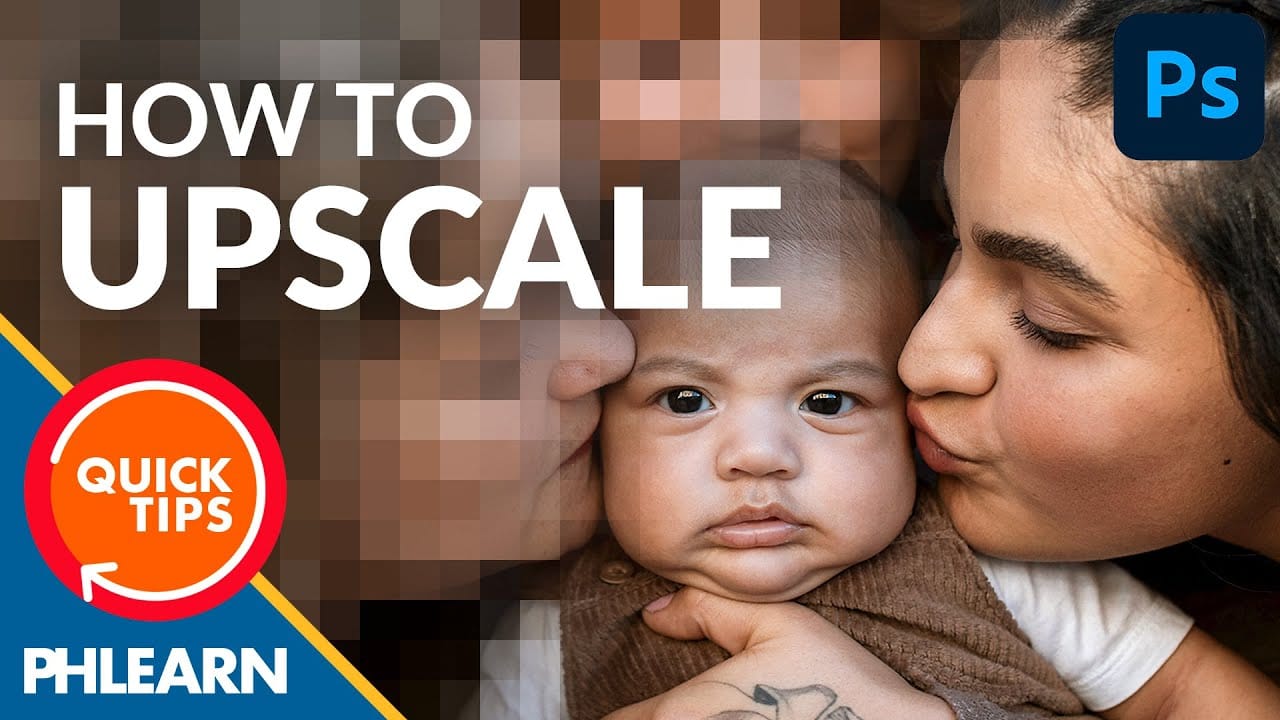













Member discussion