Collage text transforms simple typography into visually striking artwork by combining wrapped paper textures, strategic warping, and careful masking techniques. This creative approach gives letters dimension and character, perfect for artistic projects and unique design elements.
The technique involves layering textured materials within letter shapes, then using Photoshop's puppet warp tool to create realistic folds and curves that bring the collage to life.
Watch the Video
Video by P A N T E R. Any links or downloads mentioned by the creator are available only on YouTube
Essential Tips for Collage Text Effects
- Use the polygonal lasso tool for precise letter selections, then add layer masks to create clean cutouts for your collage materials
- Apply puppet warp strategically by placing pins at corners and key points before manipulating the wrapped paper to follow natural fold patterns
- Clean up edges with black brush on the mask to remove unwanted areas, then switch to white to reveal additional texture where needed
- Add wrinkle paper textures above your letter layer and set the blend mode to multiply for realistic surface detail
- Group all collage elements and apply drop shadow effects to give your text depth and visual separation from the background
Related Tutorials About Collage Effects
Explore more creative collage techniques and text effects with these comprehensive guides.


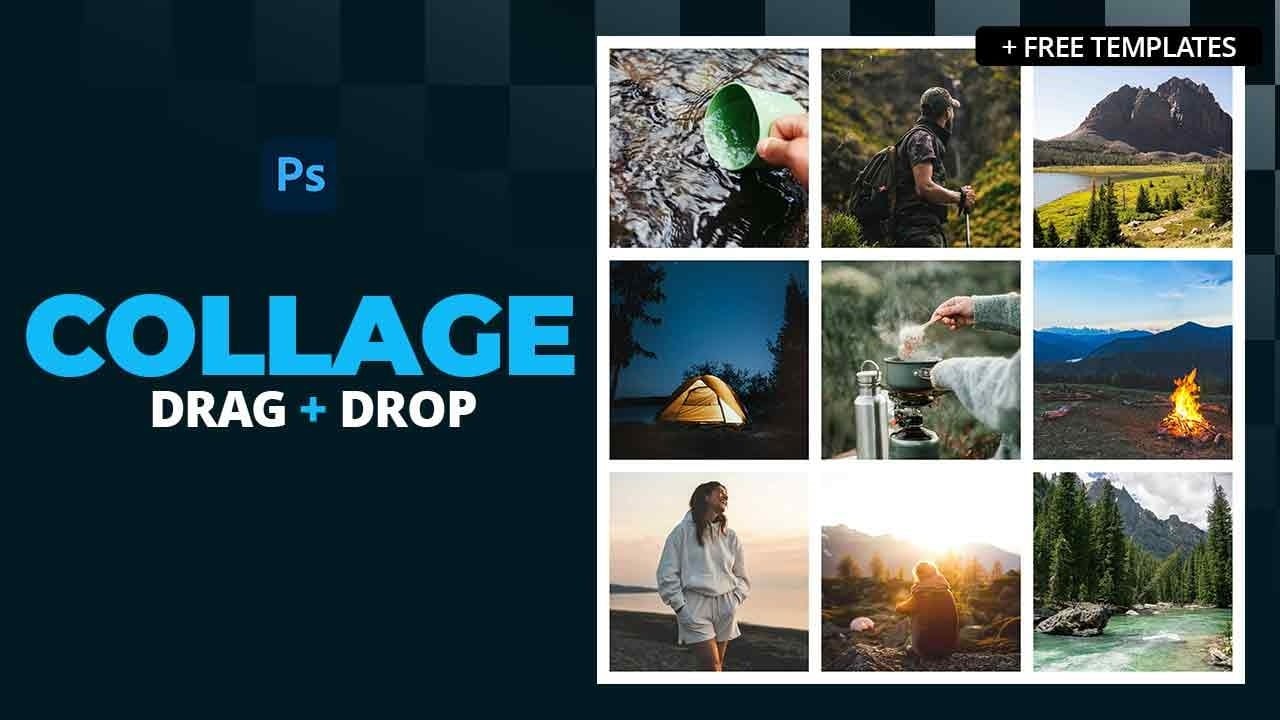
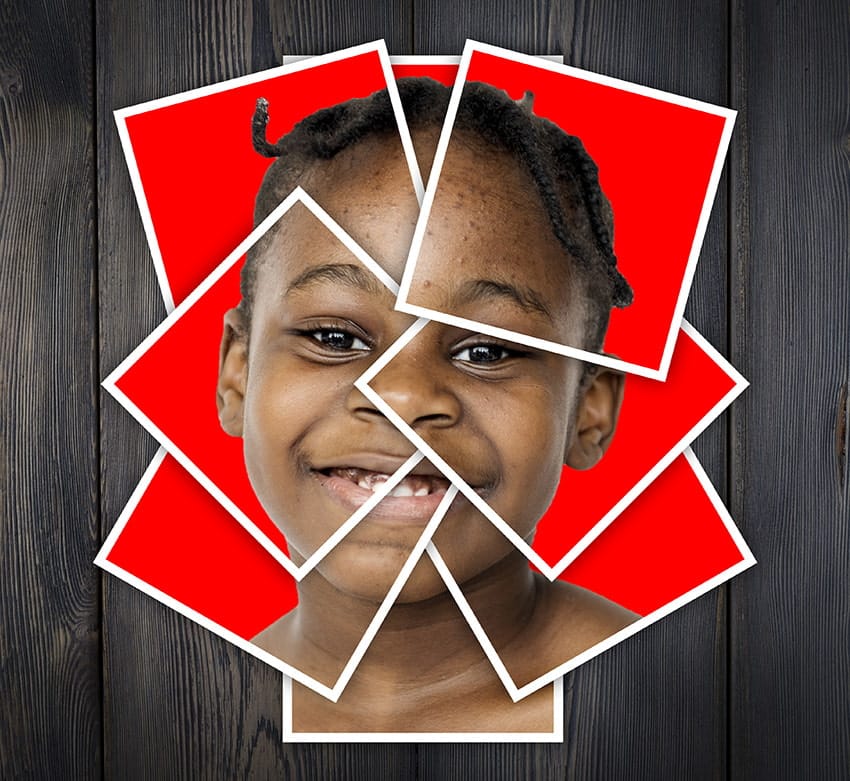



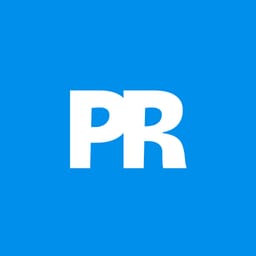










Member discussion