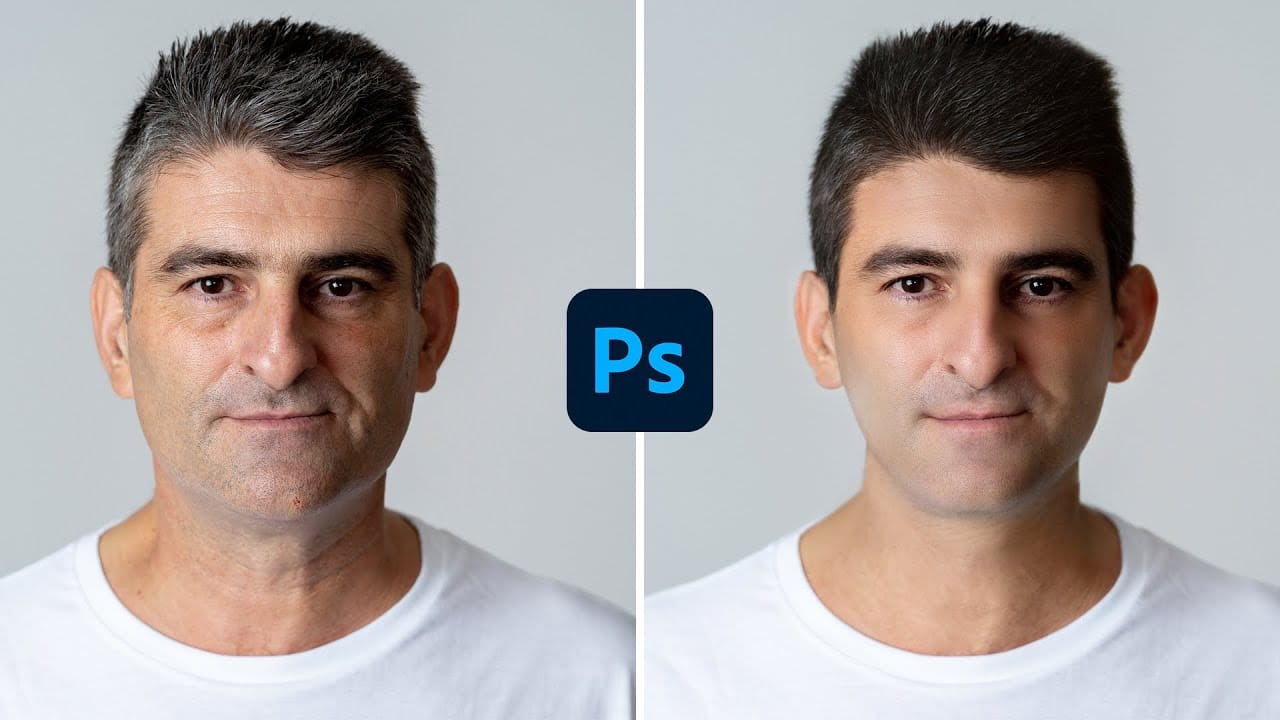In this tutorial, Jesus Ramirez demonstrates how to make someone look younger using Photoshop. This guide goes beyond the new Neural Filter that allows you to de-age or age a person with a simple slider. Jesus shares additional techniques and tools to enhance the effect, offering a more comprehensive approach to retouching.
You will learn how to use various filters and tools to smooth skin, reduce wrinkles, and brighten features for a youthful appearance. Jesus covers the following key aspects:
- Neural Filter: Start with the Neural Filter to get an initial de-aging effect, which serves as a great base for further enhancements.
- Healing Brush and Clone Stamp Tools: Use these tools to remove imperfections, such as blemishes and age spots, ensuring a cleaner and more youthful look.
- Frequency Separation: This technique helps in separating the texture and color of the skin, allowing for detailed retouching without losing the natural texture.
- Dodge and Burn: Lighten areas of the face to highlight youthful features and darken shadows to add depth and dimension.
- Liquify Filter: Subtly adjust facial features to enhance a youthful appearance, such as lifting the cheeks or smoothing the jawline.
By combining these techniques, you can achieve a natural and realistic de-aging effect, making the subject look significantly younger while maintaining their unique features. This tutorial equips you with the skills to perform advanced retouching and create stunning results in Photoshop.