Removing stray flyaway hair in Photoshop can be a quick and efficient process. This guide offers a straightforward workflow that allows you to tackle multiple flyaways at once, saving you time and effort.
The tutorial emphasizes the use of masks, which enables you to manage the unwanted hairs without the tedious job of cloning out each one individually. You will find that by following these three simple steps, you can achieve a clean and polished look for your images.
Whether for portrait photography or stylistic edits, this method is practical and user-friendly. By mastering this technique, you can enhance the quality of your photos while streamlining your editing process. Explore this approach and enjoy the results it brings to your work.


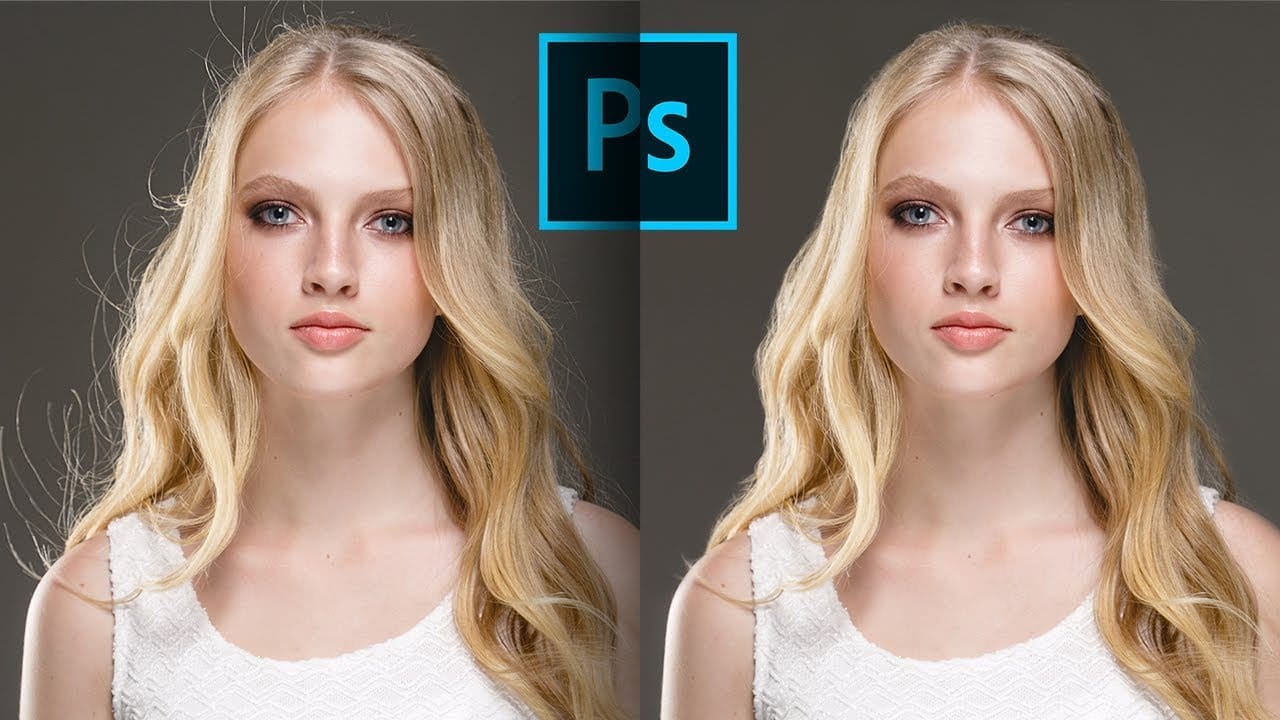








Member discussion