Complex selections in Photoshop just became effortless. The Select Subject tool uses advanced AI to automatically identify and select main subjects in images, even those with intricate details like bicycle spokes or hair.
This tutorial demonstrates how to achieve professional-quality selections with a single click, saving hours of manual masking work.
Watch the Video
Video by Adobe Photoshop. Any links or downloads mentioned by the creator are available only on YouTube
Practical Tips for Using Select Subject
- Access Select Subject through the Contextual Task Bar for quickest results - find it under Window menu if not visible
- Keep Image Processing set to "Cloud" in Preferences for best accuracy, though this requires internet connection
- Click the Mask icon immediately after selection to convert your selection into a layer mask for compositing
- Use Option/Alt-click on the layer mask thumbnail to view the mask details and check selection quality
- Start with Select Subject even for complex images - it handles intricate edges better than manual selection tools
More Tutorials About Photoshop Selection Tools
These tutorials explore additional one-click features and selection techniques in Photoshop.


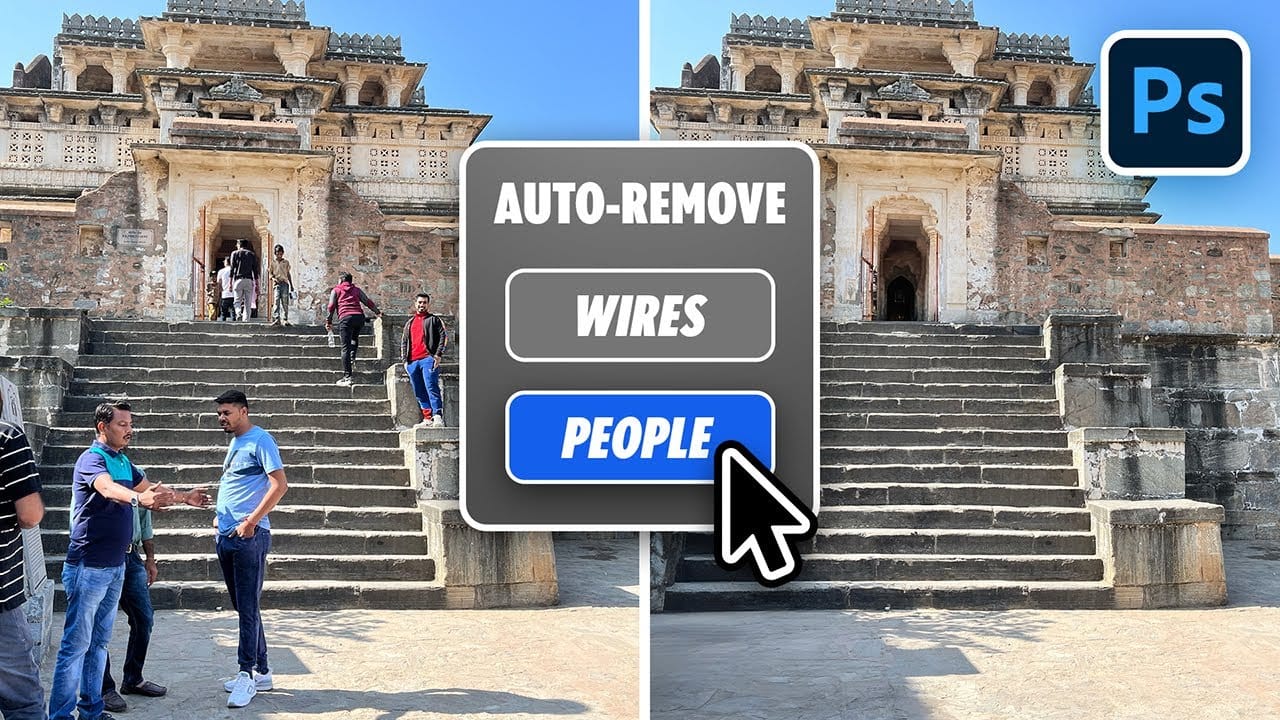
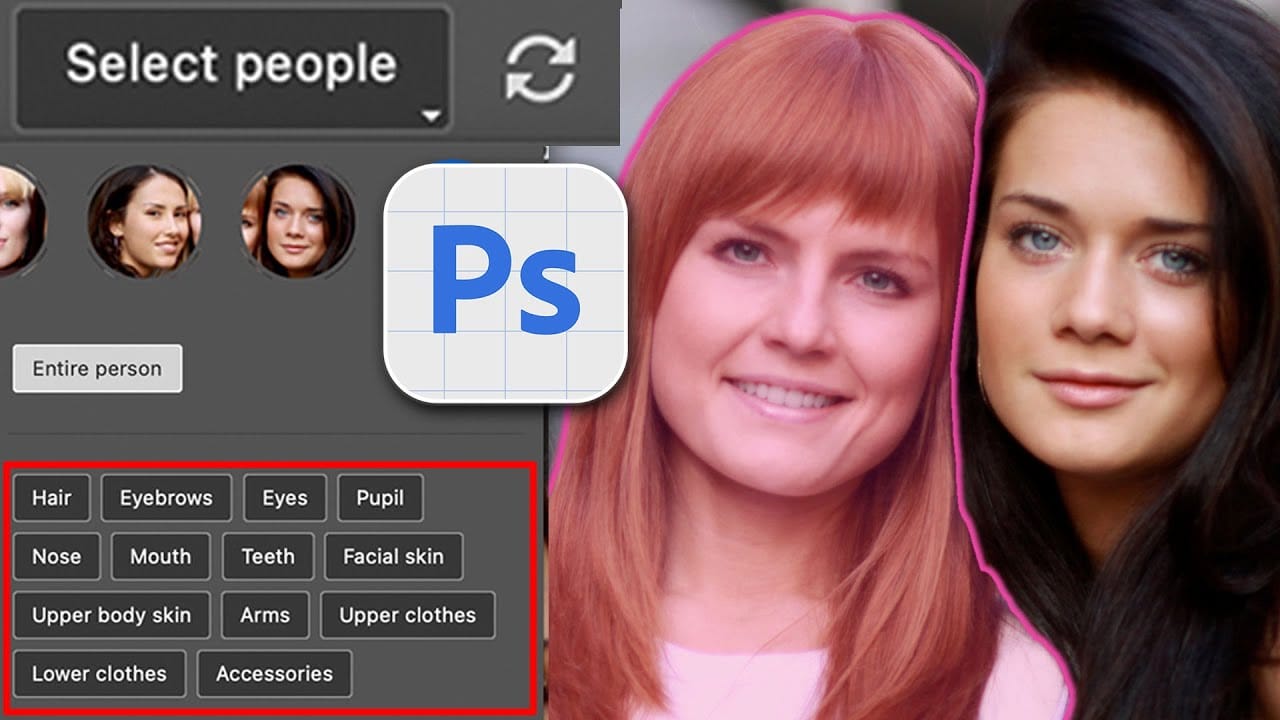


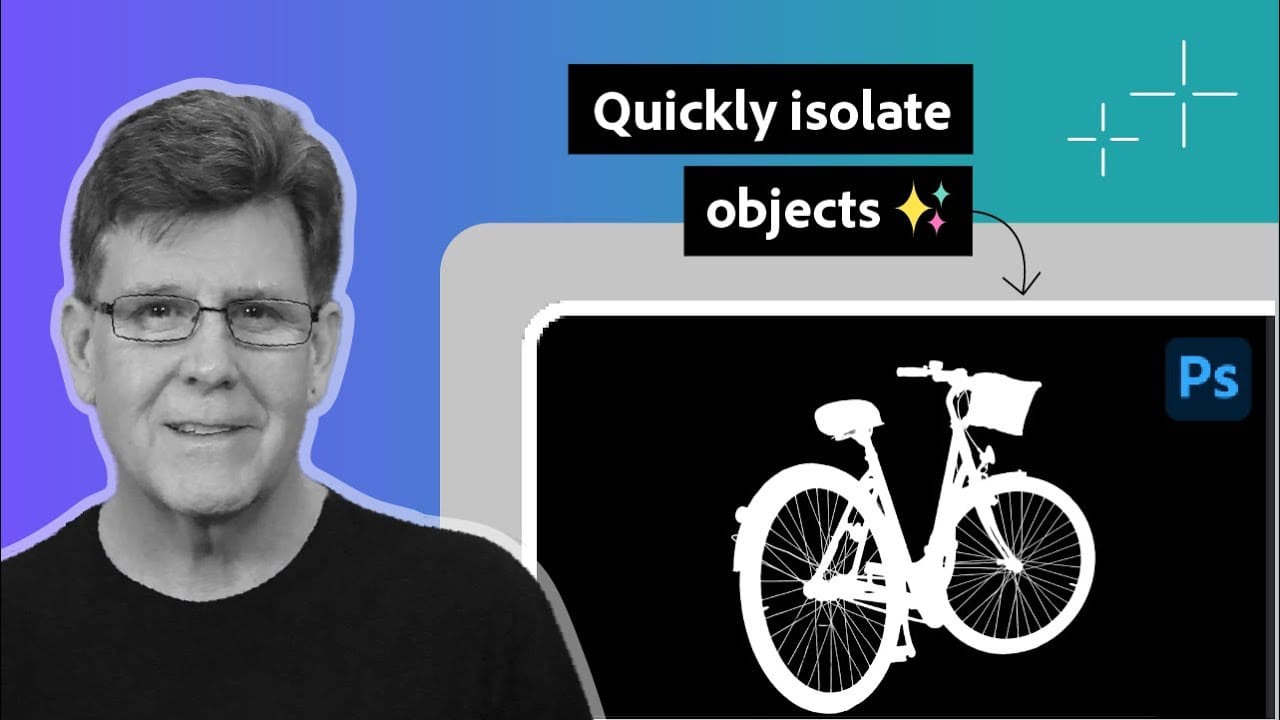










Member discussion