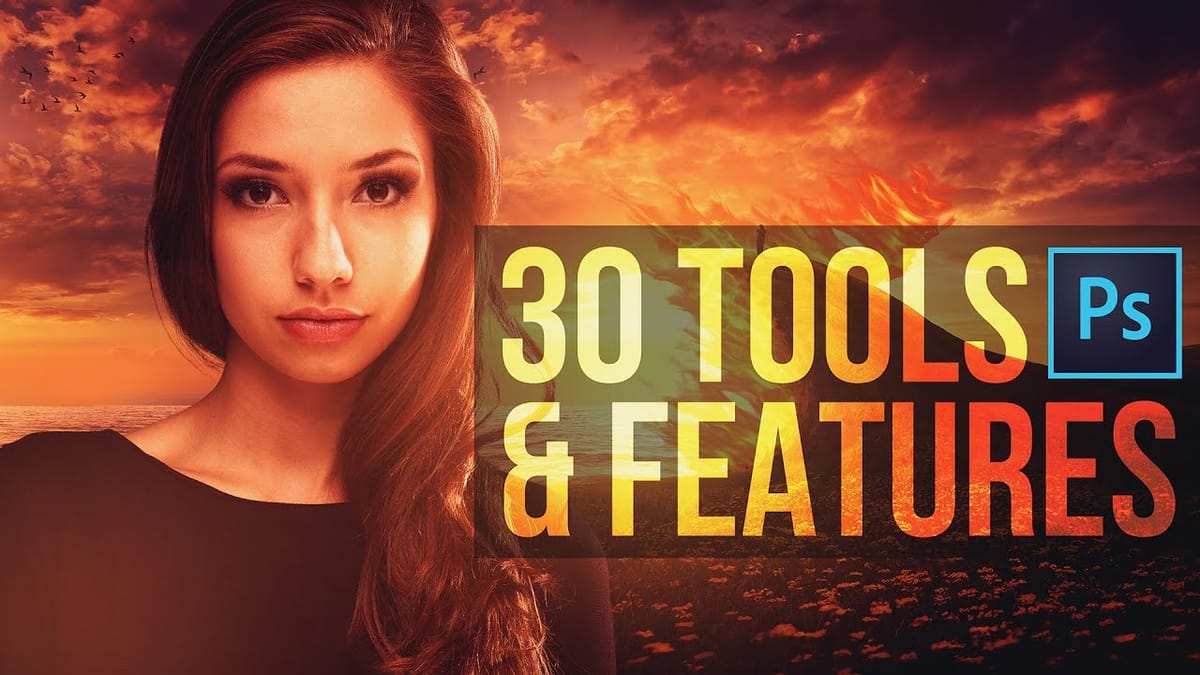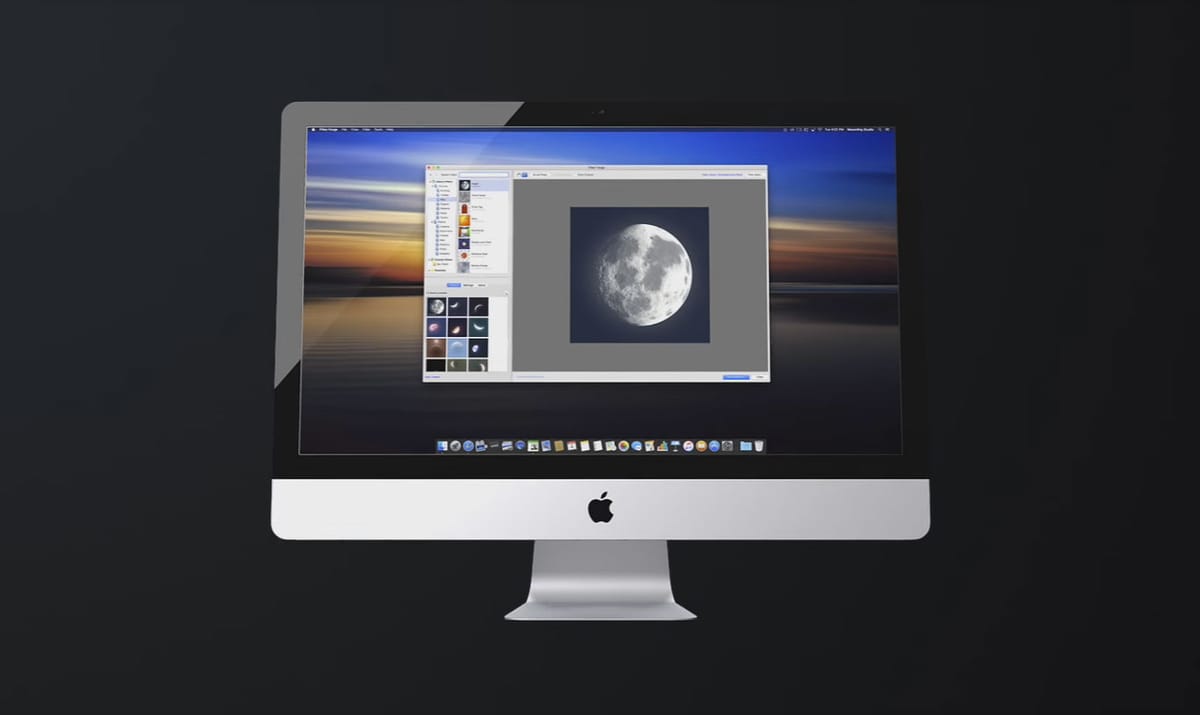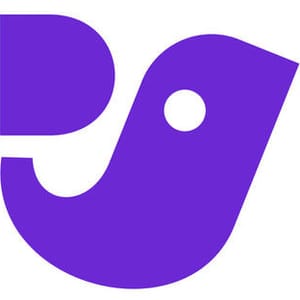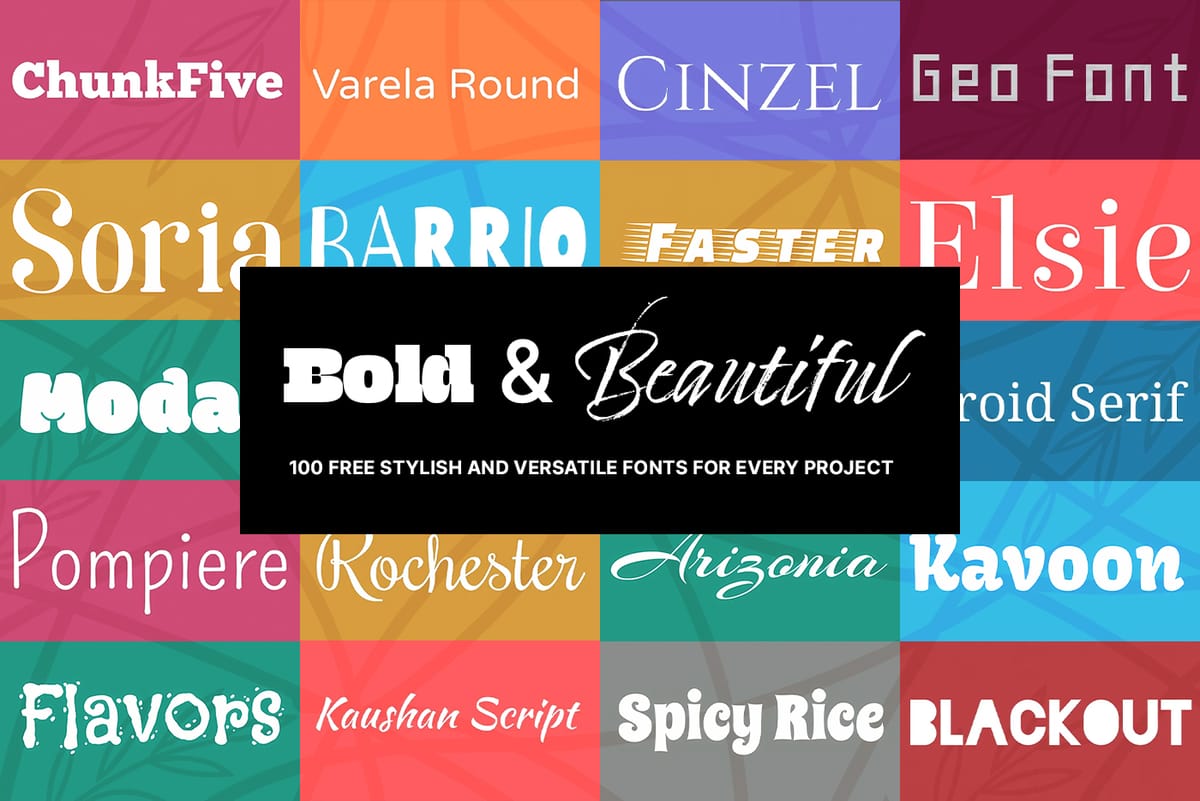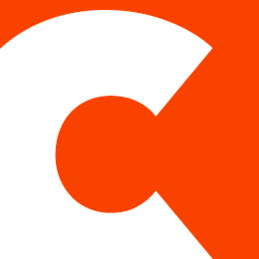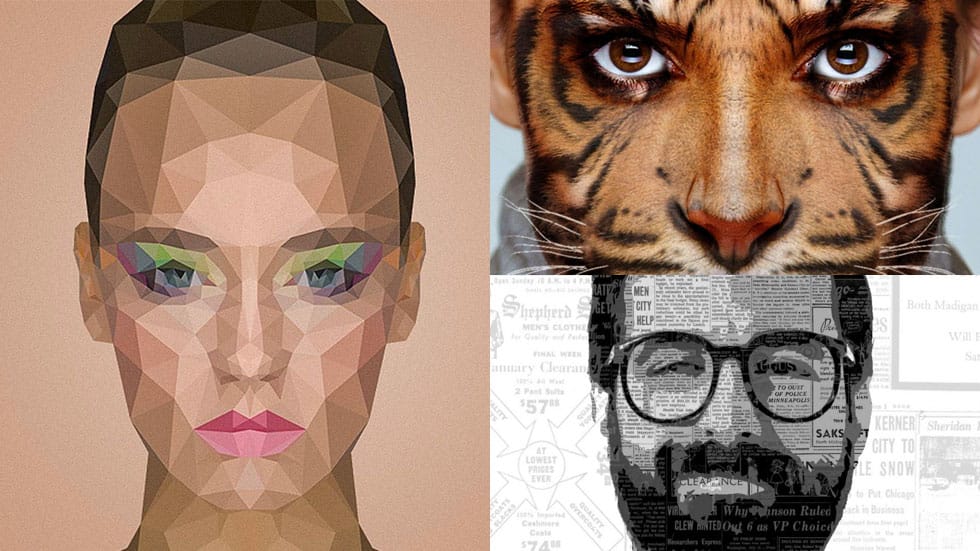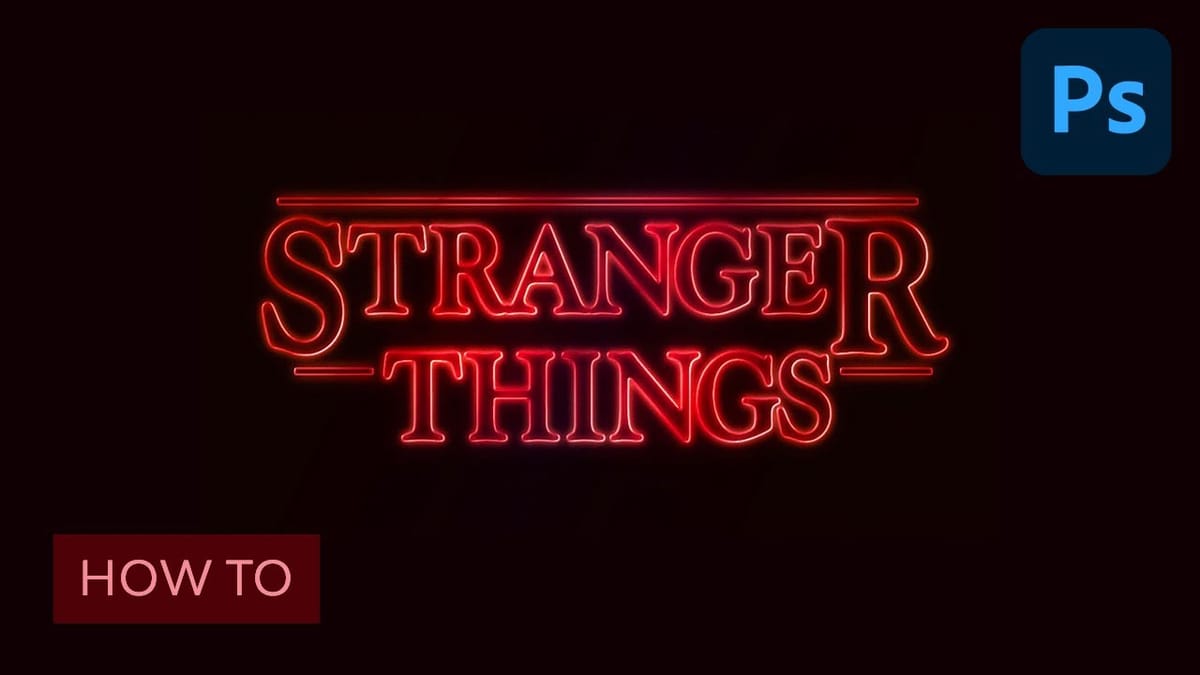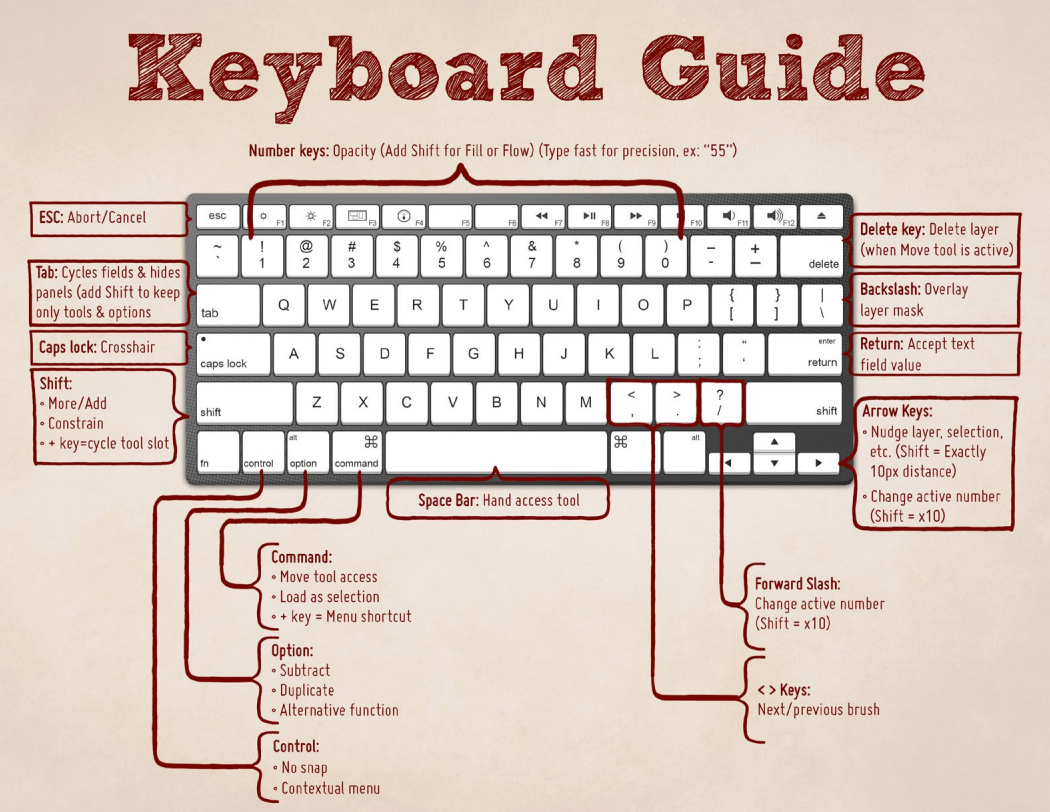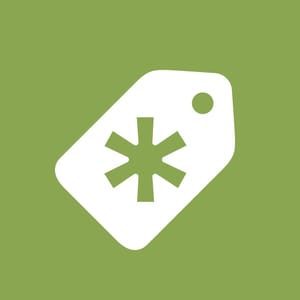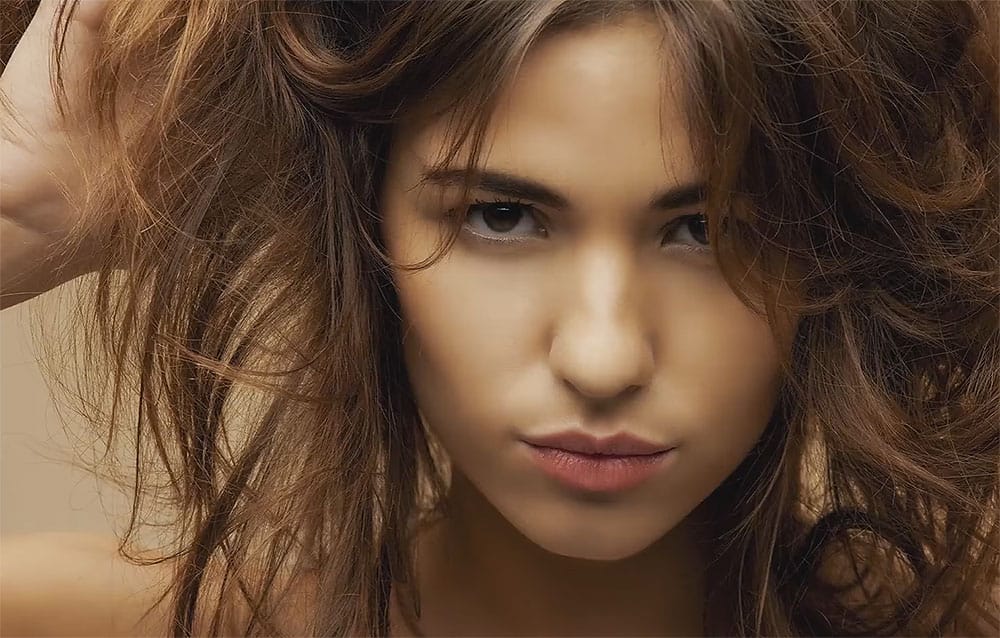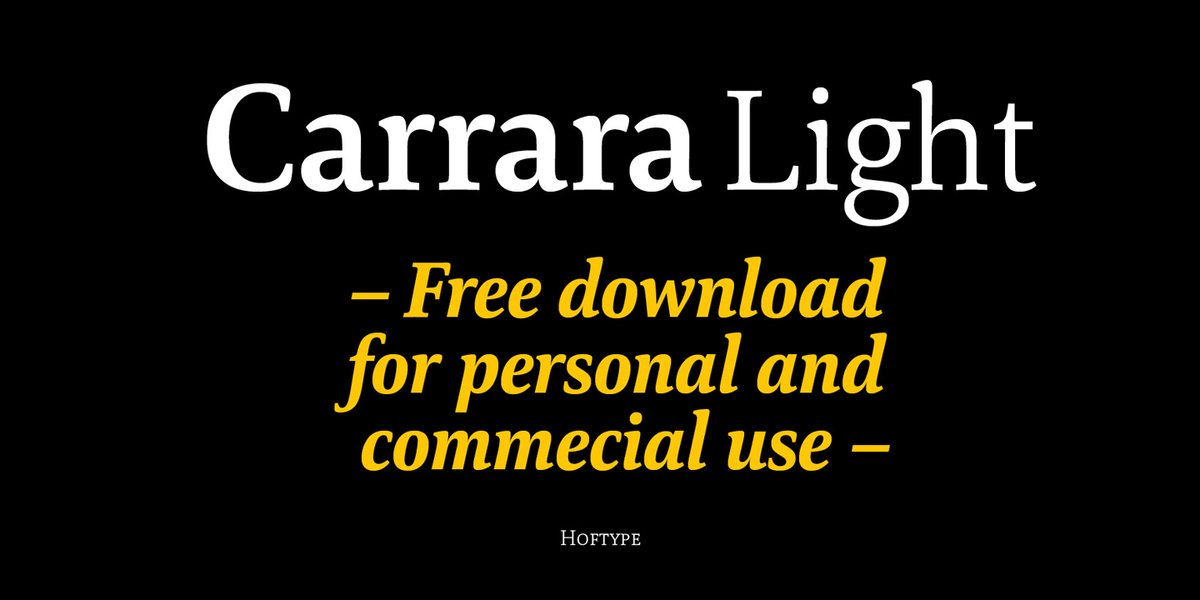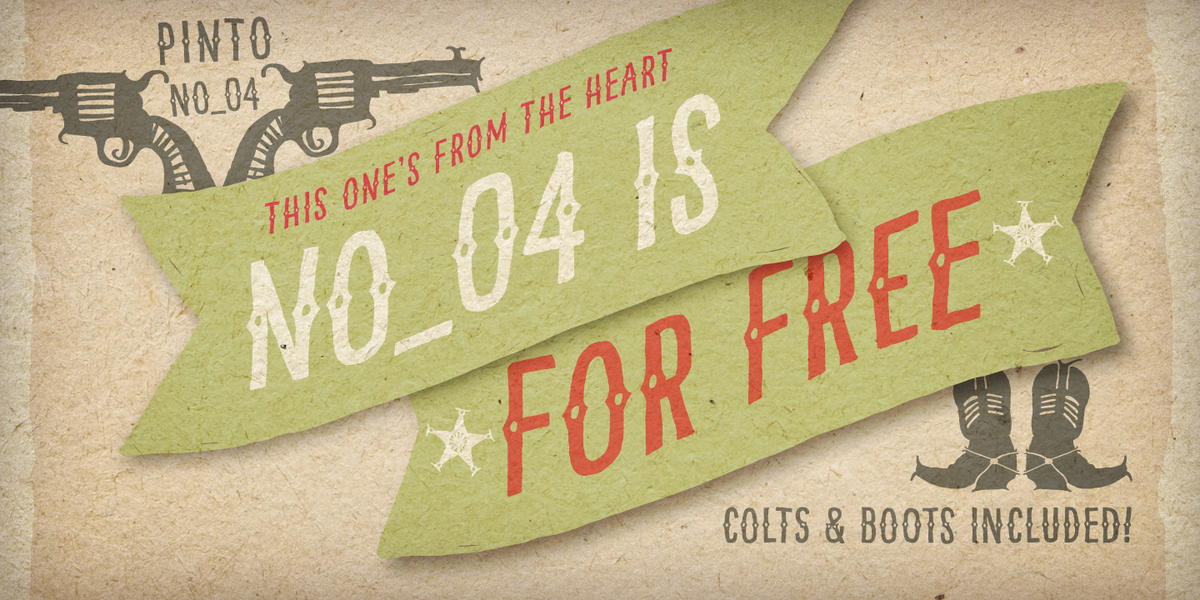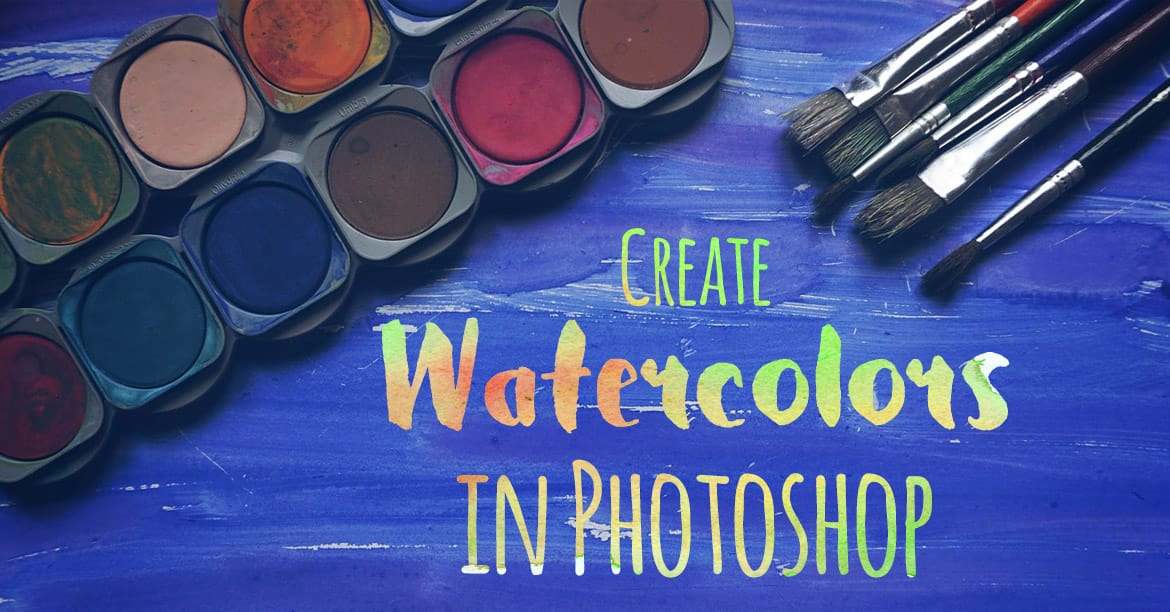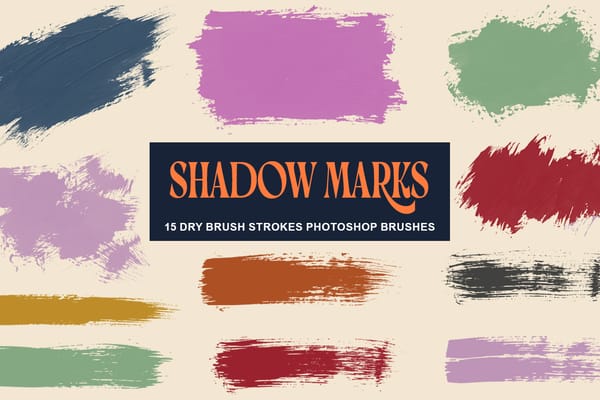30 Awesome Photoshop Tools and Features You Should Know
So you think you know Photoshop? Well, think again! In this awesome video, Photoshop guru Nathaniel Dodson will show you how little you know of Photoshop by showcasing 30 useful tools and features in Photoshop CC that you can use to supercharge your workflow. No matter if you’re a...