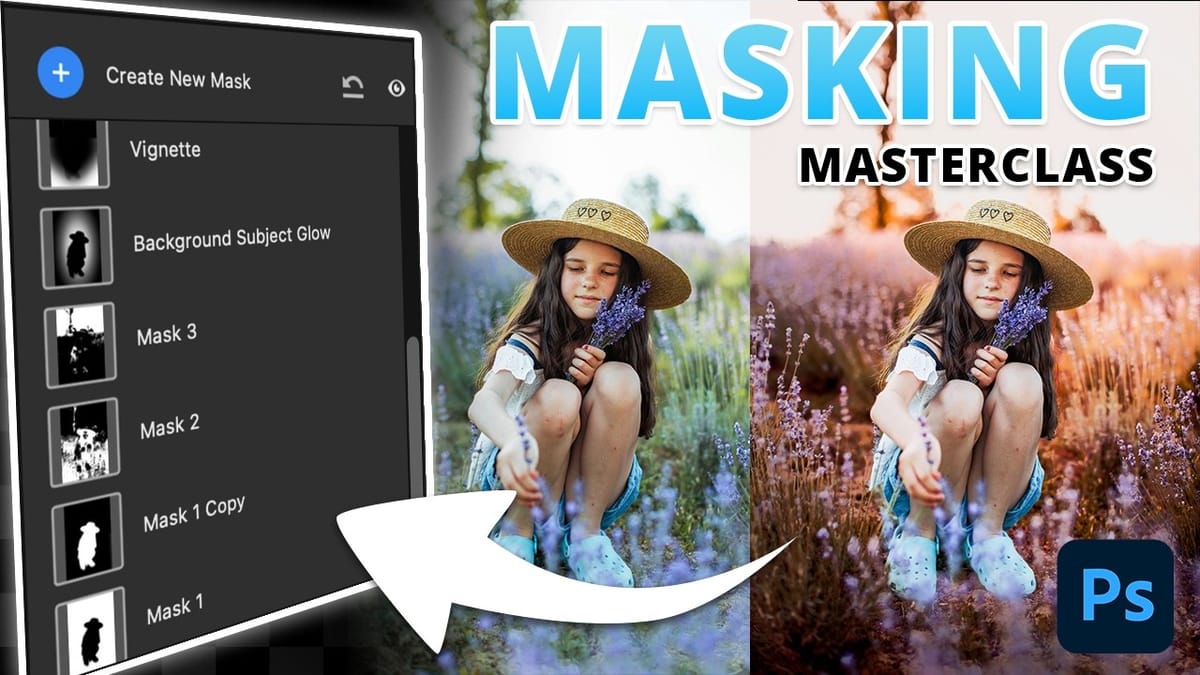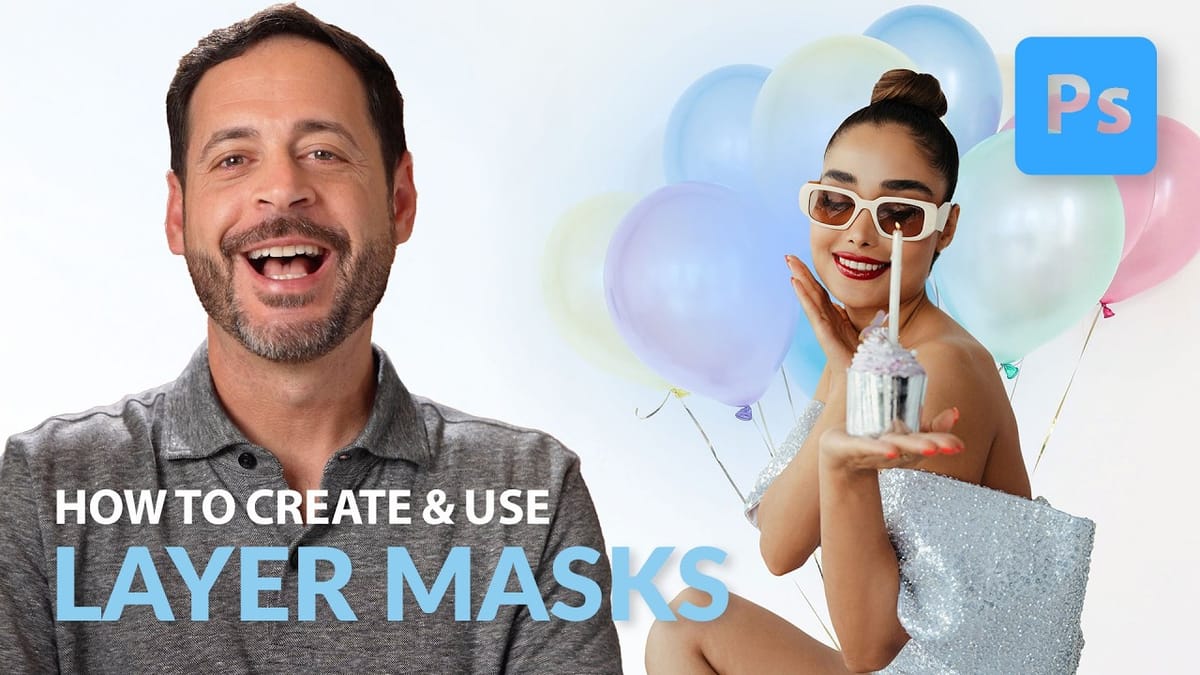Making precise selections in Photoshop has historically been one of the most time-consuming and challenging aspects of image editing. From intricate hair strands to complex tree foliage, achieving a clean mask often required significant manual effort and advanced techniques. However, recent advancements in artificial intelligence are rapidly transforming this fundamental process.
The video demonstrates the groundbreaking improvements in Photoshop's auto-masking capabilities, specifically within the beta version. Viewers will discover how these updated AI-powered selections deliver near-perfect results on notoriously difficult subjects, including human hair, dense tree canopies, and even surprisingly, flat art and line art, significantly streamlining the workflow for designers and photographers alike.
Watch the Tutorial
Any links or downloads mentioned by the creator are available only on YouTube
The Evolution of Selection Tools in Digital Imaging
The quest for perfect selections has been a continuous journey in digital image manipulation. Early methods relied heavily on manual tracing with tools like the Pen tool, demanding immense precision and patience, especially for subjects with complex edges or fine details. The introduction of more automated tools, while helpful, often struggled with nuanced areas, leading to visible halos or missed elements.
Modern AI-driven selection tools represent a significant leap forward, leveraging vast datasets and machine learning algorithms to interpret image content with unprecedented accuracy. This allows Photoshop to intelligently distinguish subjects from backgrounds, even in challenging scenarios where traditional algorithms faltered. The computational power now available through cloud processing further enhances this capability, enabling more sophisticated analysis and refined results. This shift empowers artists to focus more on creative decisions rather than tedious technical tasks.
Practical Tips for Using Photoshop's New Auto-Masks
- Access the Beta Version: Install the Photoshop Beta from the Creative Cloud desktop app to access the latest auto-masking features.
- Enable Cloud Processing: Ensure
Image Processingsettings are set toCloudforSelect SubjectandRemove Backgroundto leverage AI enhancements. - Utilize Select Subject: Begin with the
Select Subjectcommand for an initial, highly accurate selection, especially for complex subjects like hair and trees. - Refine with Select and Mask: After the initial selection, use the
Select and Maskworkspace to fine-tune edges, adjust contrast, and applyDecontaminate Colorsfor a seamless blend with new backgrounds. - Explore Flat Art Applications: Test the new auto-masking on flattened vector graphics or line art, as it demonstrates surprising precision in isolating intricate shapes and internal gaps.
More Tutorials about Photoshop Masks
Explore additional resources to deepen your understanding of masking techniques and their applications in Photoshop.