Digital art enthusiasts often seek innovative ways to transform ordinary photographs into engaging visual experiences. One compelling technique involves creating a color-grid mosaic, which reinterprets an image through a structured pattern of colored squares.
This tutorial demonstrates how to construct such a mosaic in Photoshop, providing a flexible workflow that allows for easy photo replacement and creative color manipulation. Viewers will learn step-by-step methods to build the grid, apply selections, and introduce dynamic color variations across the image.
Watch the Video
Video by Blue Lightning. Any links or downloads mentioned by the creator are available only on YouTube
The Art and Technique of Grid-Based Mosaics
Mosaics, traditionally crafted from small pieces of material, have a rich history in art, creating larger images from fragmented components. In digital art, this concept translates into grid-based designs where pixels or predefined squares become the building blocks. This approach emphasizes structure and geometric precision, transforming photographic realism into an abstract, patterned representation.
The use of a grid provides a foundational framework, allowing for systematic division and manipulation of an image's color and form. By assigning distinct colors or tonal shifts to individual grid cells, artists can achieve a dynamic interplay between the original photograph's content and the new, stylized interpretation. This method offers a unique perspective on image deconstruction and reconstruction, blurring the lines between photography and graphic design.
Practical Tips for Creating Photo Mosaics
- Set up a precise grid: Utilize Photoshop's "New Guide Layout" (CC+) or "Guides, Grids & Slices" (earlier versions) to establish a 10x10 grid for consistent mosaic squares.
- Efficiently select grid lines: Employ the "Single Row Marquee Tool" and "Single Column Marquee Tool" with "Add to Selection" to quickly select all grid lines for filling.
- Manage layers for flexibility: Create a separate "Grid" layer and use
Lock Transparent Pixelsto change grid color without affecting transparency, ensuring non-destructive edits. - Colorize segments with Adjustment Layers: Use
Hue/Saturationadjustment layers with layer masks derived fromMagic Wandselections to selectively colorize grid squares, maintaining original tonal values withColorblend mode. - Simplify photo replacement: Design the mosaic so that the base photo can be easily swapped out and repositioned without redoing the entire grid or colorization effects.
Related Articles and Tutorials about Photo Mosaics
Explore more creative techniques and effects to enhance your images in Photoshop.
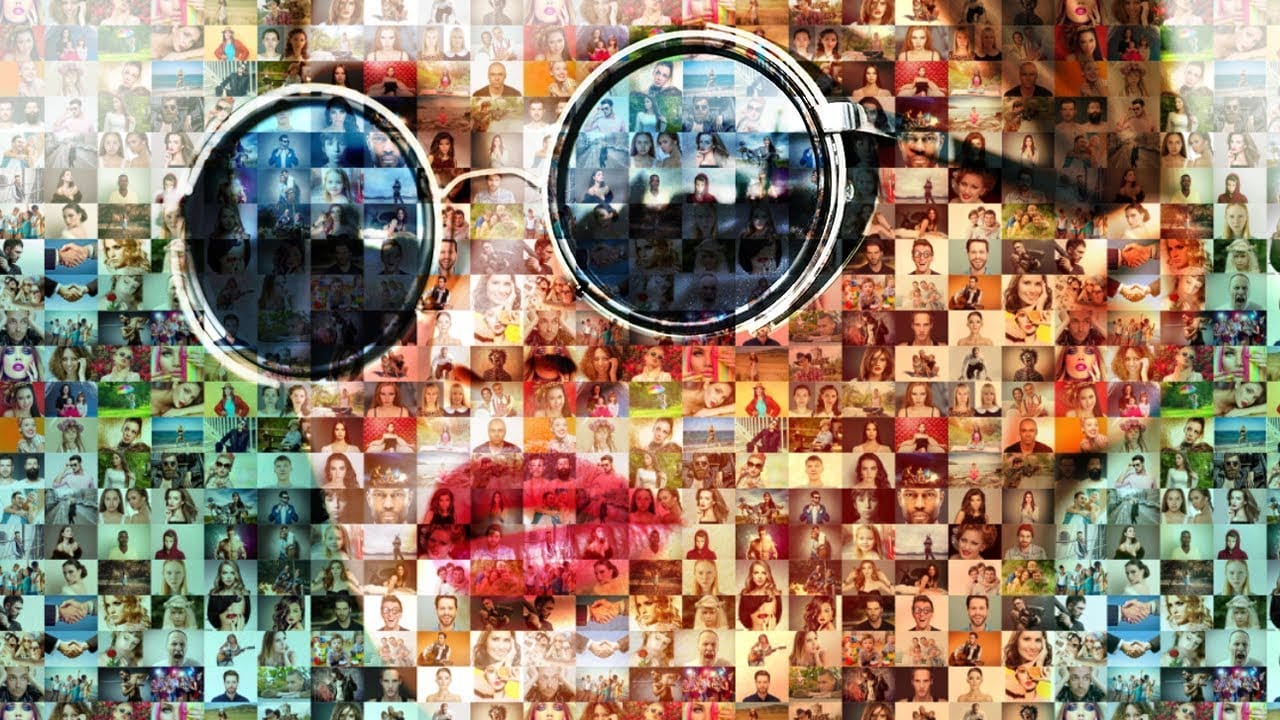


















Member discussion