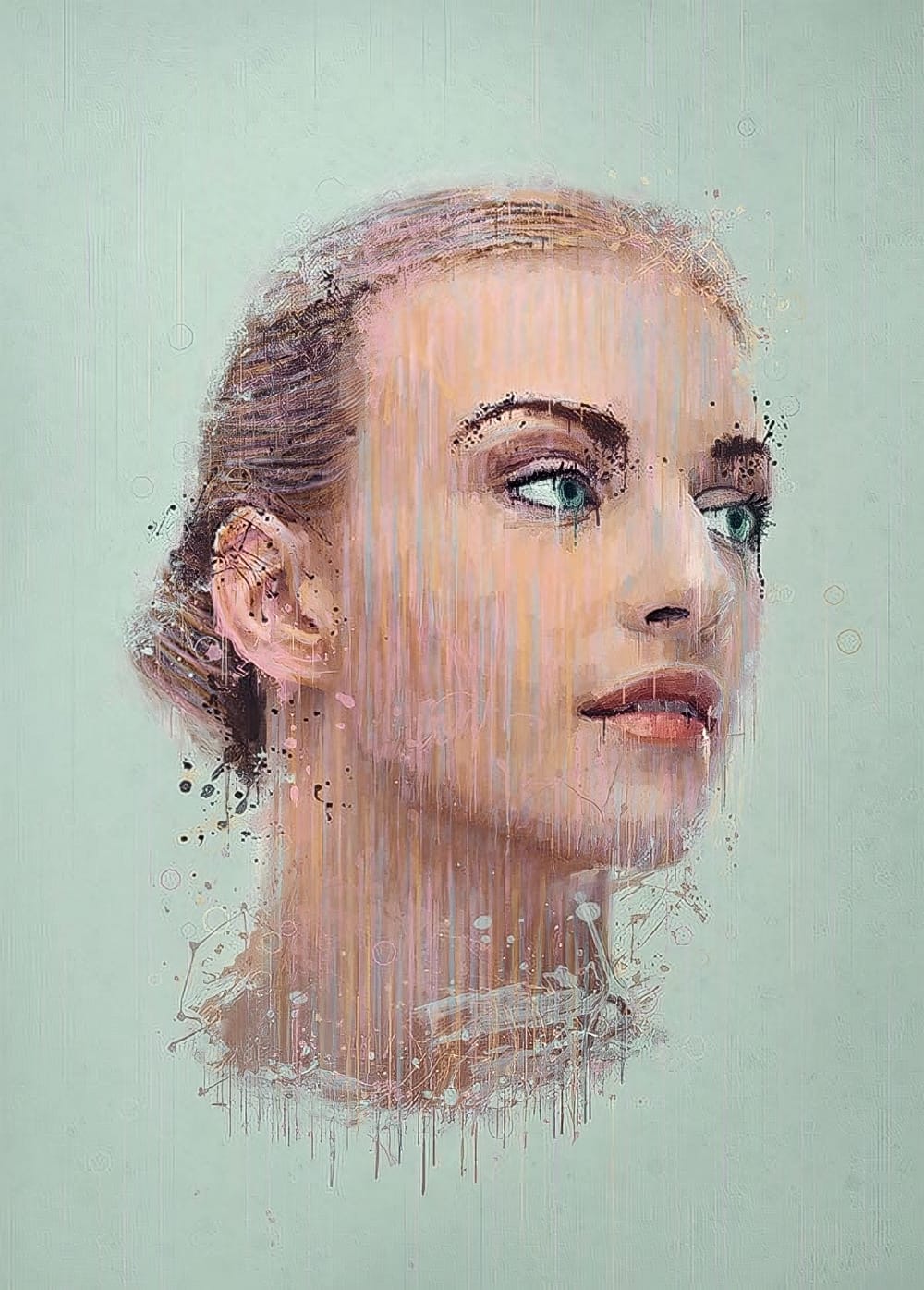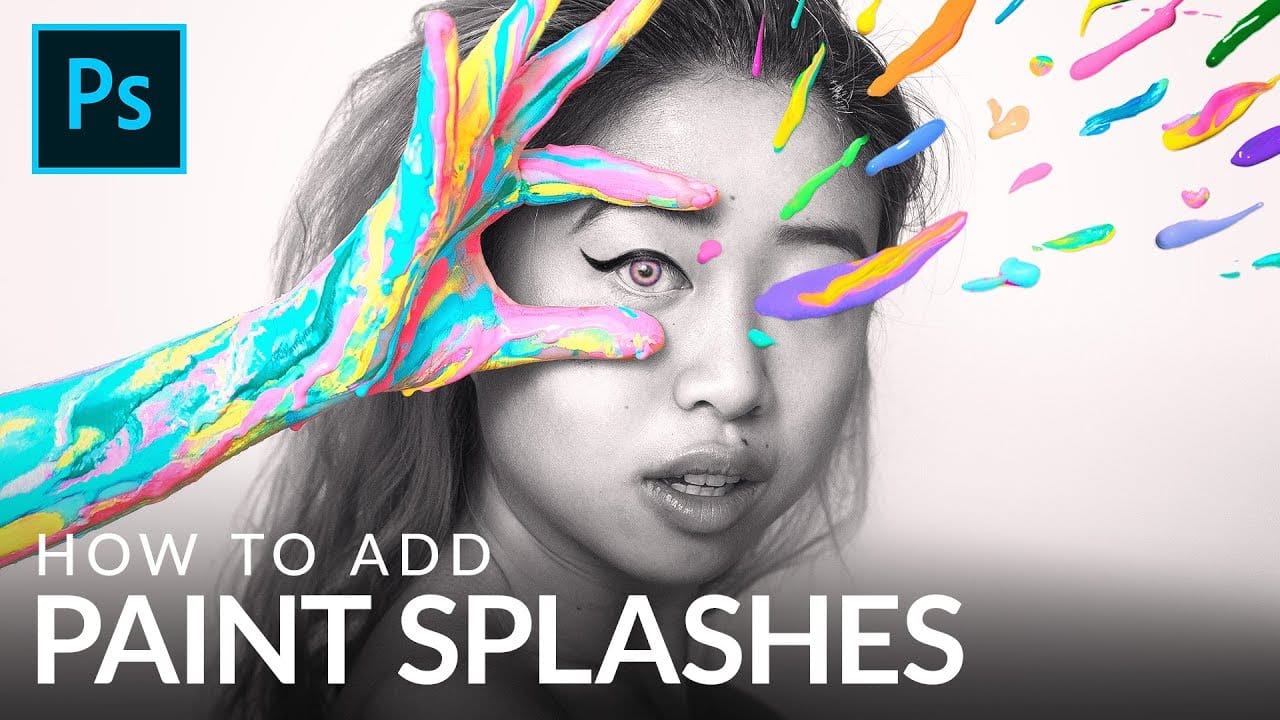Transforming ordinary photographs into vibrant, stylized artworks offers a unique avenue for creative expression in digital imaging. This process allows artists and designers to infuse personal style and abstract elements into conventional portraits, pushing the boundaries of traditional photography.
In this tutorial, you will learn a comprehensive workflow for converting a standard photo into a dynamic paint splatter pop art portrait using Adobe Photoshop. The video demonstrates key techniques, including subject isolation, non-destructive editing, and the strategic application of custom brushes and blend modes to achieve a striking artistic effect.
Watch the Full Tutorial
Integrating Pop Art Aesthetics with Digital Techniques
Pop art, a movement that emerged in the mid-20th century, often features bold colors, strong lines, and a playful engagement with popular culture. When applied to portraiture, it transforms a conventional likeness into something more graphic and impactful. Digitally, this translates into techniques that simplify details, enhance contrast, and introduce elements like halftone patterns or, in this case, dynamic paint splatters.
The fusion of photographic realism with abstract paint splatters creates a compelling visual tension. This approach moves beyond simple photo manipulation, allowing for a layered narrative where the subject's form is simultaneously defined and deconstructed by abstract bursts of color. It's a method that leverages Photoshop's extensive toolset to blend distinct artistic styles, resulting in a unique visual signature.
Practical Tips for Creating Paint Splatter Portraits
- Always separate your subject from the background using precise selection tools like
Select and Maskto ensure clean edges for your portrait. - Convert your image to a Smart Object before applying filters like
Surface BlurandThreshold; this allows for non-destructive adjustments and easy re-editing. - Utilize custom paint splatter brushes strategically, adjusting their size and rotation to fit the contours and flow of your subject.
- Organize your paint splatter layers within folders and apply a layer mask of your subject to control where the splatters appear, specifically inside or outside the portrait.
- Experiment with different blend modes for individual color layers and entire folders of splatters to achieve varied interactions and depth in your artwork.
More Tutorials about Photoshop Art Effects
Explore additional techniques to transform your photos into compelling digital art.