Photoshop 2026 now includes Topaz GigaPixel and Topaz Bloom models directly within its Generative Upscale feature. Instead of purchasing separate Topaz software, photographers can access these powerful AI upscaling tools using Adobe's premium credits.
This integration offers two distinct approaches: GigaPixel maintains image realism while enlarging, and Bloom adds creative enhancements during the upscaling process.
Watch the Tutorial
Video by photoshopCAFE. Any links or downloads mentioned by the creator are available only on YouTube
Practical Tips for Using Topaz Models in Photoshop
- Choose Topaz GigaPixel for realistic upscaling that preserves the original image's appearance and details
- Use Topaz Bloom for creative enhancement when you want AI to add artistic interpretation during upscaling
- Start with minimum creativity settings in Bloom to maintain closer resemblance to the original image
- Consider subscription costs - compare Adobe's premium credits versus direct Topaz subscriptions based on your usage
- Test both models on landscapes versus portraits, as Bloom performs differently on various subject types
Related Articles and Tutorials about AI Upscaling
Explore more tutorials comparing different AI upscaling methods and Photoshop features.
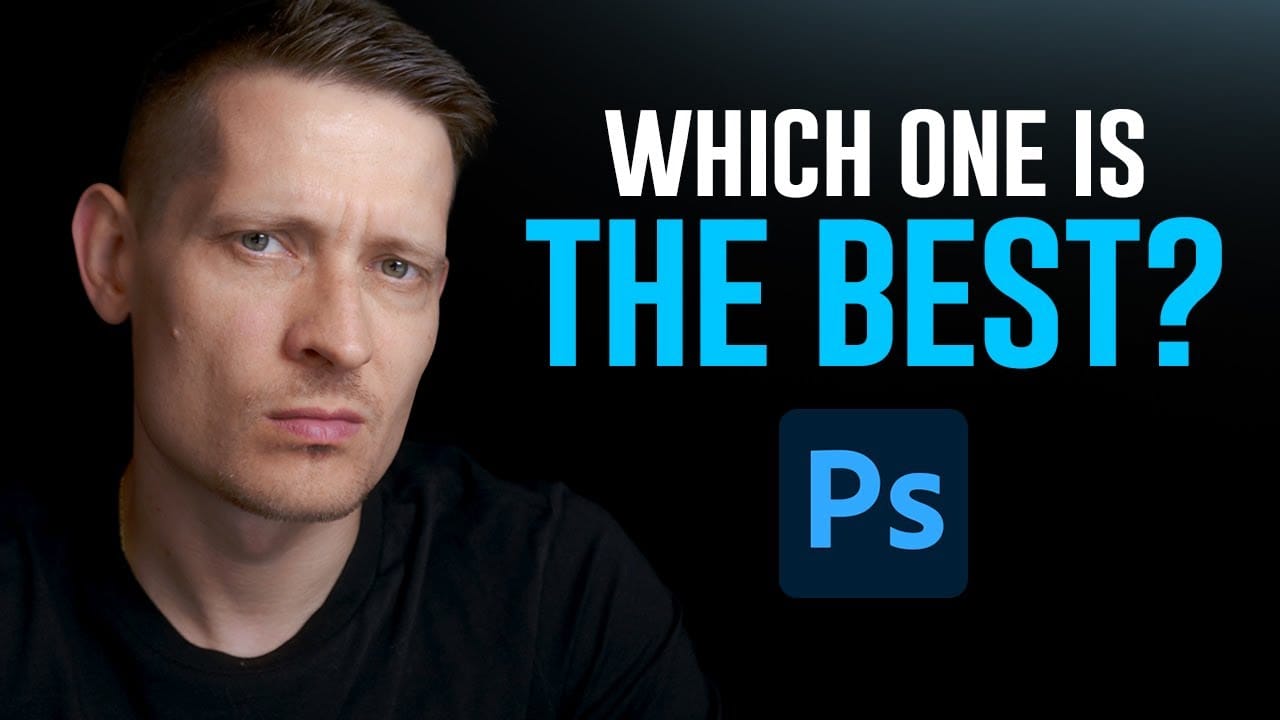




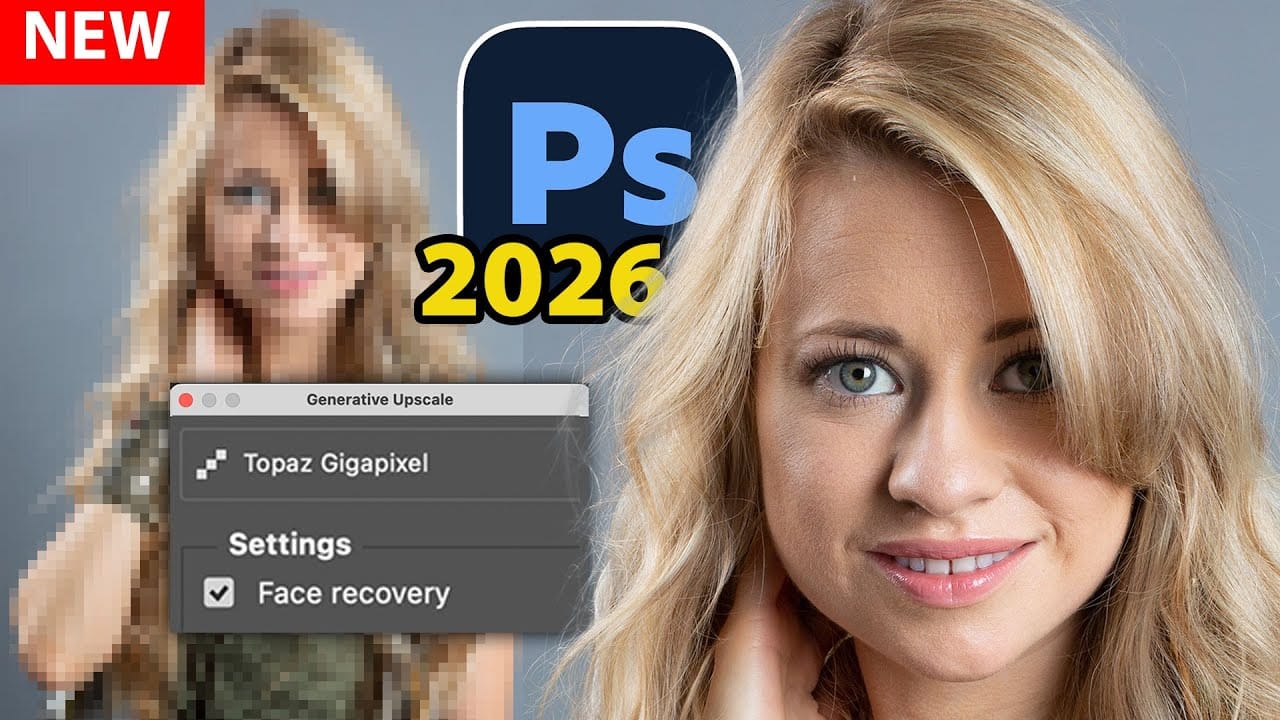










Member discussion