Transform ordinary photographs into stunning pencil sketch artwork that captures the essence of hand-drawn illustrations. This comprehensive technique demonstrates four distinct variations: classic black and white sketches and three creative colorization methods using original photo colors, single color tints, and gradient effects.
The non-destructive workflow preserves your original image while creating professional-quality results that rival traditional pencil artwork.
Watch the Video Tutorial
Essential Tips for Photo to Sketch Effects
Master these key techniques to achieve realistic pencil sketch results:
- Use Smart Filters instead of regular filters to maintain complete editability and allow radius adjustments at any time
- Apply Color Dodge blend mode to the inverted layer copy to create the foundation sketch effect before adding blur
- Choose lower Gaussian Blur radius values (5-15 pixels) for fine, detailed pencil lines or higher values (35-50 pixels) for photorealistic sketches
- Add a Levels adjustment layer set to Multiply blend mode to darken sketches that appear too light or lack contrast
- Control colorization intensity by adjusting the opacity of color layers rather than modifying blend mode settings
More Tutorials About Pencil Sketch Effects
Explore additional techniques for creating artistic photo transformations in Photoshop.



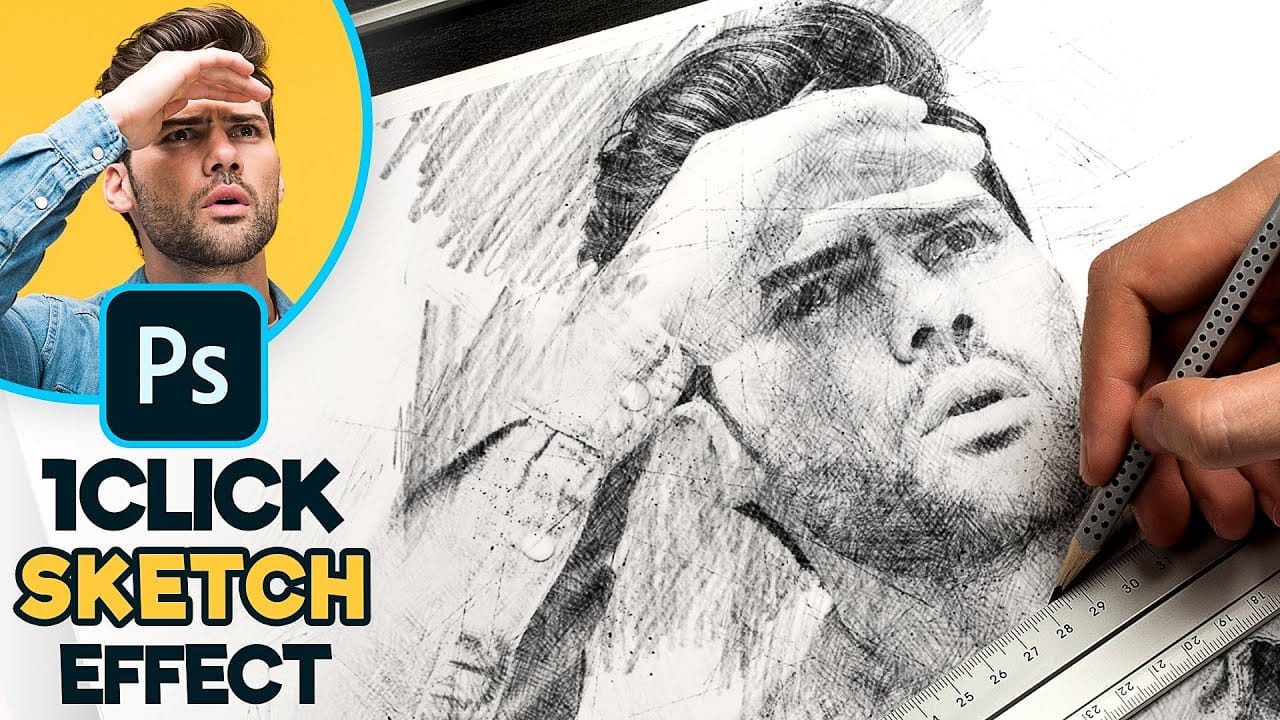













Member discussion