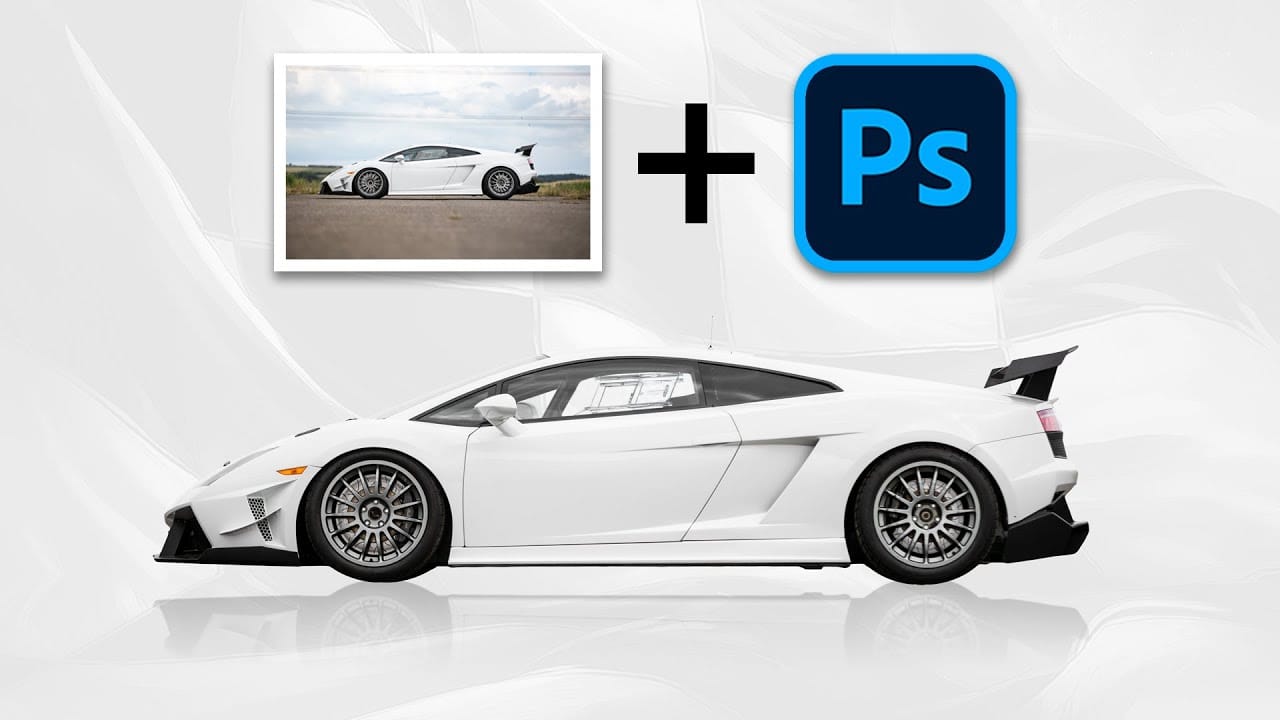Photoshop users often face the challenge of maintaining image quality when resizing or making multiple adjustments, which can lead to frustrating pixelation and loss of detail. This technical hurdle can significantly impact the final output, especially in professional design and photo compositing.
This video tutorial demonstrates how Smart Objects in Photoshop provide a powerful solution to these common editing issues. Viewers will learn how to preserve image quality through unlimited transformations and update composite photos dynamically, streamlining their workflow for mock-ups and graphic design projects.
Watch the Video
The Core Advantages of Working with Smart Objects
Smart Objects fundamentally change how Photoshop handles image data, moving beyond the traditional raster layer limitations. When an image is converted into a Smart Object, Photoshop essentially embeds the original image data, or even a complete Photoshop document (referred to as a PSB file), within the current project. This encapsulation means that any transformations, such as scaling, rotating, or skewing, are applied to a non-destructive wrapper, not the original pixels themselves.
This approach stands in stark contrast to standard raster layers, where each resizing operation can lead to a permanent loss of pixel information, resulting in blurry or pixelated images when scaled back up. Smart Objects allow for unlimited transformations without degradation because the software always refers back to the original, high-resolution data stored within the object. This capability is crucial for maintaining crisp details and sharp edges throughout an editing process.
Beyond quality preservation, Smart Objects offer significant workflow benefits, particularly for mock-ups, composites, and managing reusable assets. The ability to update the content of a Smart Object externally and have those changes automatically reflect across all instances in a main document ensures consistency and saves immense time. This makes them an indispensable tool for efficient and flexible image manipulation in professional environments.
Practical Tips for Using Smart Objects
- Convert layers to Smart Objects by right-clicking the layer and selecting "Convert to Smart Object" or via
Layer > Smart Objects > Convert to Smart Object. - Transform Smart Objects multiple times (scale, rotate, skew) without losing image quality, as Photoshop retains the original pixel data.
- Update the content of a Smart Object by double-clicking its thumbnail on the Layers panel; this opens the Smart Object as a separate document.
- Replace the content of an opened Smart Object by dragging in a new image or adding new layers, then save (
Ctrl/Cmd + S) to instantly update it in your main composite. - Utilize Smart Objects for mock-ups and composites where the content needs to be interchangeable while maintaining complex transformations, layer masks, and blend modes applied to the Smart Object container.
Related Articles and Tutorials about Smart Objects
Explore more techniques and creative applications to enhance your Photoshop skills with Smart Objects.