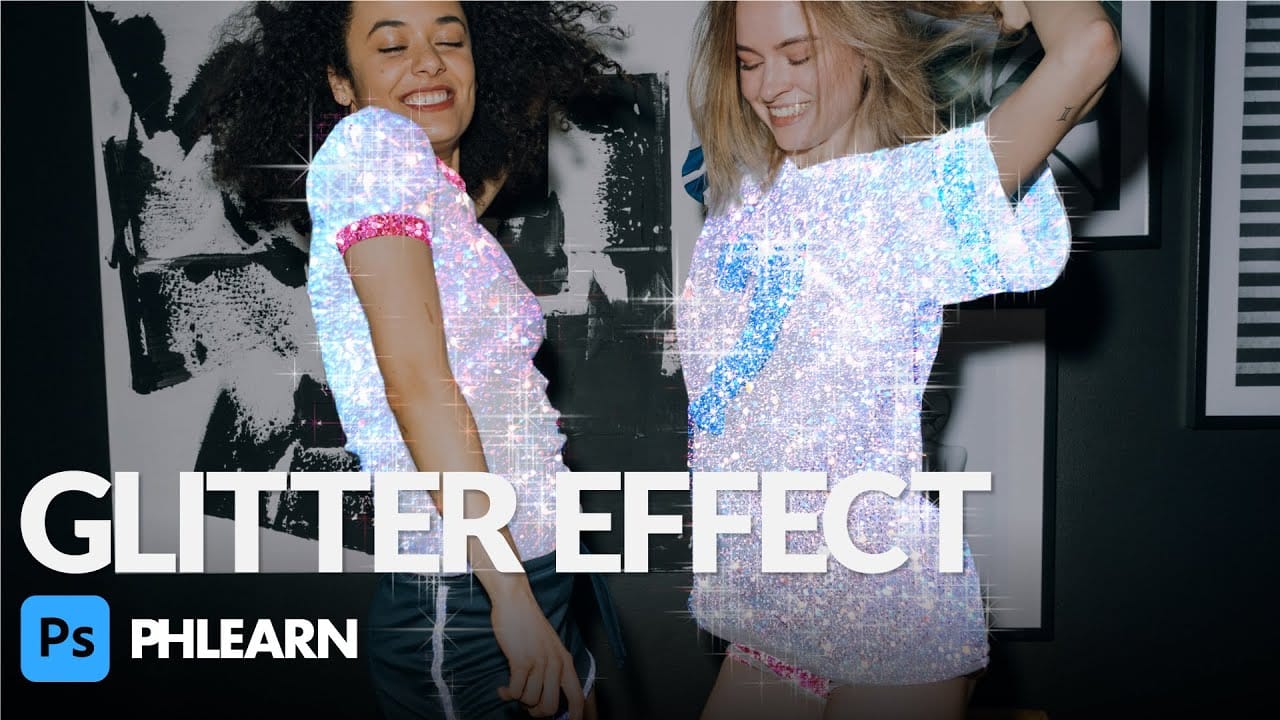In this tutorial, Aaron Nace from Phlearn shows you how to add a stunning glitter effect to your photos in Photoshop. This effect will make your images shimmer, sparkle, glimmer, and glow, adding a touch of magic to any project.
Aaron demonstrates how to use glitter textures along with Layer Masks and simple adjustments to make any part of a photo shine. He provides a step-by-step guide to seamlessly blend glitter textures into your images, creating a professional and eye-catching result.
Best of all, the tutorial includes free downloads for glitter textures and a custom Sparkle Photoshop Brush, making it easy to follow along and apply these techniques to your own work. Whether you're enhancing a portrait, product photo, or creative artwork, this tutorial will help you achieve a dazzling glitter effect with ease.