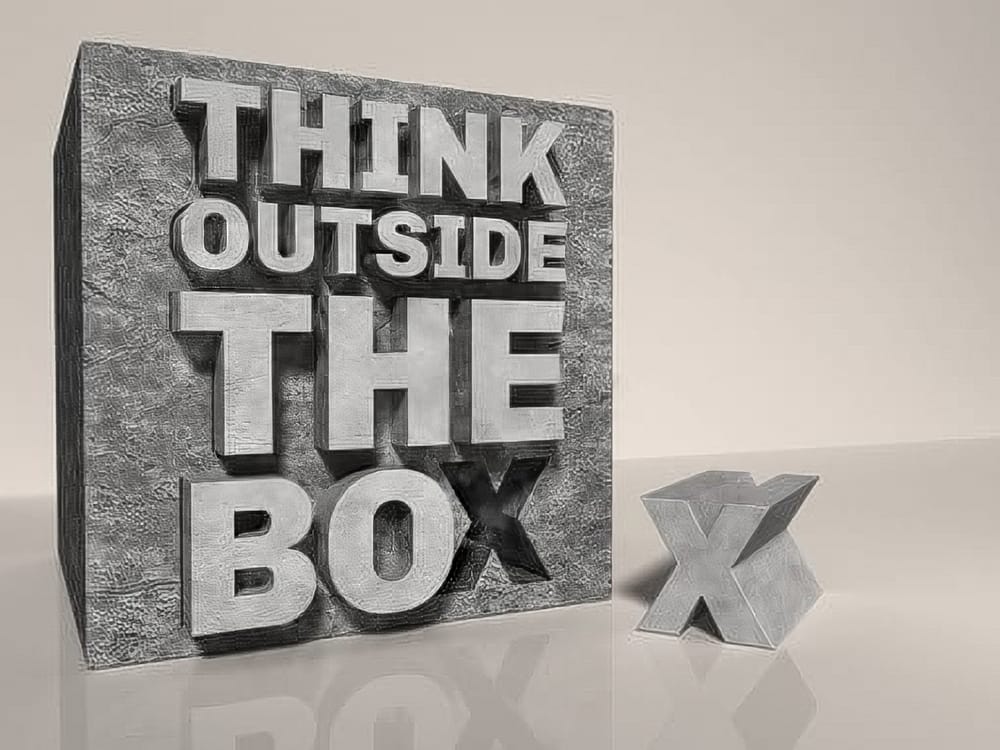Photoshop's Bevel and Emboss settings can transform flat typography into convincingly carved stone inscriptions when combined with specialized hieroglyphic fonts like Pegypta and Meroitic Hieroglyphics. The key lies in reducing layer fill to zero percent while applying Inner Bevel with Chisel Hard technique, creating the illusion that symbols are physically carved into ancient walls rather than simply placed on top.
This technique opens up creative possibilities for historical designs, movie posters, and archaeological visualizations. The combination of custom lighting effects and careful shadow positioning makes digital hieroglyphics appear authentically weathered and three-dimensional, giving modern designs an ancient authenticity that standard text treatments cannot achieve.
Watch the Video Tutorial
Understanding Stone Carving Visual Cues
Ancient stone carvings possess distinct visual characteristics that digital recreations must capture to appear authentic. Real hieroglyphics were chiseled into stone surfaces, creating sharp, defined edges with specific shadow patterns that indicate depth and direction of light. The carved areas typically appear darker than the surrounding stone surface, while raised edges catch more light.
Egyptian hieroglyphic arrangements followed strict compositional rules that modern designers can adapt. Symbols were organized in horizontal registers, separated by clear dividing lines, and often filled entire wall surfaces in carefully planned layouts. The stone itself shows natural texture variations, weathering patterns, and subtle color shifts that add to the overall authenticity.
Successful digital stone carving effects rely on three key elements: proper shadow direction that suggests recessed areas, realistic surface textures that mimic aged stone, and lighting that creates the impression of natural illumination falling across an uneven carved surface.
Practical Tips for Stone Text Effects
- Set layer fill to 0% before applying Bevel and Emboss to make the text transparent while retaining the carved depth effect
- Use Chisel Hard technique with Inner Bevel for sharp, realistic carved edges that mimic actual stone carving tools
- Uncheck Global Light for both Bevel and Drop Shadow to control lighting direction independently for each element
- Copy layer effects by Alt-dragging the fx icon to maintain consistent carving appearance across multiple text layers
- Adjust drop shadow distance based on text size to maintain proportional depth relationships between different elements
Related Articles and Tutorials about Stone Text Effects
Explore more techniques for creating carved and weathered text effects in Photoshop.