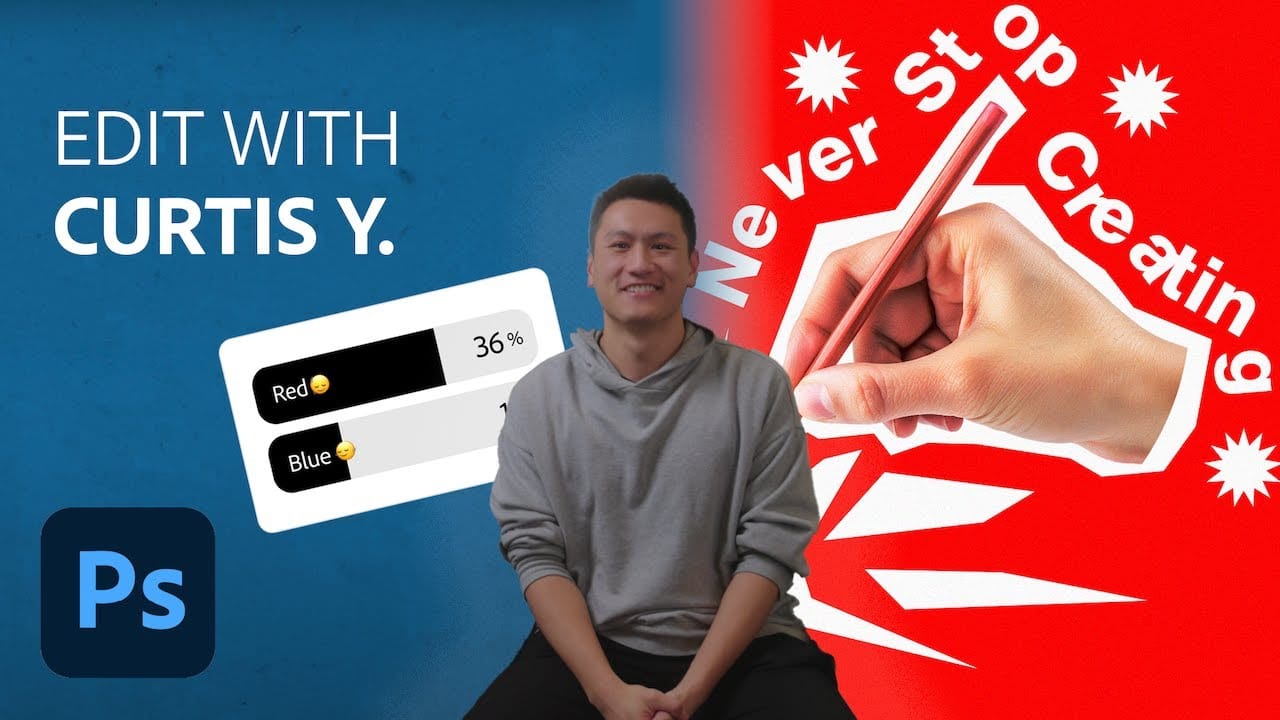This video demonstrates how to create a custom cartoon pop art poster in Adobe Photoshop from start to finish. It covers essential techniques for achieving a vibrant, comic-book aesthetic, including document setup, dynamic background design, color palette application, and text stylization to produce a striking visual composition.
Watch the Full Tutorial
Video by Blue Lightning. Any links or downloads mentioned by the creator are available only on YouTube
Practical Tips for Pop Art Poster Design
- Establish document settings with appropriate resolution (e.g., 150 pixels/inch) and color mode (RGB at 8 bits) for vibrant digital display and potential print quality.
- Utilize Photoshop's Custom Shape and Polygon tools to create intricate background patterns and starburst effects, varying fill colors and indent percentages for visual depth.
- Precisely align multiple shape layers using the Move Tool's horizontal and vertical center alignment options to ensure a balanced composition.
- Apply Layer Styles like Stroke and Drop Shadow to text for enhanced readability and a comic-book-inspired graphic punch, adjusting parameters for visual impact.
- Convert text layers to a
Smart Objectbefore applying certain filters or layer styles, allowing for non-destructive edits and consistent application across elements.
More Tutorials about Pop Art and Poster Design
Explore additional resources to deepen your understanding of graphic design principles and techniques for creating impactful visual art.