Photoshop's Generative Fill transforms photo editing by letting you add realistic objects using simple text descriptions. This AI-powered feature creates seamless additions that match your image's lighting, perspective, and style.
The process requires just a basic selection and a descriptive prompt to generate professional-looking results in seconds.
Watch the Tutorial
Video by Adobe Photoshop. Any links or downloads mentioned by the creator are available only on YouTube
Essential Tips for Generative Fill Success
- Make your selection slightly larger than the object you want to generate — this gives Photoshop room to blend the new content naturally with surrounding areas
- Use specific, descriptive prompts that include details about style, materials, colors, and actions rather than generic descriptions
- Create precise selections when you need specific shapes or orientations — draw the approximate outline of complex objects like teapots or furniture
- Start with simpler prompts and regenerate with more descriptive words if the first results don't match your vision
- Position your selection carefully from the start since moving generated content later is more difficult than getting the location right initially
More Tutorials About Generative Fill
Explore advanced techniques and creative applications for AI-powered photo editing.
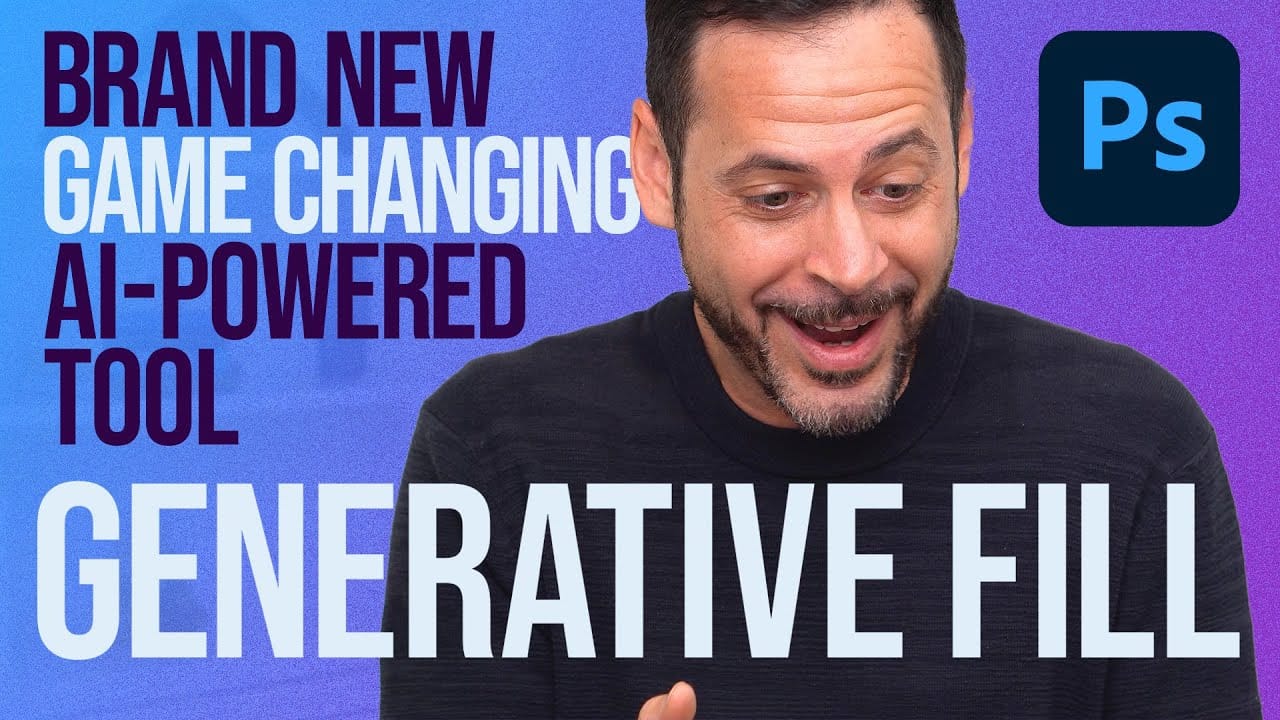

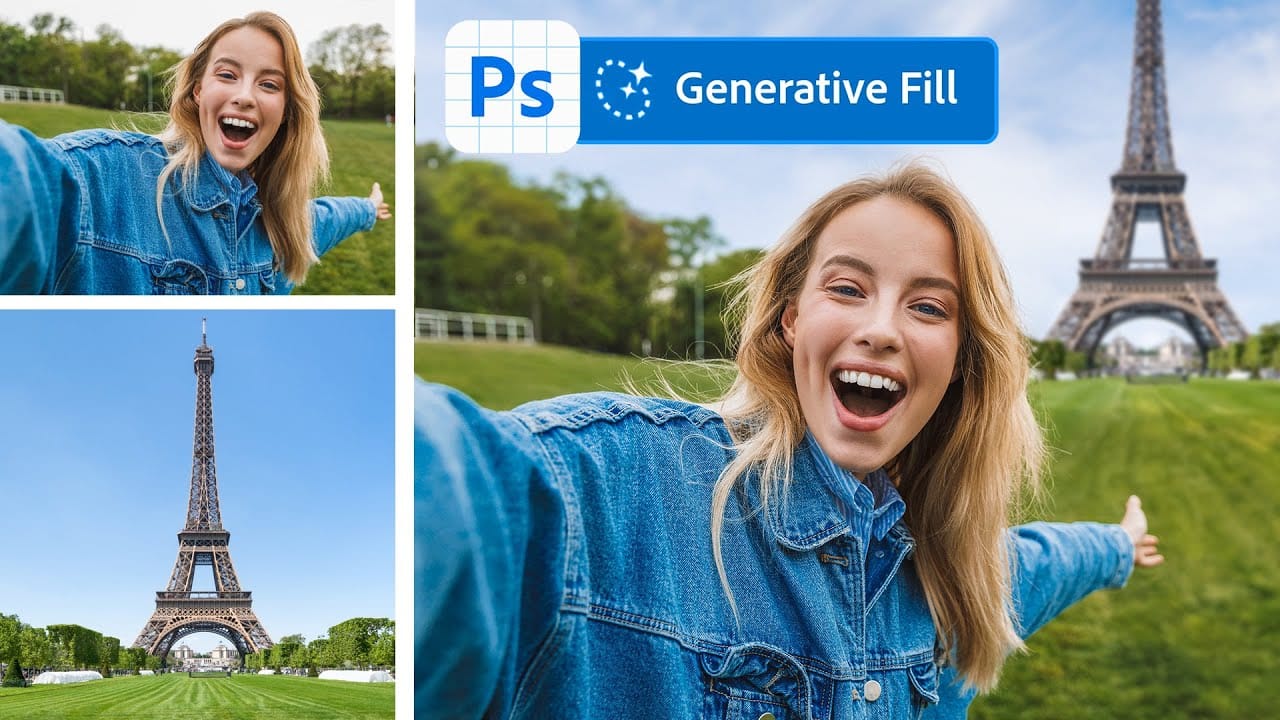
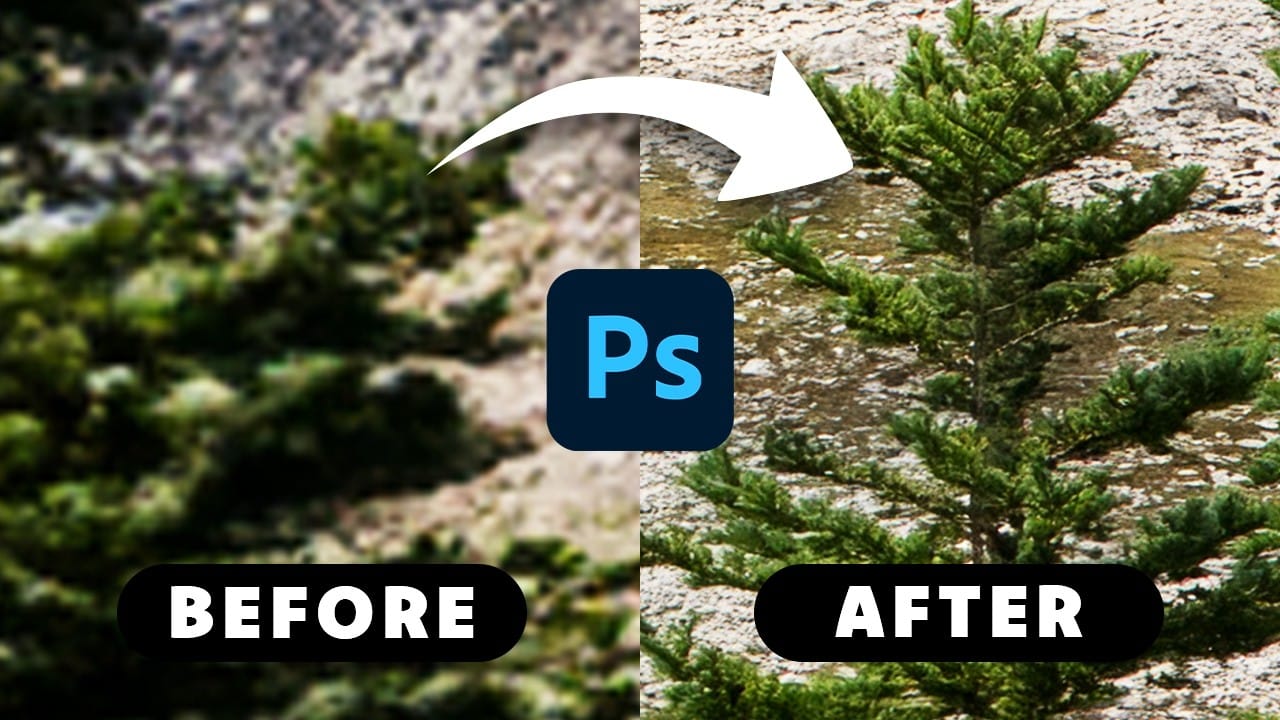


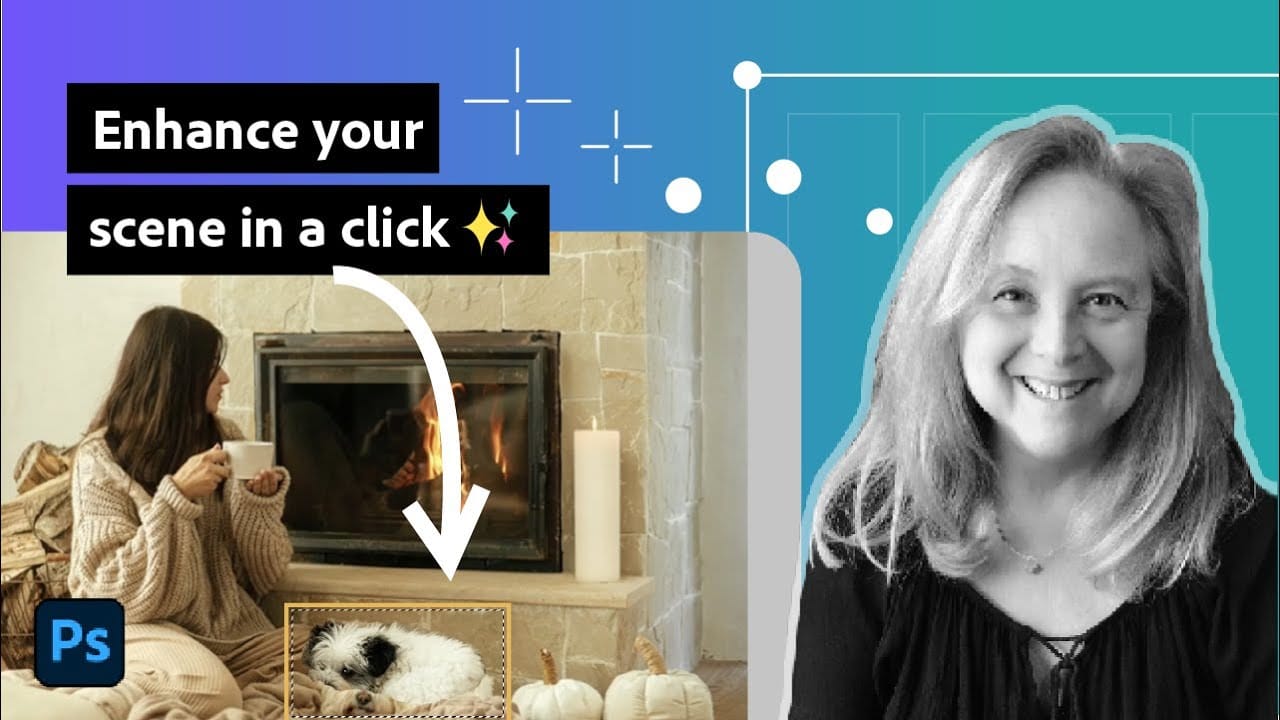










Member discussion