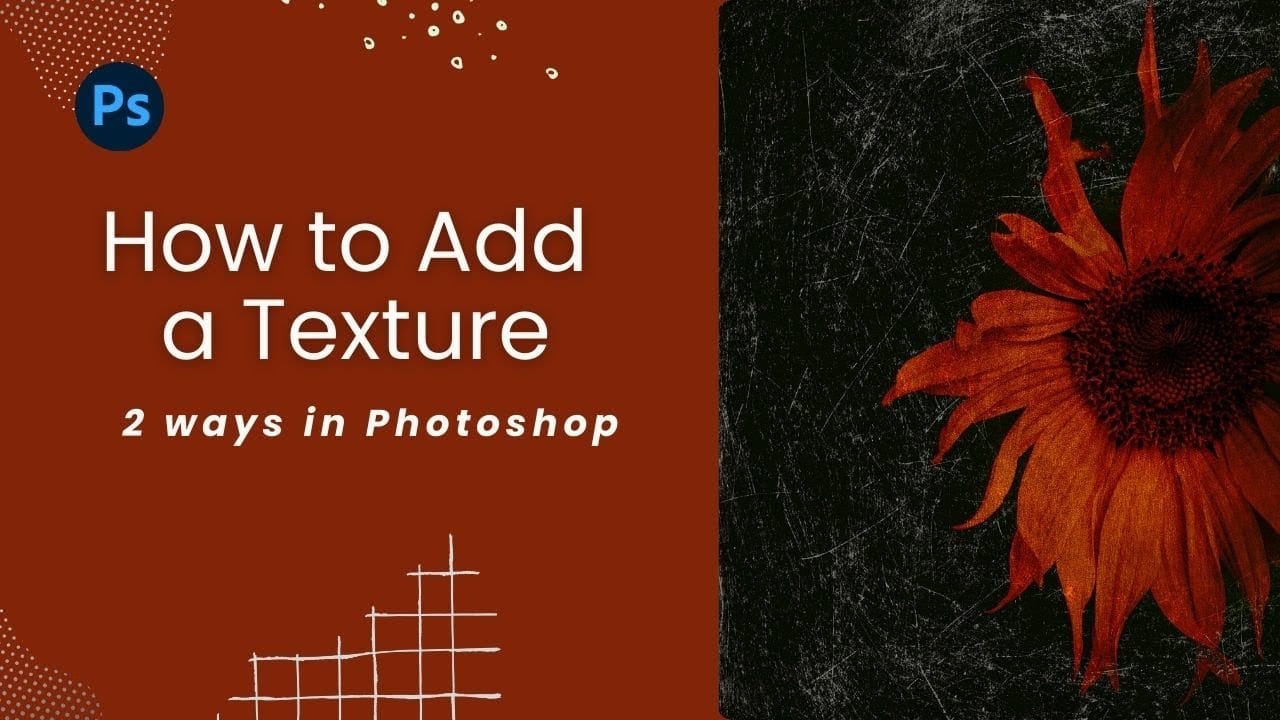Texture overlays transform ordinary photos into compelling artistic images with depth and visual interest. The right texture can add warmth, grunge, or subtle mood changes that elevate your creative work.
This tutorial demonstrates two reliable methods for applying texture overlays, showing you when and how to use each technique in your editing workflow.
Watch the Tutorial
Video by SandraD Imagery. Any links or downloads mentioned by the creator are available only on YouTube
Essential Tips for Texture Overlays
These techniques work best when you understand the fundamentals of texture placement and blending:
- Use Place Embedded for more control — it automatically opens textures in transform mode for precise positioning
- Experiment with Color Burn and Multiply blend modes for rich, dramatic effects on warm-toned images
- Try Overlay and Soft Light modes for subtle texture integration that preserves original colors
- Grab corner handles when transforming textures to maintain proper proportions and avoid distortion
- Lower opacity when blend modes create overly intense effects — this preserves texture while balancing the overall look
More Tutorials About Texture Effects
Explore these guides for advanced texture techniques and creative applications.