Portrait photographers often face the challenge of completely dark, featureless eyes that resist traditional brightening techniques. When standard exposure adjustments fail to reveal detail, specialized methods can restore life and interest to these challenging areas.
This tutorial demonstrates two powerful approaches: a traditional texture-building technique using Photoshop's classic tools, and a modern AI-powered method that generates realistic iris patterns.
Watch the Tutorial
Video by Glyn Dewis. Any links or downloads mentioned by the creator are available only on YouTube
Essential Tips for Eye Enhancement
- Create circular selections that leave a dark border around the iris edge to maintain natural eye depth and contrast
- Use 25-26% noise amount for high-resolution images, then apply radial blur on zoom mode at 11-12 intensity for realistic texture
- Set blend mode to Hard Light and reduce opacity to 70-80% for subtle, believable eye texture enhancement
- When using AI generative fill, try "brown iris identification pattern" for better ethnicity-matched results instead of generic terms
- Follow AI enhancement with Camera Raw masking to add exposure, texture, and clarity for maximum eye impact
More Tutorials about AI-Enhanced Photo Editing
Explore additional AI-powered Photoshop techniques and traditional enhancement methods.
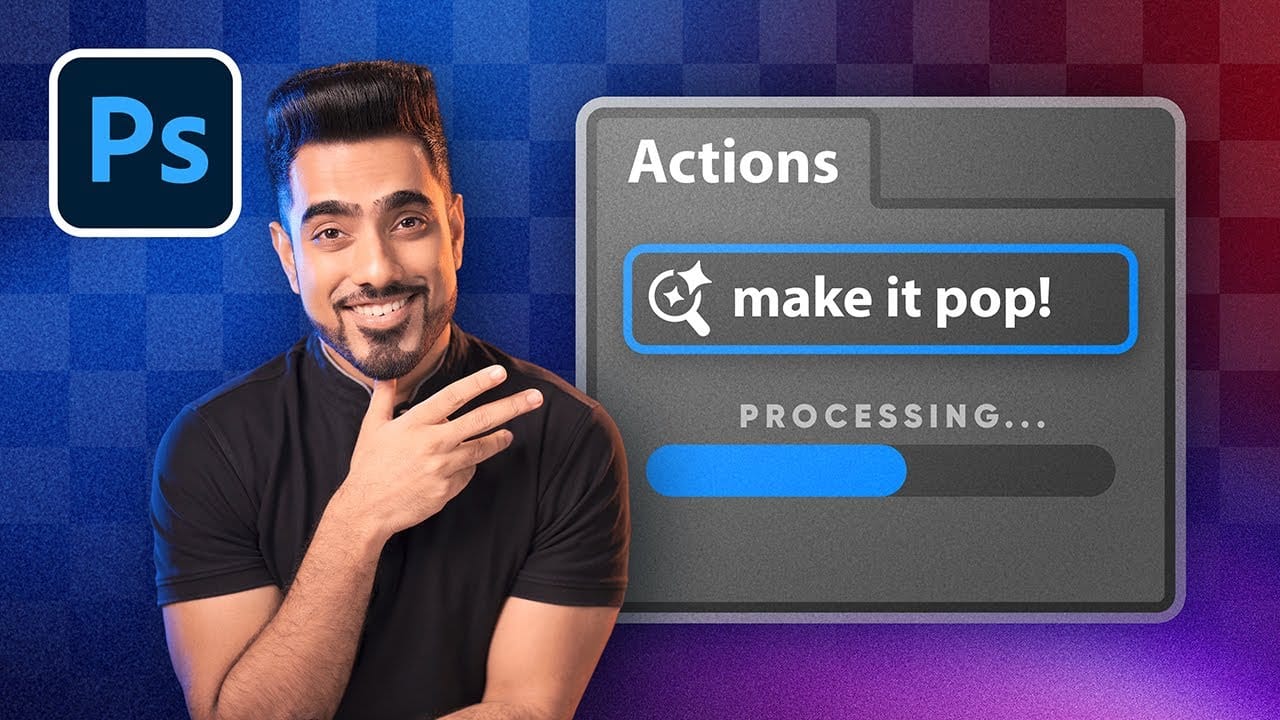


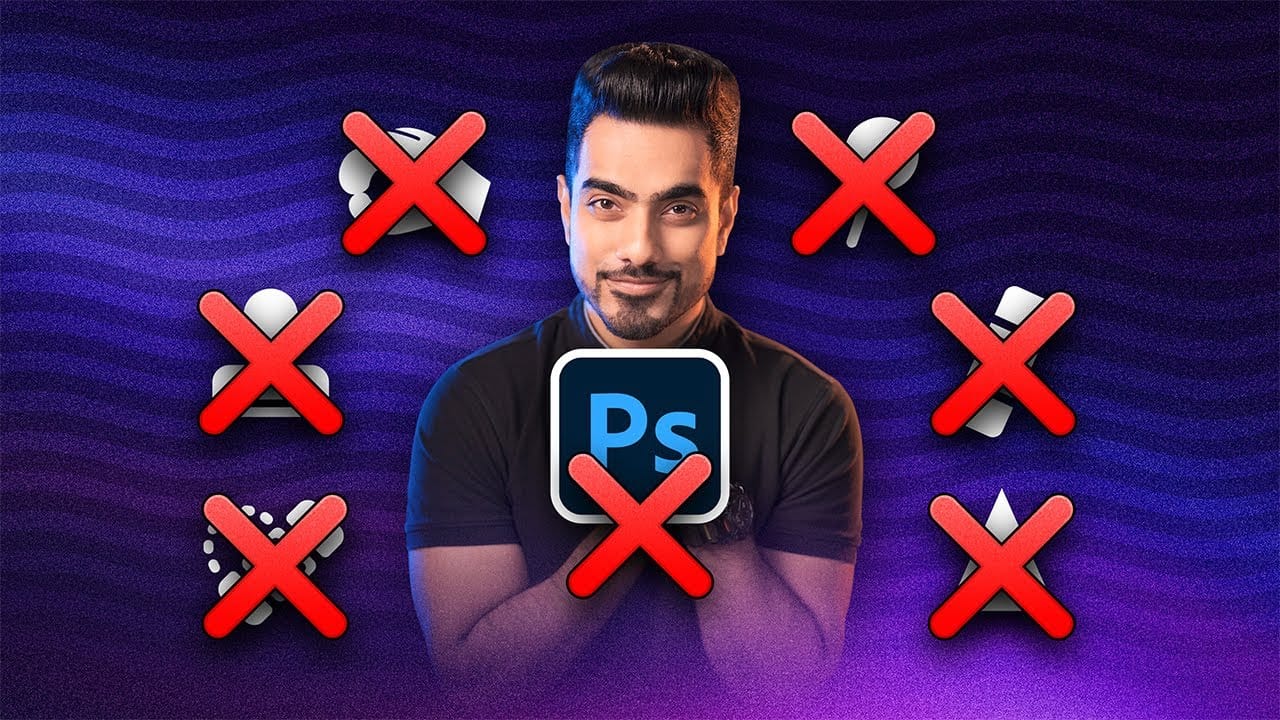


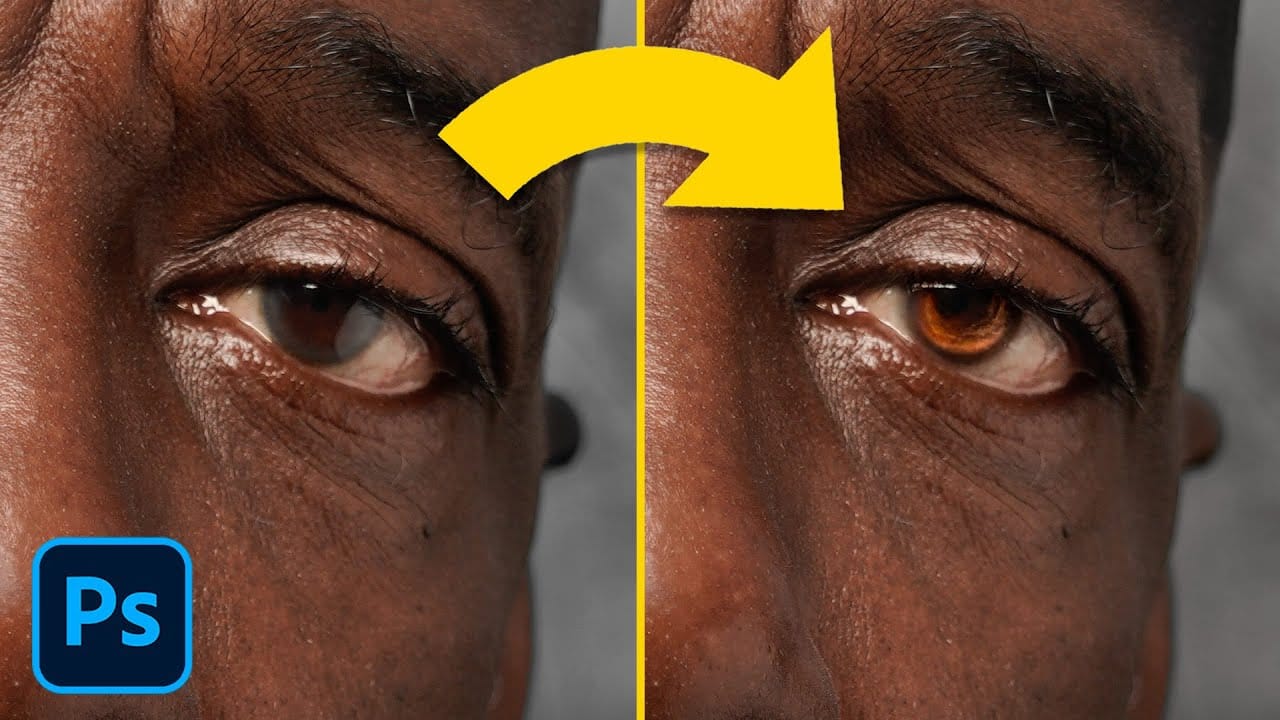










Member discussion