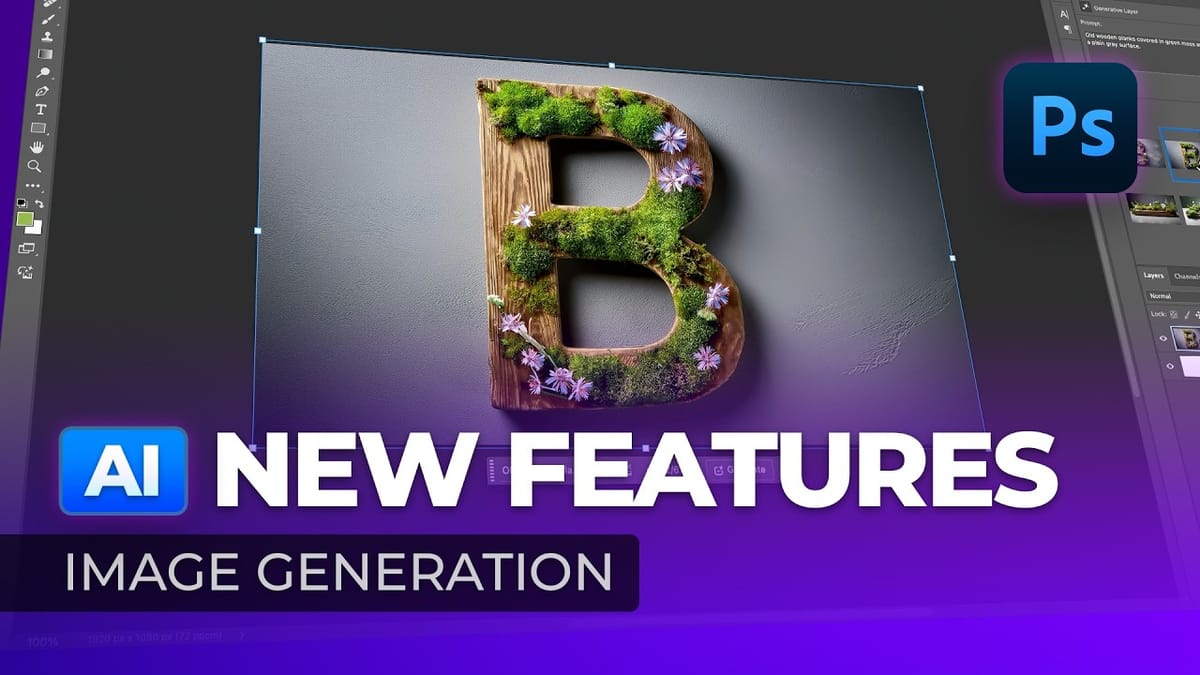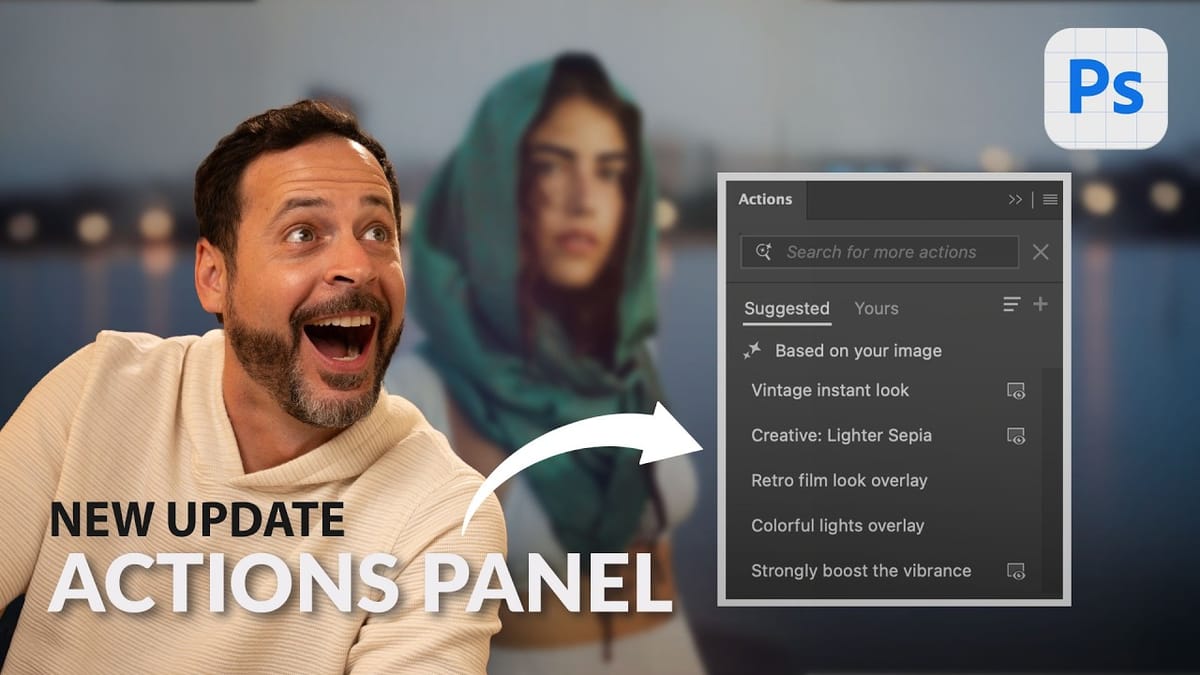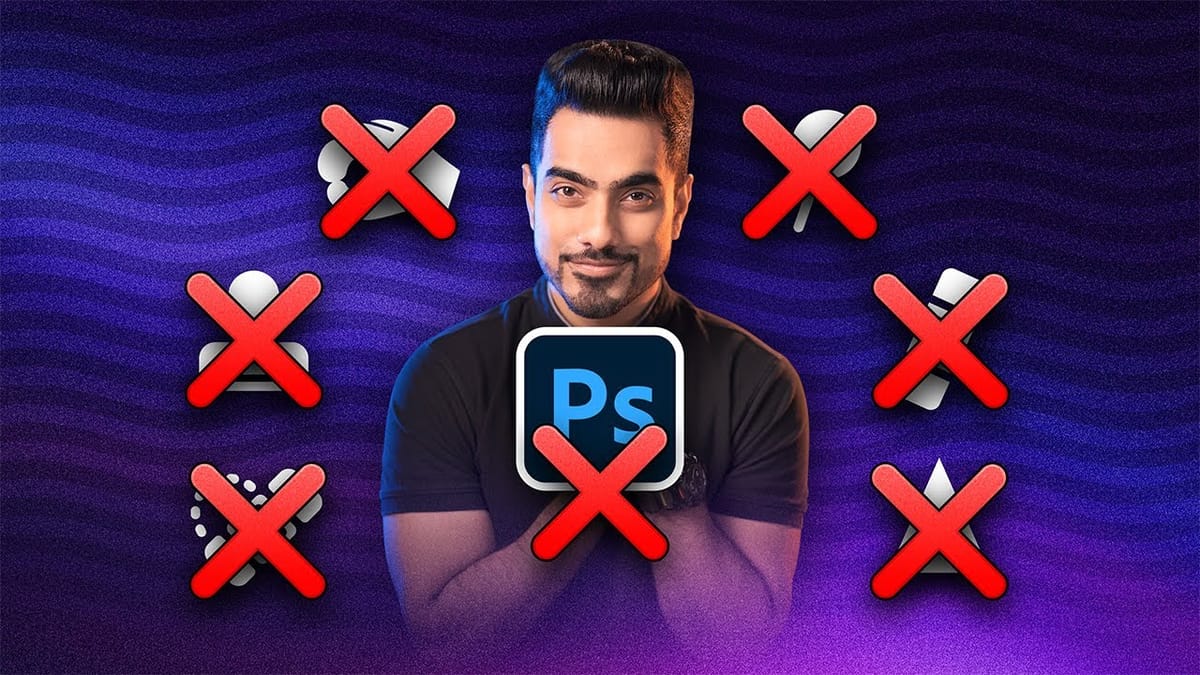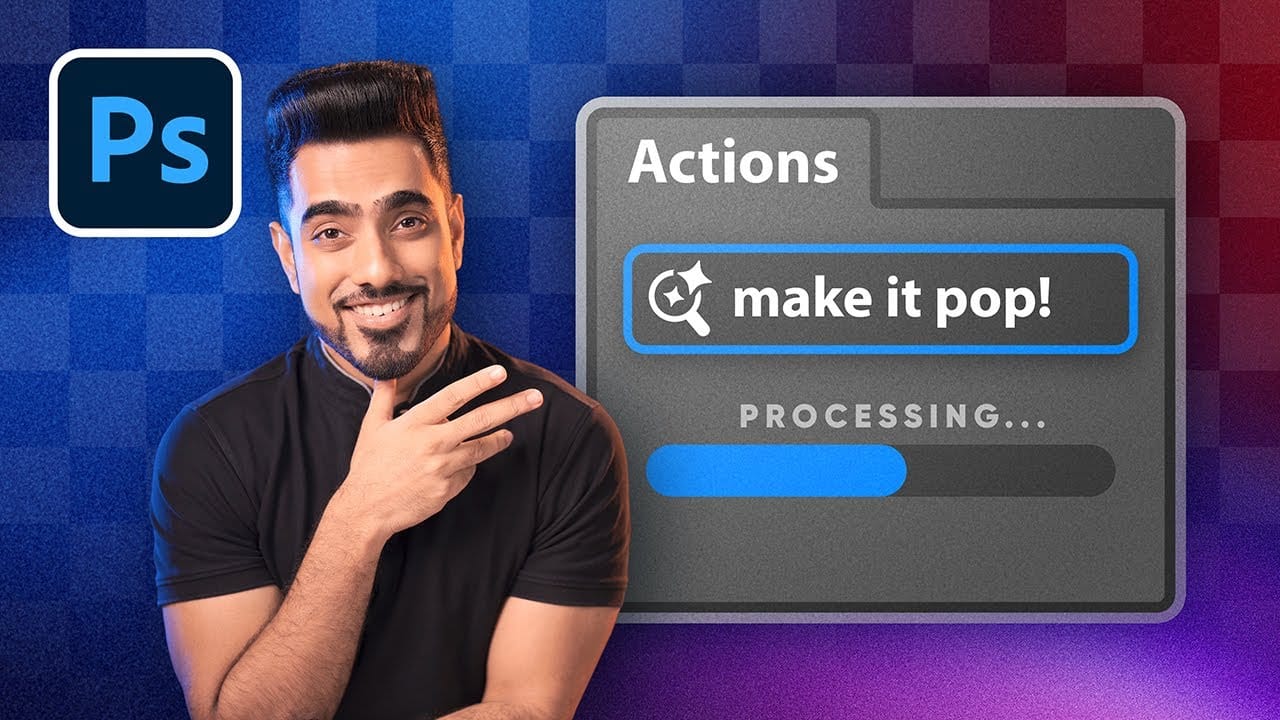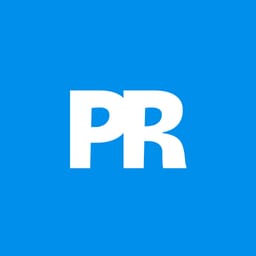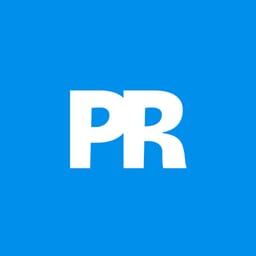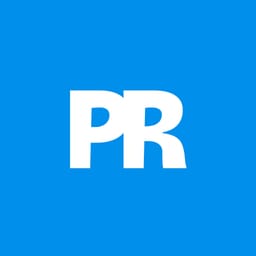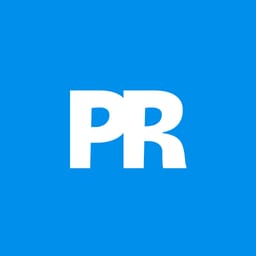Photoshop's actions just became significantly smarter with AI integration. The new Actions panel understands natural language searches, automatically suggests relevant effects based on your image content, and provides live previews before you commit to changes.
This revolutionary update transforms how designers work with automated processes. Instead of browsing through countless preset names, you can simply type "make it pop" or "remove haze" and watch AI deliver exactly what you need.
Watch the Tutorial
Video by PiXimperfect. Any links or downloads mentioned by the creator are available only on YouTube
Practical Tips for AI Actions
- Access the feature through Photoshop Beta in your Creative Cloud desktop app under the "Apps Beta" section
- Use natural language searches like "brighten subject" or "warm colors" rather than searching for technical action names
- Apply actions selectively to subjects or backgrounds using the three-dot menu next to each action
- Disable preview-on-hover in the panel menu if your system experiences slowdowns during browsing
- Combine multiple targeted actions for complex effects, such as brightening the subject while darkening the background
Related Articles and Tutorials
Explore more creative techniques and automation workflows for your projects.