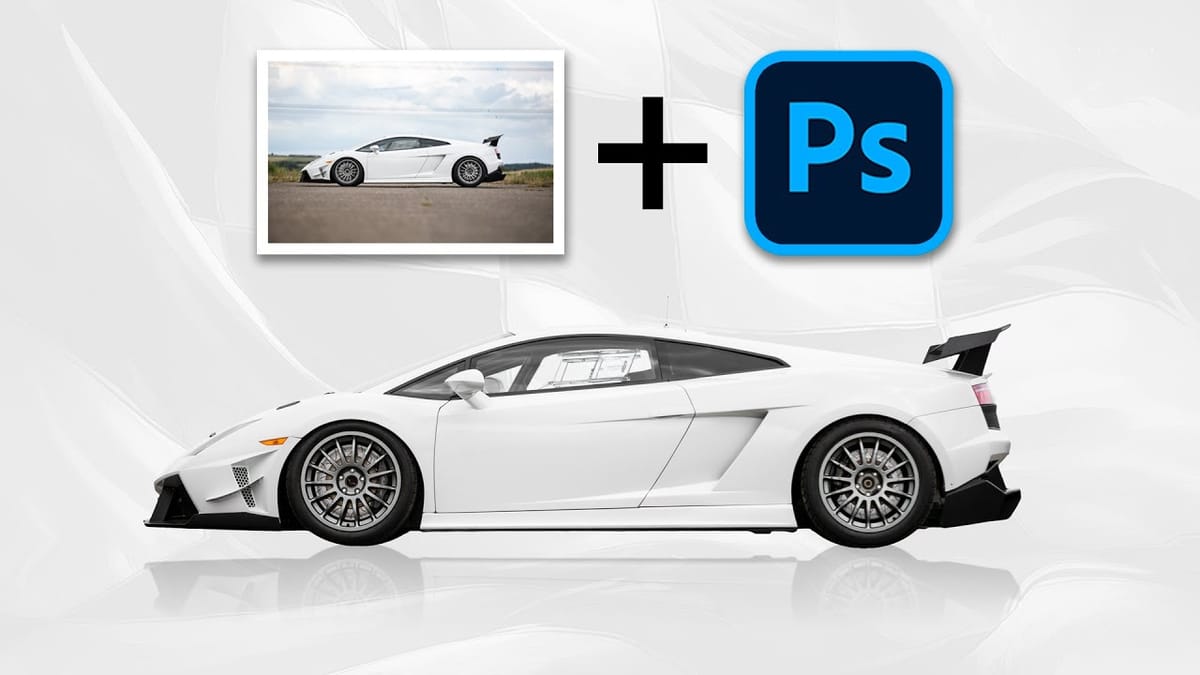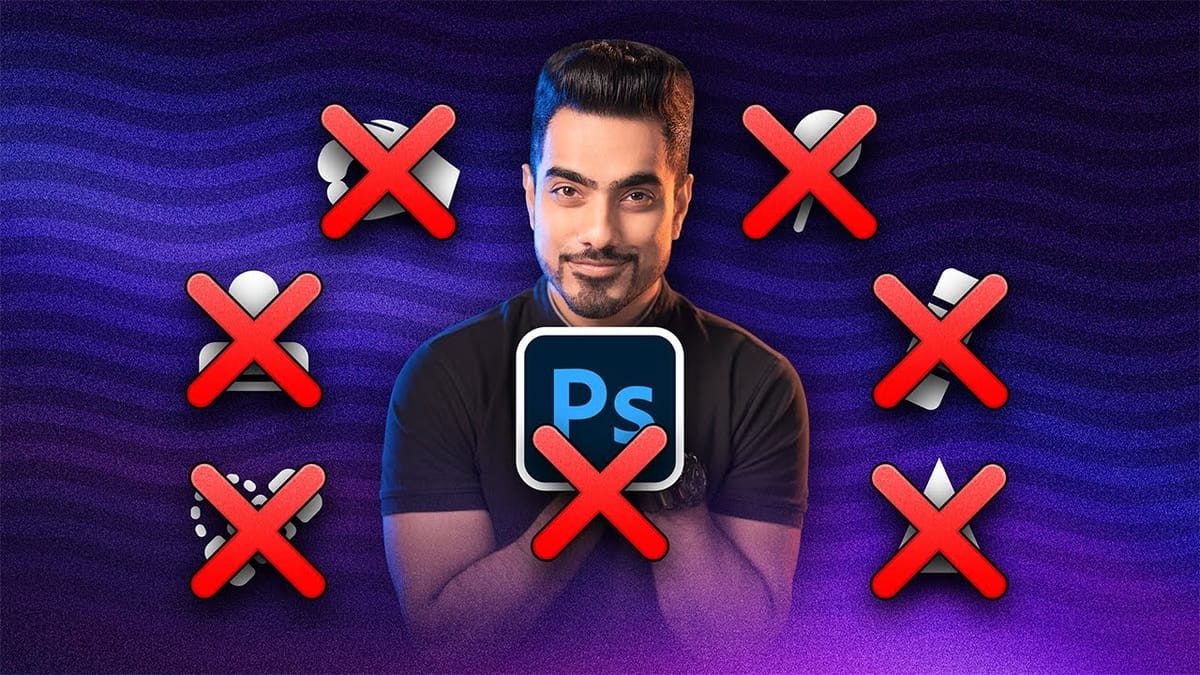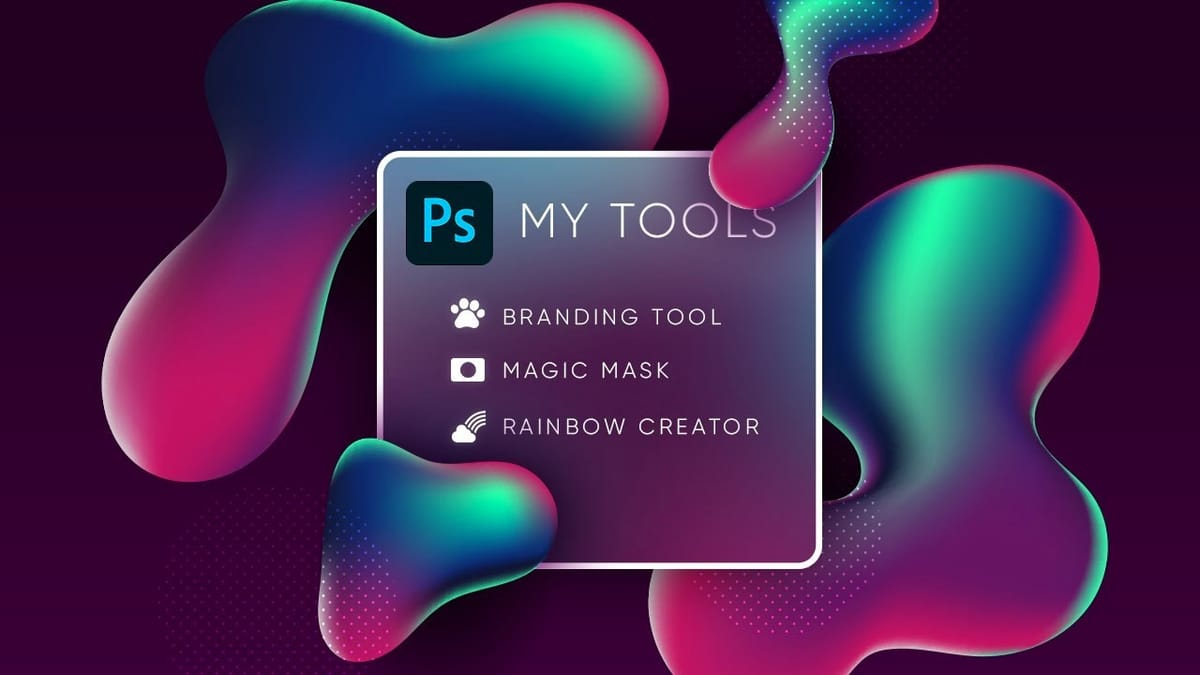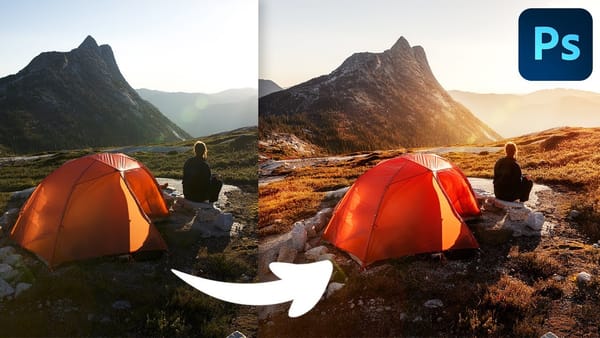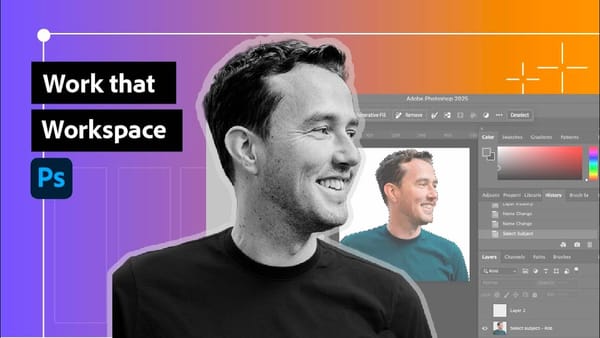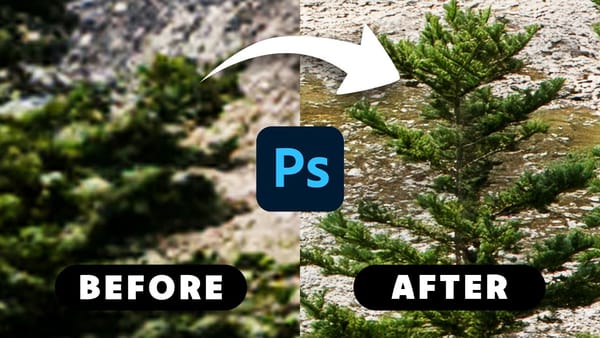The eyedropper tool remains one of Photoshop's most fundamental utilities for color selection and matching. This seemingly simple tool offers sophisticated sampling options and workflow shortcuts that can significantly improve color accuracy and creative control in photo editing projects.
This tutorial demonstrates the eyedropper tool's core functions, from basic color sampling to advanced techniques like creating multiple sample points and using color averaging for background replacement. You'll discover keyboard shortcuts and sampling strategies that make color selection more precise and efficient.
Watch the Tutorial
Video by PHLEARN. Any links or downloads mentioned by the creator are available only on YouTube
Understanding Color Sampling Methods
Color sampling accuracy depends heavily on the sample size you choose. Point sampling captures the exact color value of individual pixels, which can result in significant color variation when clicking on adjacent areas. This precision becomes problematic when you need consistent color selections across textured or slightly varied surfaces.
Averaging methods solve this challenge by calculating the mean color value across a specified area. Options like 3x3, 5x5, or larger averaging areas provide more stable color selections that represent the overall tone of a region rather than individual pixel variations. The larger the averaging area, the more consistent your color selections become across similar surfaces.
This distinction becomes crucial when working with photographs that contain natural textures, gradients, or subtle color variations. Sample size selection directly impacts the final appearance of color corrections, background replacements, and color matching operations throughout your editing workflow.
Practical Tips for Using the Eyedropper Tool
- Use the
Ikey to quickly access the eyedropper tool, and holdAlt/Optionwhile using the brush tool to temporarily switch to eyedropper mode. - Hold
Ctrl/Cmdand click to access sample size options directly, allowing you to adjust averaging without visiting the toolbar. - Click normally to set foreground color, or hold
Alt/Optionand click to set the background color with a single tool. - Hold
Shiftand click to create multiple sample points that track color values in the Info panel, useful for monitoring color consistency. - Choose larger averaging areas (like 51x51) when sampling colors for background replacement to ensure smooth, consistent results.
Related Articles and Tutorials
Explore more advanced color and selection techniques in Photoshop.