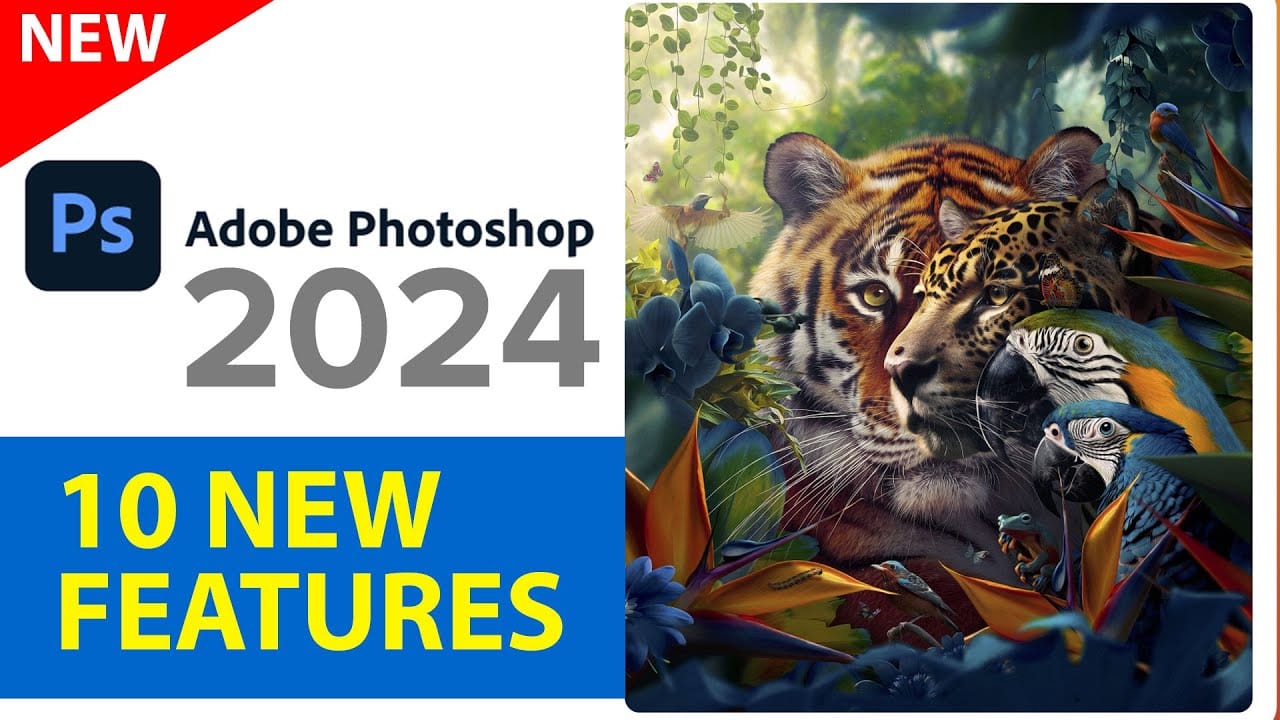Photoshop 2025 introduces ambitious new features that promise to streamline complex editing tasks. The latest update brings automated compositing through the new Harmonize feature, significant improvements to the Remove tool, and enhanced collaboration options for creative teams.
These updates represent Adobe's push toward AI-assisted workflows that handle technical aspects while preserving creative control. Each feature addresses common pain points in professional editing workflows.
Watch the Video
Video by photoshopCAFE. Any links or downloads mentioned by the creator are available only on YouTube
The Evolution of AI-Assisted Compositing
Digital compositing has traditionally required extensive manual work to match lighting, shadows, and color temperature between different source images. Professional compositors spend considerable time on these technical adjustments before focusing on creative decisions. The new Harmonize feature represents a shift toward automated solutions for these foundational tasks.
This approach reflects broader industry trends where AI handles repetitive technical processes. However, the beta status of Harmonize reveals the complexity of automating creative decisions. The tool excels at color matching and shadow generation but struggles with spatial relationships and physics-based positioning.
The feature works by regenerating entire composite images rather than making targeted adjustments, which creates both opportunities and limitations for professional workflows. This method provides comprehensive scene integration but reduces flexibility for iterative editing.
Practical Tips for Using Photoshop 2025 Features
- Use the Harmonize feature for concept work and quick mockups rather than final production composites, as it reduces image resolution
- Try the improved Remove tool with generative AI enabled for better results, especially since it doesn't consume Firefly credits
- Switch between Firefly Image Model 3 and Model 1 when certain prompts don't work as expected with the newer version
- Enable Create new layer in the Remove tool to maintain non-destructive editing workflows
- Use Projects feature for team collaboration to centralize assets without email file transfers
Related Articles and Tutorials
Explore more comprehensive guides about Photoshop's latest capabilities and updates.