Photoshop 2025 brings significant improvements to everyday editing tasks with smarter AI tools, enhanced 3D capabilities, and more intuitive workflows. From automatic distraction removal to advanced generative features, these updates focus on making complex tasks faster and more accessible.
The standout addition is the Substance 3D viewer, which reintroduces 3D object compositing with sophisticated lighting and material controls that weren't available in previous versions.
Watch the Complete Tutorial
Essential Tips for Using Photoshop 2025 Features
These new tools offer powerful capabilities when used strategically.
- Use the Remove Tool's non-generative mode for simple objects like cones or small distractions to save credits and get instant results
- Try Generate Similar when initial AI results are close but need refinement - it creates variations based on your selected option rather than starting over
- Create custom lighting in the Substance 3D viewer by loading your background image as an HDRI reference for realistic reflections and color matching
- Enable variables in the Generative Workspace to create multiple variations at once - use brackets around changeable terms like [red, blue, green] to generate dozens of options efficiently
- Convert generated content to Smart Objects before using Liquify to maintain non-destructive editing when adjusting AI-generated elements to match your scene
Related Articles and Tutorials about Photoshop 2025
Explore more comprehensive guides and tutorials covering Photoshop's latest updates and features.


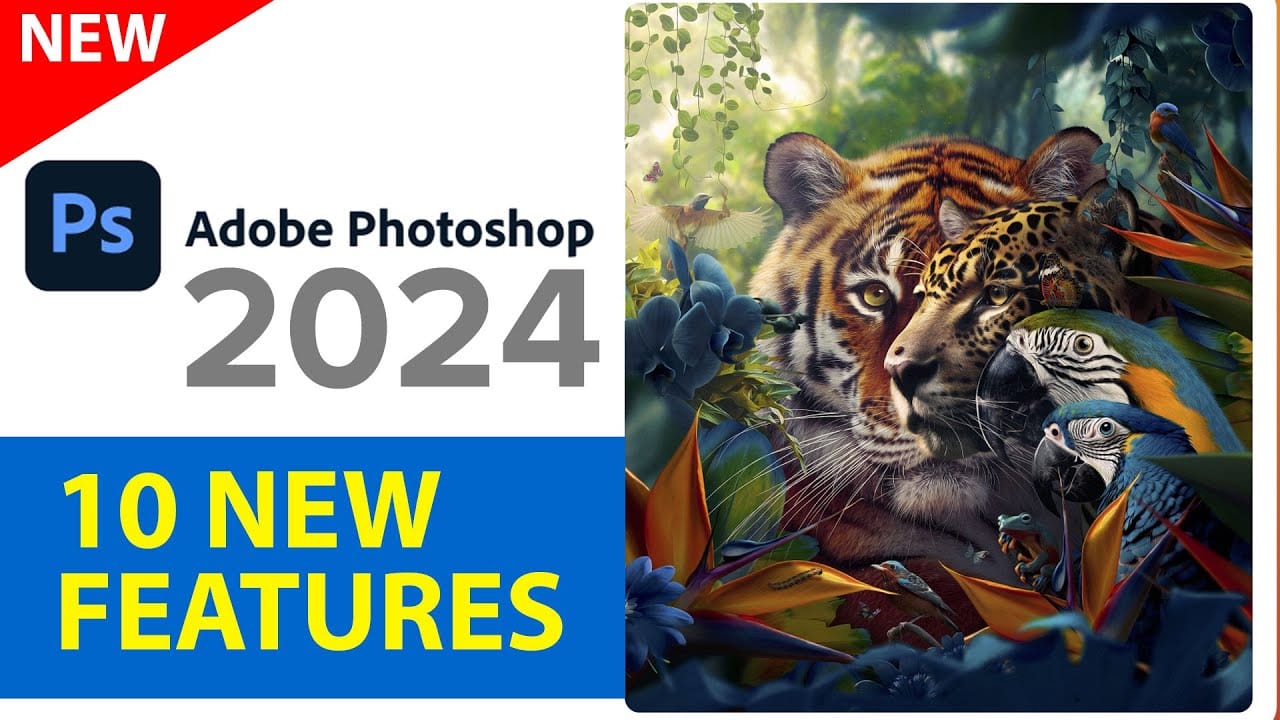














Member discussion