This collection of colorful Christmas text effects tutorials in Photoshop offers a fun way to spread holiday cheer. You can create eye-catching designs that convey your affection for family and friends with just a few simple steps.
Each tutorial is laid out in a clear, step-by-step format, making it accessible even for those with only basic Photoshop skills. Whether you're crafting festive cards, lively social media posts, or cheerful decorations, these tutorials provide the guidance needed to achieve stunning results.
Get started and bring some colorful joy to your Christmas projects!
Video by ER Art. Any links or downloads mentioned by the creator are available only on YouTube
Video by Yellow Digital. Any links or downloads mentioned by the creator are available only on YouTube
Video by Anko Design. Any links or downloads mentioned by the creator are available only on YouTube
Video by Doug Keeling. Any links or downloads mentioned by the creator are available only on YouTube
Video by Tek Hobbies. Any links or downloads mentioned by the creator are available only on YouTube
Video by Kepo Art Studio. Any links or downloads mentioned by the creator are available only on YouTube
Video by PrettyWebz Media. Any links or downloads mentioned by the creator are available only on YouTube
Video by Jay L.N. Any links or downloads mentioned by the creator are available only on YouTube
Video by Yellow Digital. Any links or downloads mentioned by the creator are available only on YouTube
Video by Yellow Digital. Any links or downloads mentioned by the creator are available only on YouTube
Creative Assets for Christmas Design Projects
A small selection of downloads to help with your Christmas designs.




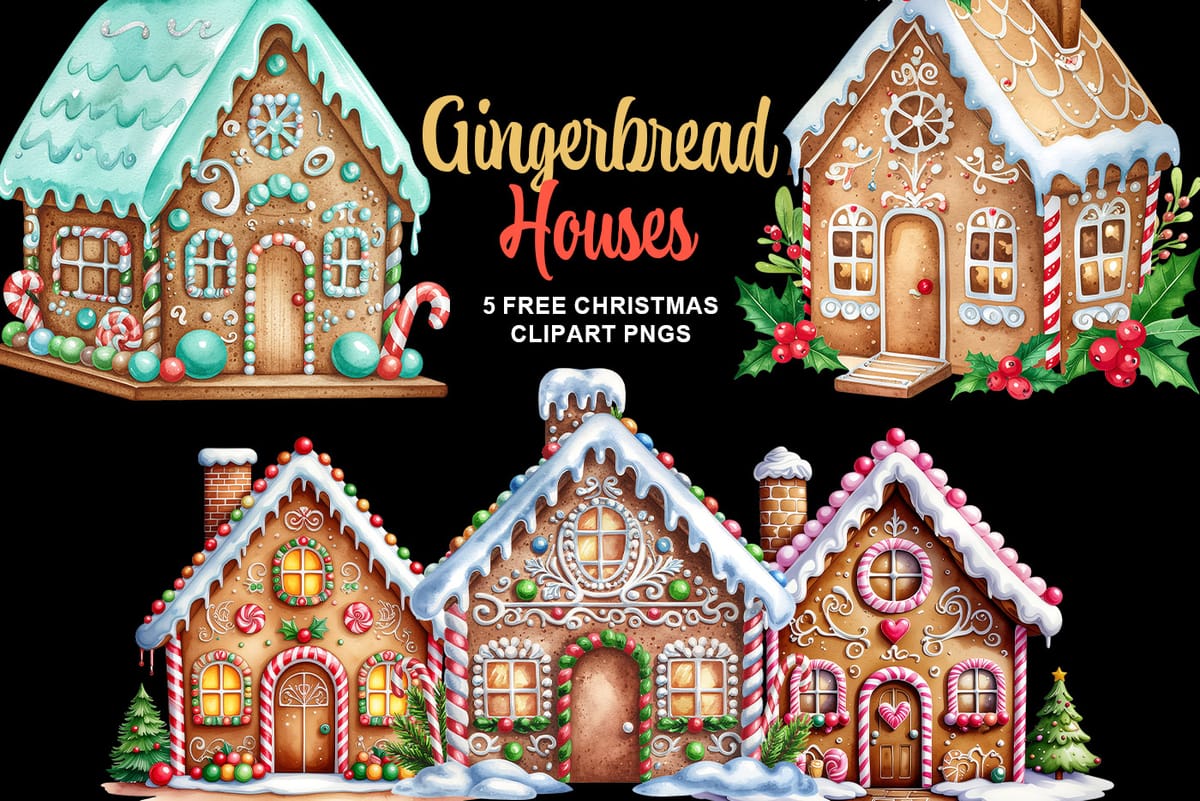


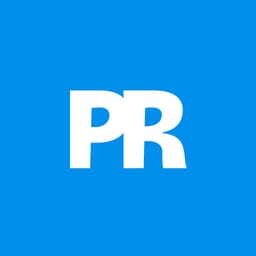



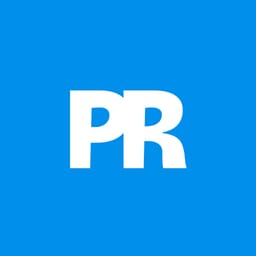











Member discussion