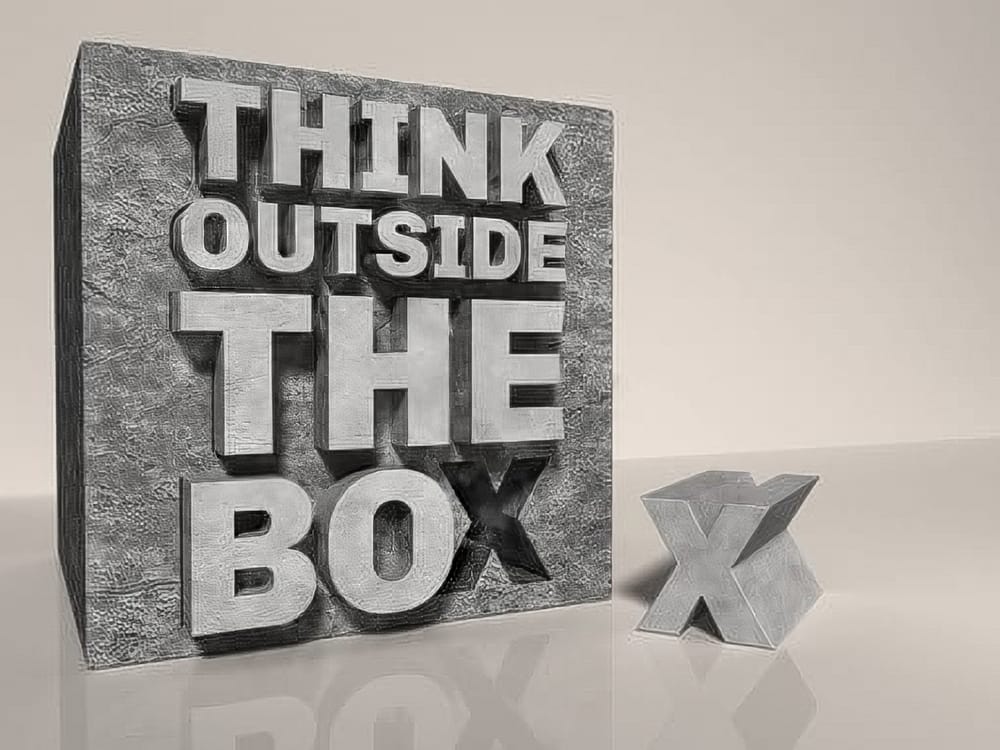Learn to transform ordinary text into a striking smashed rock effect in Photoshop. This tutorial guides you through creating a stylized, textured text design that appears to jump off the page, perfect for impactful headlines or logos.
Watch the Video
Practical Tips for a Smashed Rock Text Effect
To achieve a convincing smashed rock text effect, follow these key steps:
- Prepare your background by creating a radial gradient from mid-gray to near-black, then overlay a scaled and tiled rock texture using the Overlay blend mode for added depth.
- Break apart the text: Rasterize your text layer, then use the Polygonal Lasso Tool to select sections. Right-click > Layer Via Cut, then use Ctrl+T to slightly rotate and position pieces, merging them back with Ctrl+E to create cracks.
- Chip away pieces: Employ the Polygonal Lasso Tool to select triangular portions of the text. Right-click > Layer Via Cut, then use arrow keys to move these pieces outward, merging with Ctrl+E for a chipped appearance.
- Apply a layered texture mask: Perform a Ctrl+click on the text layer thumbnail to make a selection. Select your prepared rock texture layer and apply a layer mask to confine the texture precisely to the text shape.
- Refine with Bevel & Emboss: Apply multiple Bevel & Emboss layer styles (on duplicate texture masked layers with fill 0%) to create varied hard and soft edges, giving the rock text a realistic, multi-dimensional feel.
Related Articles and Tutorials about Text Effects
Explore more tutorials to enhance your text effects and design projects.