Blending modes transform how layers interact in Photoshop, letting you seamlessly combine images without complex masking. This technique reveals only light areas, dark areas, or specific colors from each layer.
Master these essential blending groups to create professional composites and artistic effects with just a few clicks.
Watch the Tutorial
Video by PHLEARN. Any links or downloads mentioned by the creator are available only on YouTube
Essential Blending Mode Tips
- Use Screen or Lighten modes to make dark backgrounds disappear while keeping bright elements visible
- Apply Multiply or Darken modes to hide light backgrounds and preserve dark subject matter
- Navigate blending modes quickly with keyboard shortcuts: press V for move tool, then Shift + Plus/Minus to cycle through options
- Adjust problematic areas using Levels (Ctrl/Cmd + L) to make backgrounds lighter or darker for better blending results
- Add artistic color effects with solid color fill layers set to Soft Light or Overlay blend modes
More Tutorials About Photoshop Blending Modes
Explore advanced blending techniques and creative applications for professional image editing.
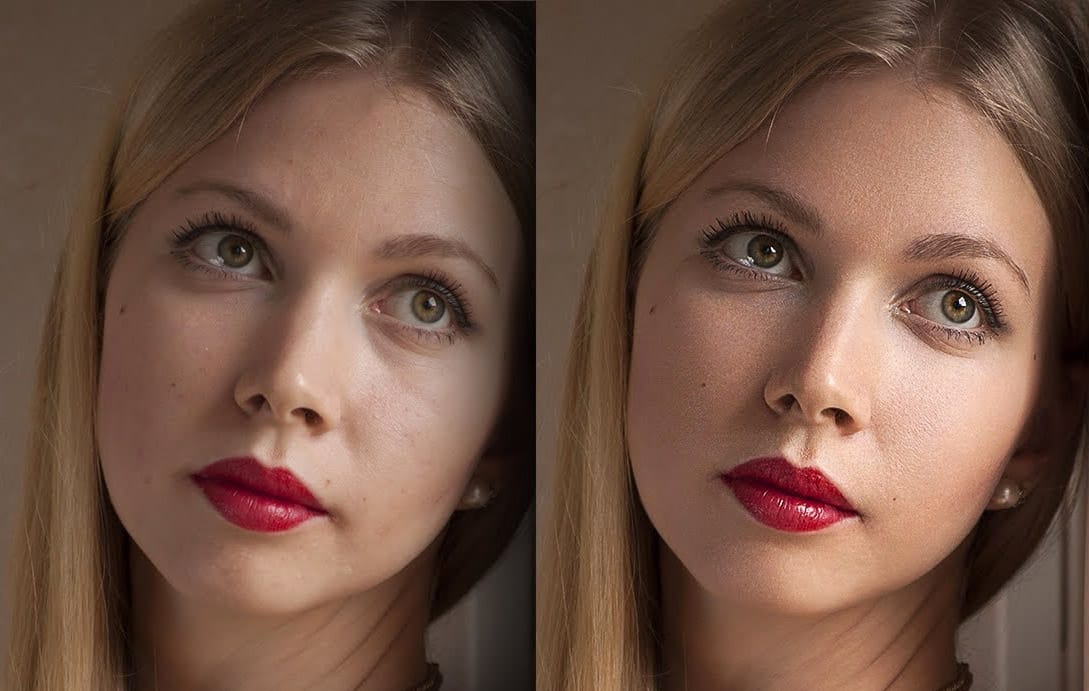

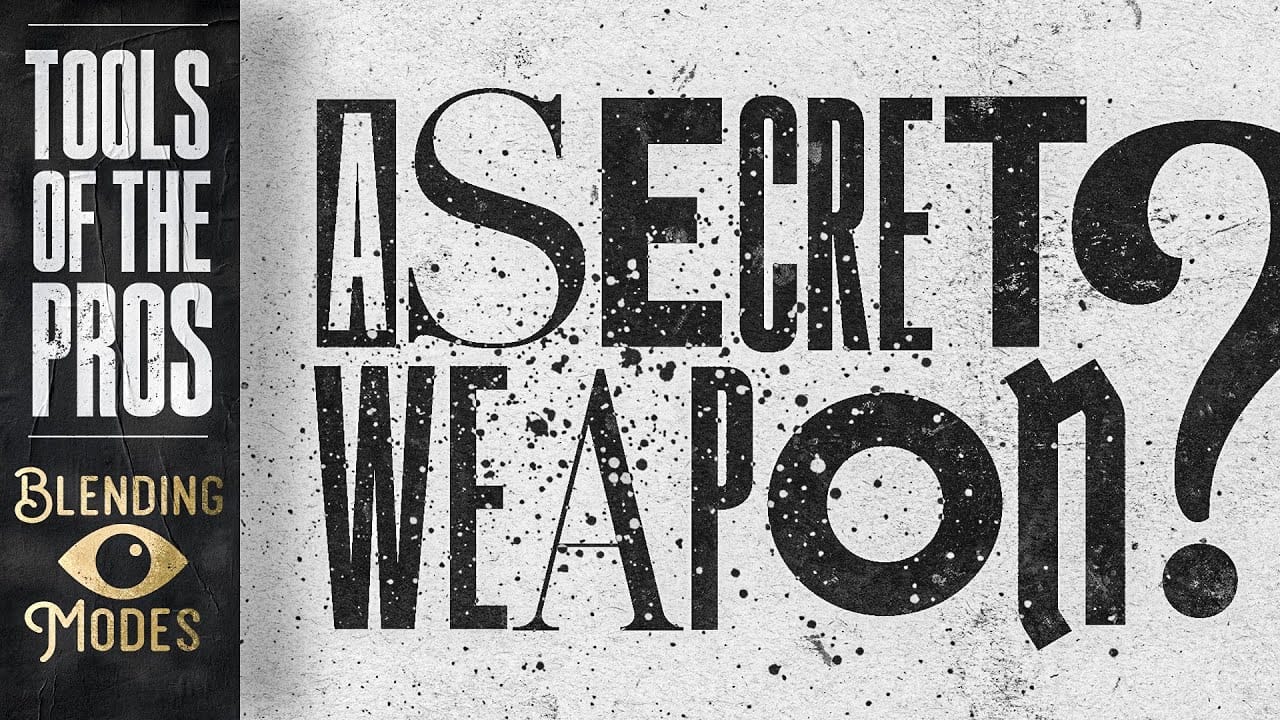



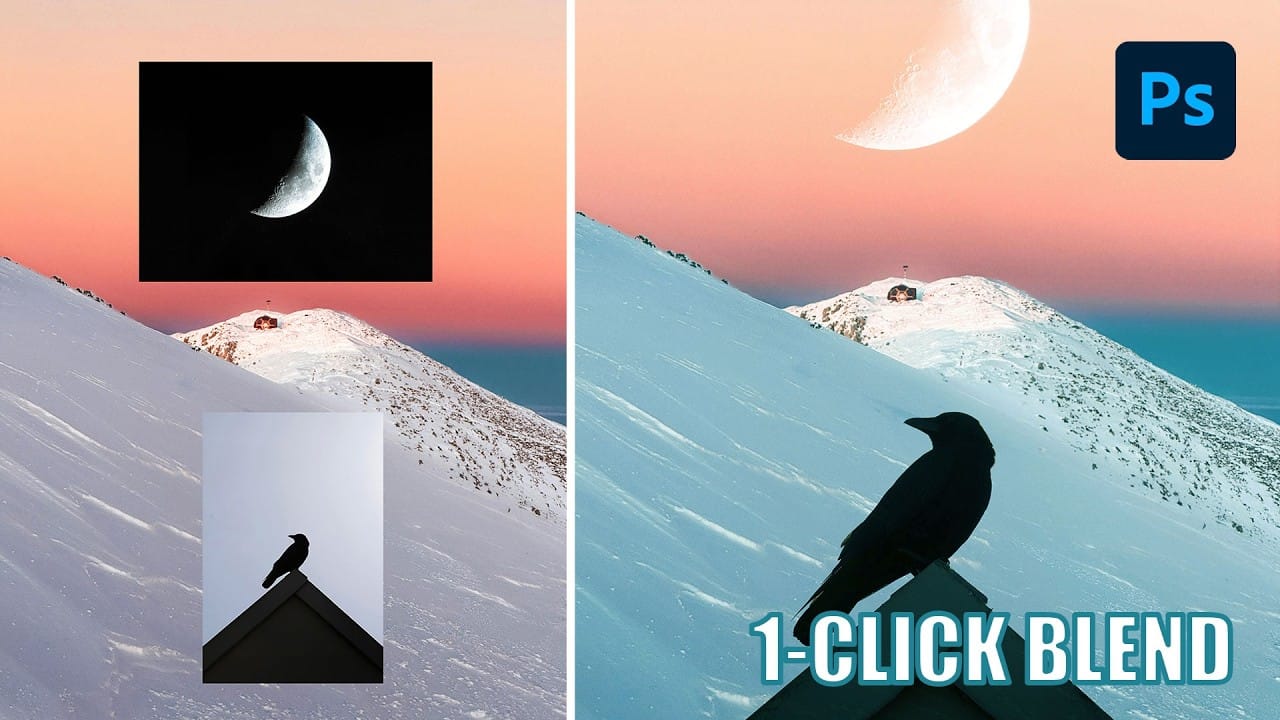









Member discussion