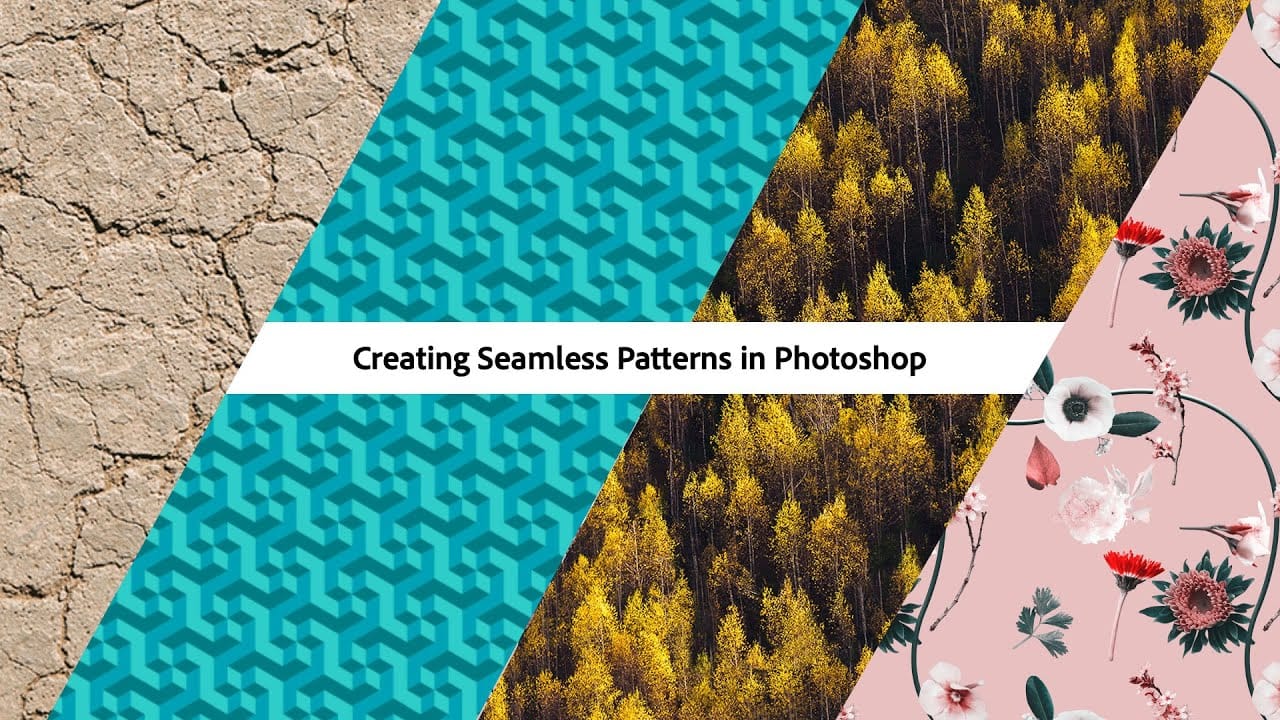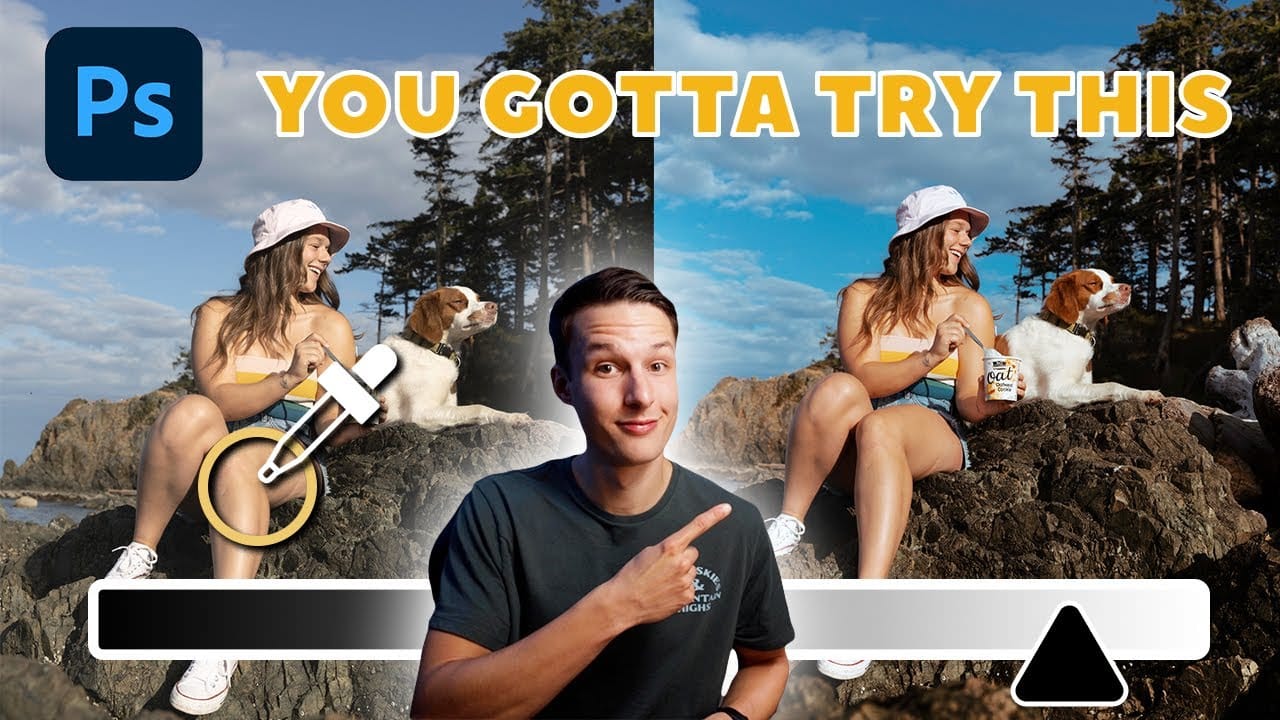Seamless patterns are a fundamental element in graphic design, essential for creating engaging backgrounds, unique textures, and cohesive visual branding. Crafting patterns that repeat flawlessly, without visible edges or disruptions, can transform your design projects from good to exceptional. This capability proves invaluable for everything from digital art to professional composites, ensuring visual continuity and aesthetic appeal.
This tutorial offers a comprehensive guide to producing seamless patterns in Photoshop. It covers techniques ranging from foundational principles to advanced methods, providing you with the skills to tackle various challenges and elevate the quality of your work.
Watch the Full Tutorial
Achieving Perfect Repetition in Photoshop
Creating seamless patterns in Photoshop is a nuanced skill that blends technical proficiency with artistic vision. The goal is to produce a repeating unit, or "tile," that visually merges with identical copies of itself on all sides, resulting in an unbroken, continuous design. This is crucial for applications ranging from subtle background textures to large-scale print graphics.
The process often involves identifying and correcting visible seams, which can be accomplished using tools such as the Offset filter, Generative Fill, or the Remove Tool. Maintaining consistent lighting and color across the pattern boundaries is also key. Adjustment layers like Levels, Curves, and Hue/Saturation help harmonize visual elements, ensuring the final pattern feels unified and natural, no matter its scale or complexity.
Practical Tips for Seamless Pattern Creation
- Actively use Pattern Preview to visualize real-time tiling and identify potential seams early in the process.
- Apply the Offset filter to strategically move seams to the center of your canvas, making them more accessible for precise corrections.
- Leverage Generative Fill for complex textures or the Remove Tool for simpler areas to efficiently eliminate visible seams.
- Standardize brightness and color using Levels, Curves, and Hue/Saturation adjustment layers to ensure visual uniformity across the pattern.
- Eliminate unique or distracting elements within the pattern repeat to prevent obvious visual anchors that reveal repetition.
More Tutorials about Seamless Pattern Design
Explore these additional resources to deepen your understanding of creating and utilizing seamless patterns in Photoshop.