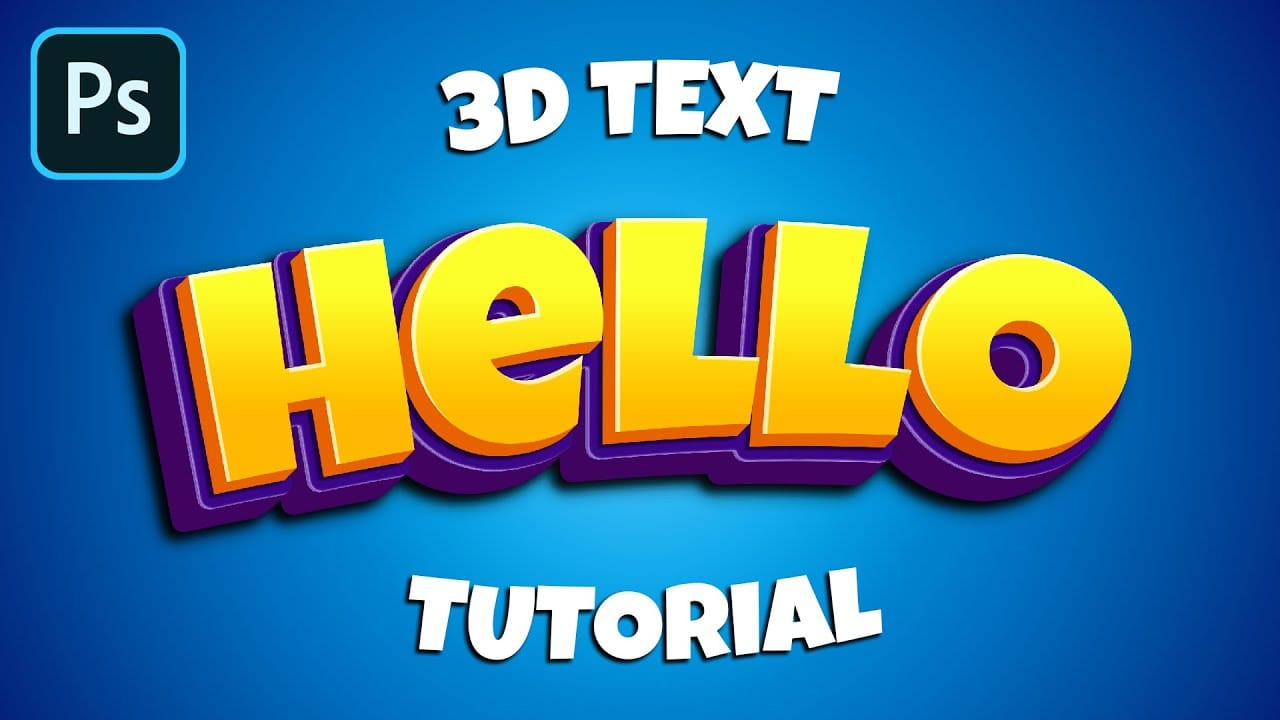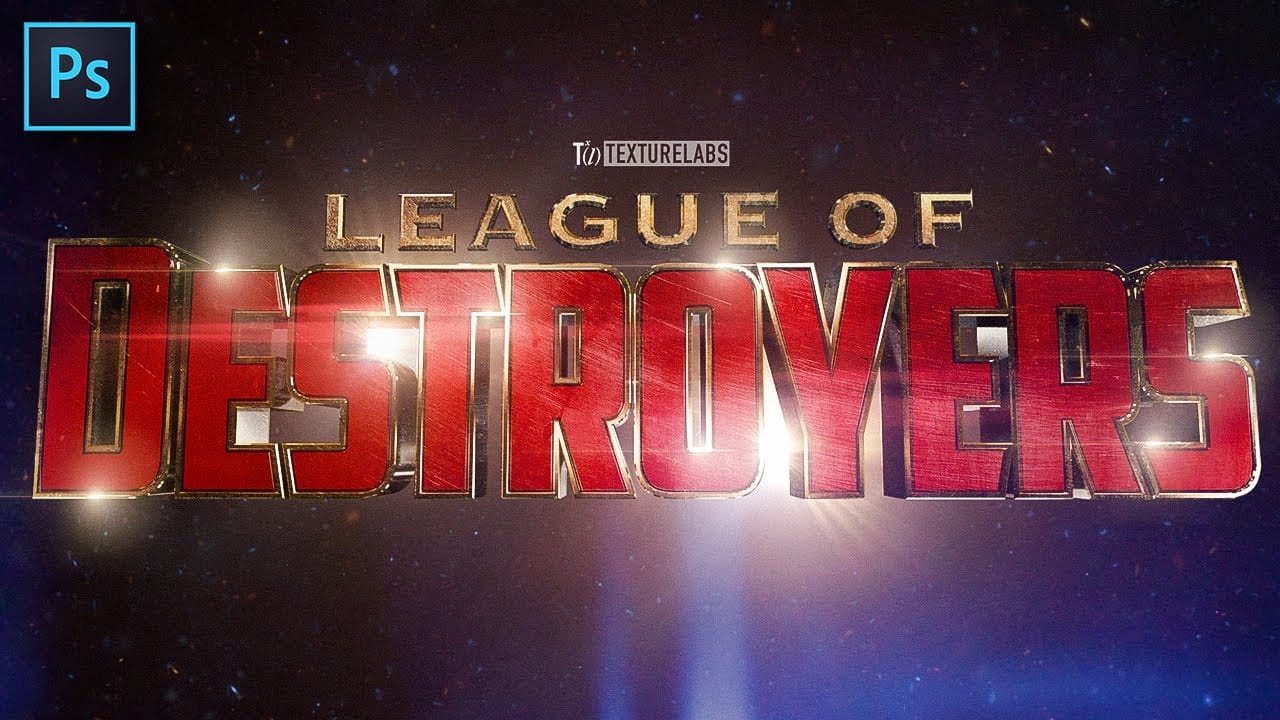Creating a vibrant cartoon 3D text effect in Photoshop allows you to add playful depth and visual flair to your designs. This style is perfect for headlines, logos, or any graphic element that needs to pop with a fun, dynamic energy.
This tutorial guides you through the process, from initial text styling and color application to building multi-layered extrusions and intricate shadow details. You'll learn how to transform flat text into a compelling 3D graphic using a combination of blending options and precise transformations.
Watch the Video
Exploring the Visuals of Cartoon 3D Text in Photoshop
Achieving a compelling cartoon 3D text effect in Photoshop involves more than just adding depth; it requires a thoughtful approach to color, layering, and texture. The distinct look of this style often relies on bold hues and clear outlines that mimic traditional animation, making the text feel alive and almost tangible. Effective use of gradients can also enhance the rounded, volumetric appearance, moving beyond a simple flat fill to suggest light and shadow interactions.
The success of these designs often lies in the strategic application of multiple layers, each contributing a slight shift in position or a change in color to build the illusion of three-dimensionality. By carefully crafting the extrusions and shadows, designers can create a sense of playful depth that draws the viewer's eye and communicates a lighthearted, energetic message.
- Layered depth for visual impact
- Vibrant color palettes and gradients
- Distinct outlines for cartoon aesthetics
- Strategic shadow placement
- Text deformation for dynamic shapes
Practical Tips for Cartoon 3D Text Effects
- Begin with a large document size like
3800x2000 pixelswith300 DPIfor high-quality output. - Use a bold, rounded font such as Luckiest Guy for a strong cartoon base.
- Apply a radial background gradient with warm, contrasting colors to make the text stand out.
- Utilize the Warp Text feature with an Arc style to add a subtle curve and dynamism to your headline.
- Create multiple text layers, incrementally offsetting each copy and applying different colors and strokes to build the 3D extrusion effect.
- Employ Ctrl + Alt + Shift + T repeatedly to quickly duplicate and transform layers, forming consistent extrusions.
- Refine the overall look by adding a distinct shadow layer with reduced opacity and a specific drop shadow effect for depth.
More Tutorials about Cartoon 3D Text Effects
Discover additional guides and articles that delve into creative text effects and graphic design techniques. These resources offer further insights and inspiration for your Photoshop projects.