Turn any photograph into a realistic pencil drawing with this comprehensive Photoshop technique. This method creates a reusable template that transforms photos into detailed sketches with multiple texture layers and smart object functionality.
The tutorial builds a complete PSD file you can use repeatedly on different images with just a few clicks.
Watch the Tutorial
Tips for Better Pencil Sketch Effects
These techniques will help you create more realistic and professional-looking sketch effects:
- Use the Blend If sliders to preserve highlight areas and create natural-looking transparency in bright regions
- Split the blend sliders by holding Alt while dragging to create smooth transitions instead of harsh edges
- Apply pattern overlays to groups rather than individual layers to maintain the blend mode effects
- Layer multiple sketch patterns with different scales to build texture depth and variation
- Keep detail layers at low opacity (around 20%) to enhance the effect without overpowering the sketch texture
Related Tutorials about Photo Sketch Effects
Explore more techniques for creating artistic photo transformations in Photoshop.






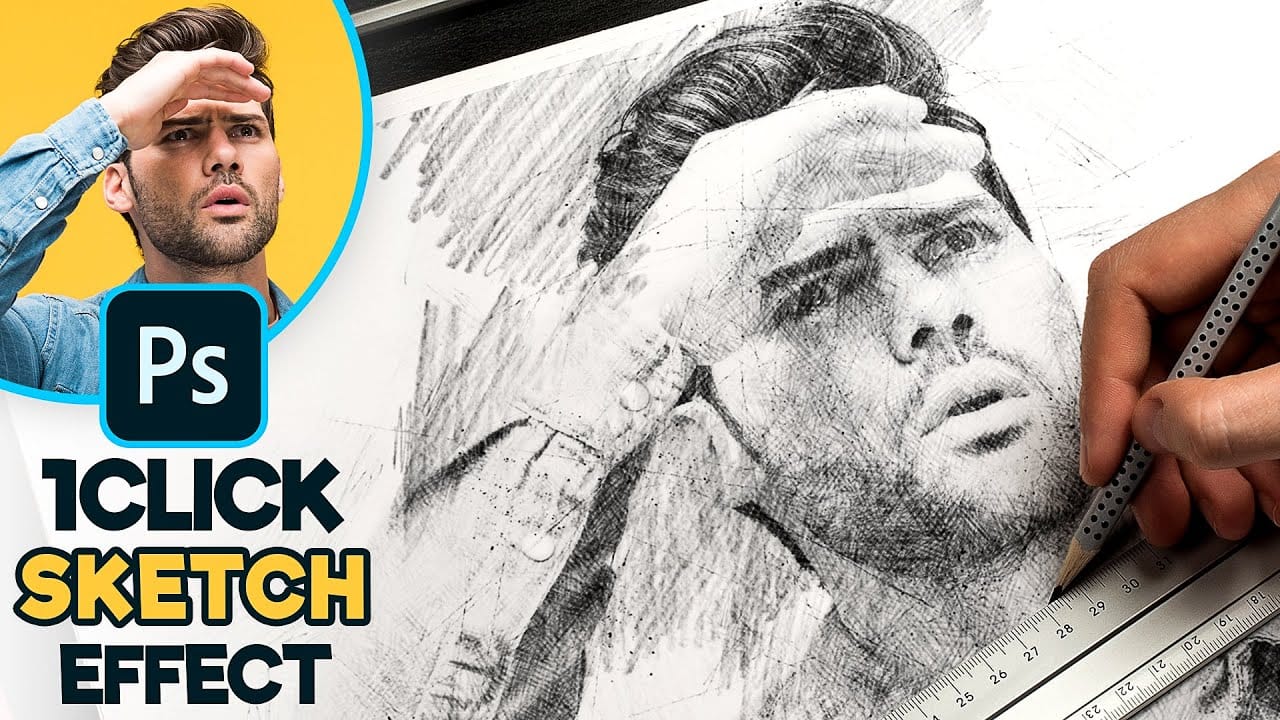










Member discussion