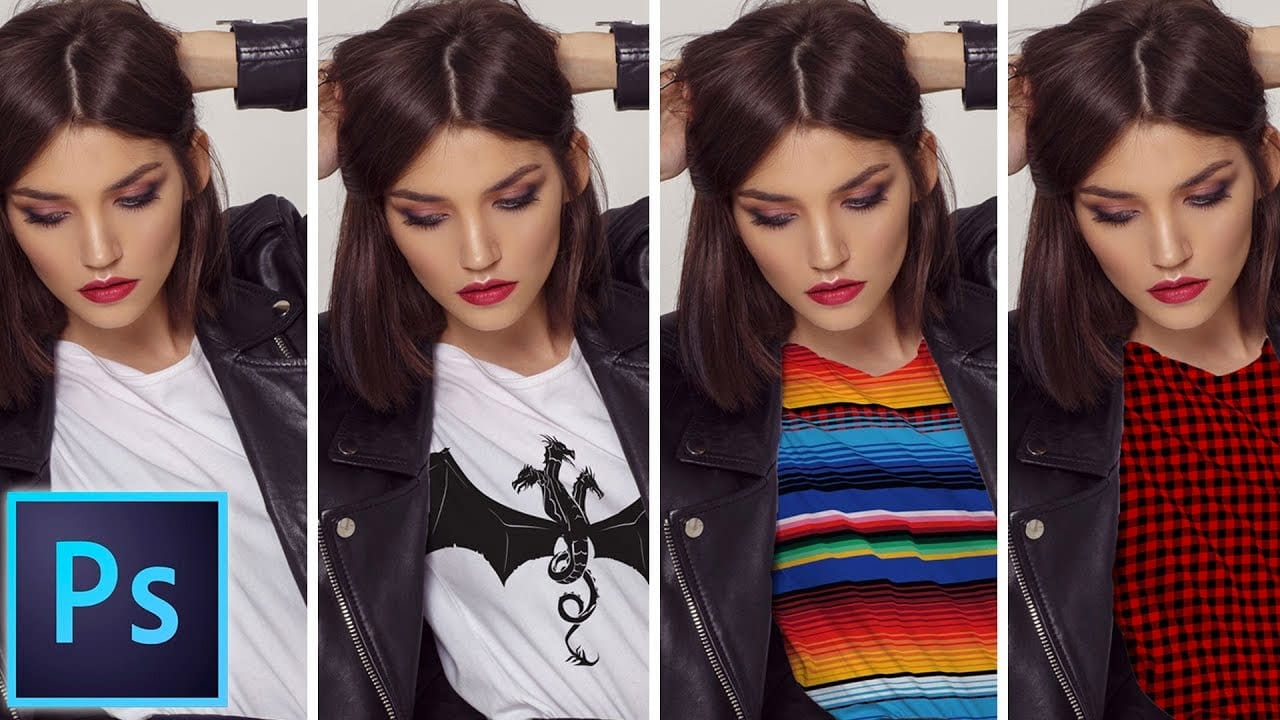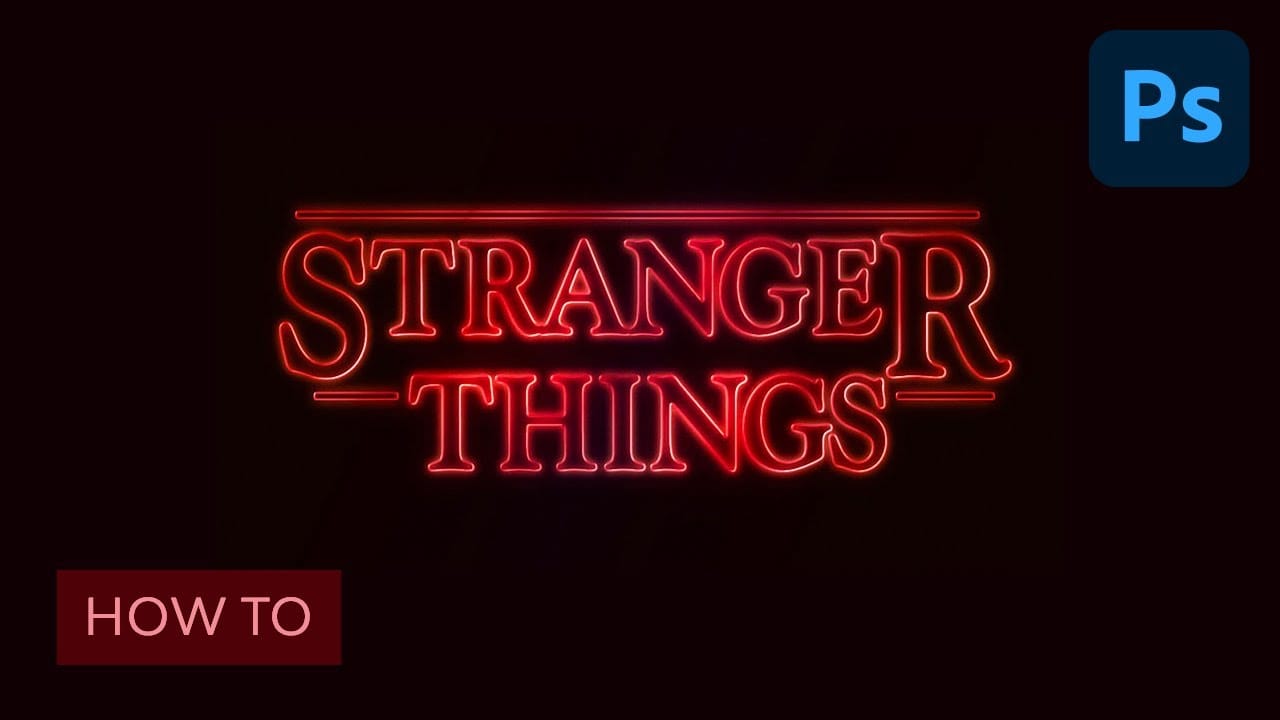This tutorial explores the foundational steps for designing a custom superhero emblem in Adobe Photoshop. It focuses on establishing the core visual elements that give an emblem its distinct character and impact.
Viewers will learn how to prepare their workspace, create a distinctive carbon fiber background, and construct the basic template for their unique emblem, setting the stage for further design in Part 2.
Watch the Tutorial: Building Your Emblem Base
The Art of Emblem Design: Form and Function
Emblems serve as powerful visual shorthand, condensing complex ideas or identities into a single, memorable graphic. In the realm of superhero design, an emblem is more than just a logo; it's a symbol of character, power, and narrative. The initial phase of emblem creation, as demonstrated in this tutorial, prioritizes establishing a strong foundational shape and structure.
This early focus on form ensures that the emblem possesses inherent balance and visual strength, even before the application of colors, textures, or lighting effects. A well-constructed base provides the necessary framework for subsequent detailing, allowing designers to layer complexity without compromising the emblem's core legibility and impact.
Key considerations at this stage include: defining the overall silhouette, ensuring symmetrical precision, and establishing clean lines that will carry through the final design. These fundamental choices dictate how the emblem will resonate visually and functionally.
Practical Tips for Emblem Template Creation
- Initialize your Photoshop document with specific dimensions and resolution for optimal clarity and detail in your emblem.
- Utilize guidelines and the
Snapfeature to precisely align elements and maintain symmetry in your design's template. - Employ the
Pen ToolwithShiftto draw accurate 45-degree and horizontal paths, ensuring clean, geometric shapes for your emblem's foundation. - Merge duplicated shapes (
CtrlorCmd + E) to create composite forms, streamlining your layer management for complex emblem designs. - Use layer masks with selection tools (
Rectangular Marquee Tool,Pencil Tool) to precisely define and refine the boundaries of your emblem's text or core shape.
More Tutorials about Logo and Emblem Design
Explore additional resources to deepen your understanding of logo creation and graphic design techniques in Photoshop.