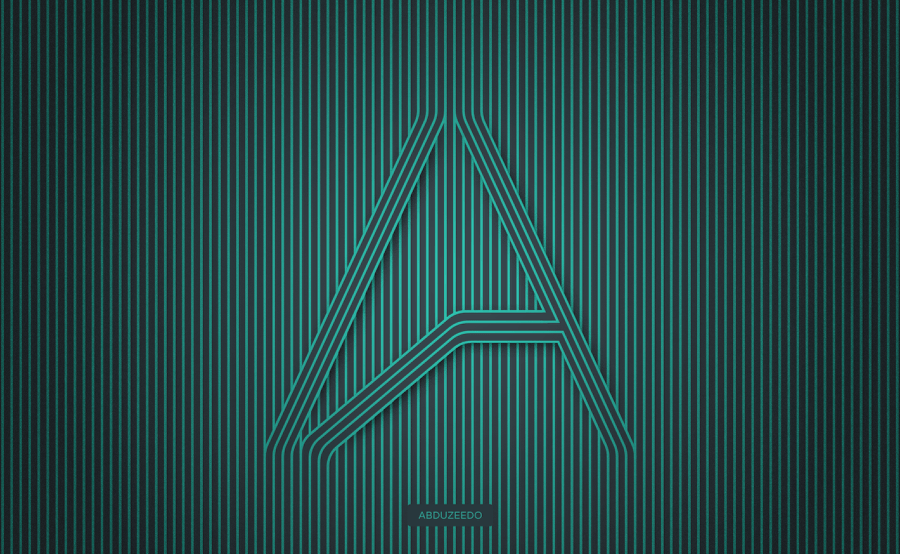This tutorial by Abduzeedo will show you how to create a text effect with lines that produce an optical illusion. The author uses Adobe Illustrator and Adobe Photoshop to achieve this unique design. Abduzeedo was inspired by other works, which they reference throughout the tutorial.
The text effect involves using lines to create a visually striking and almost three-dimensional appearance. Readers will learn the step-by-step process of how to recreate this effect using the two Adobe programs. Abduzeedo's detailed instructions and visual aids make it easy for anyone to follow along and achieve similar results.
Whether you're a graphic designer, artist, or simply someone interested in exploring new visual techniques, this tutorial by Abduzeedo is sure to provide valuable insights and inspiration. The author's approach showcases their expertise in leveraging digital tools to create captivating and innovative designs.