Blue skies can make or break a landscape photograph. When they appear too intense or cartoonish, they distract from the entire image. When they look flat and lifeless, the whole scene loses its impact.
This video demonstrates how to create rich, dramatic skies using Photoshop's selective color adjustment layer. The technique produces natural-looking results that enhance rather than overpower your landscape images.
Watch the Tutorial
Video by Christian Möhrle - The Phlog Photography. Any links or downloads mentioned by the creator are available only on YouTube
Practical Tips for Sky Color Adjustment
- Start with the blue color channel in selective color, then fine-tune cyan tones for comprehensive coverage
- Increase the yellow slider gradually to reduce overly intense blue tones without creating unnatural colors
- Adjust the black slider upward to darken blue areas and create stronger contrast with white clouds
- Save your selective color settings as a preset to maintain consistency across similar landscape images
- Combine selective color with masking techniques to limit adjustments to sky areas only
More Tutorials about Sky Enhancement
Explore these additional resources for advanced sky editing techniques.


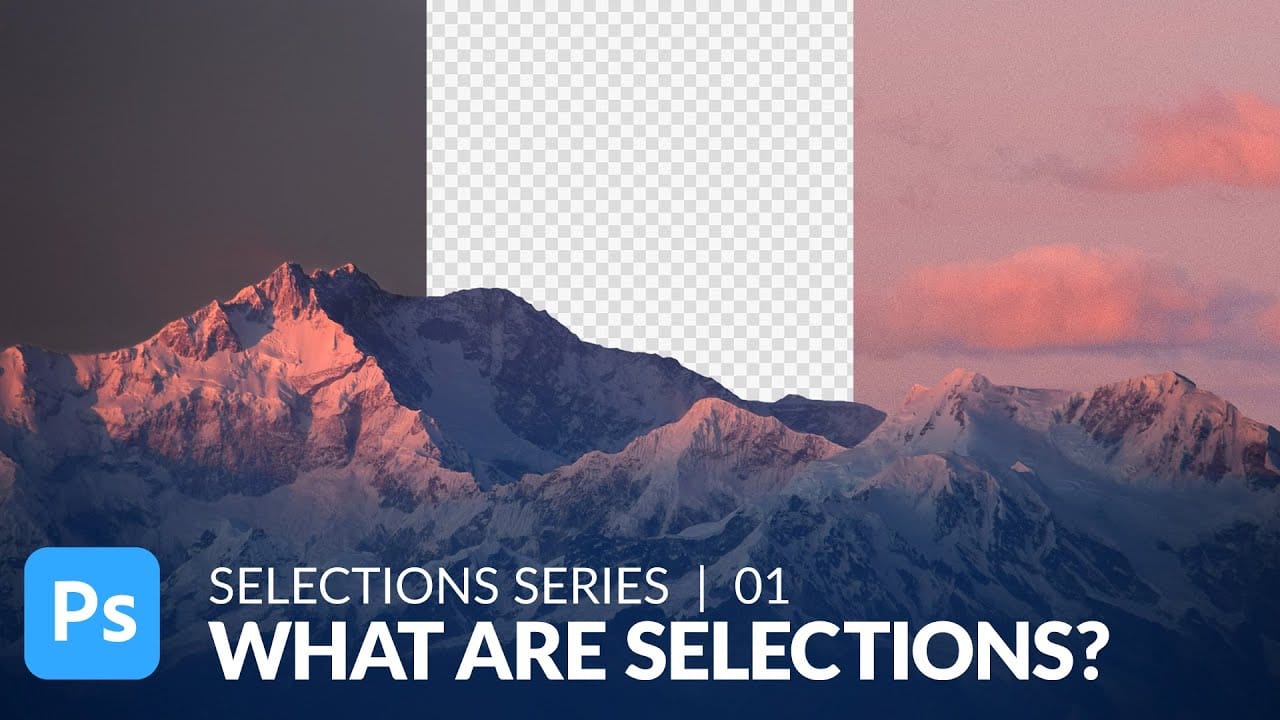
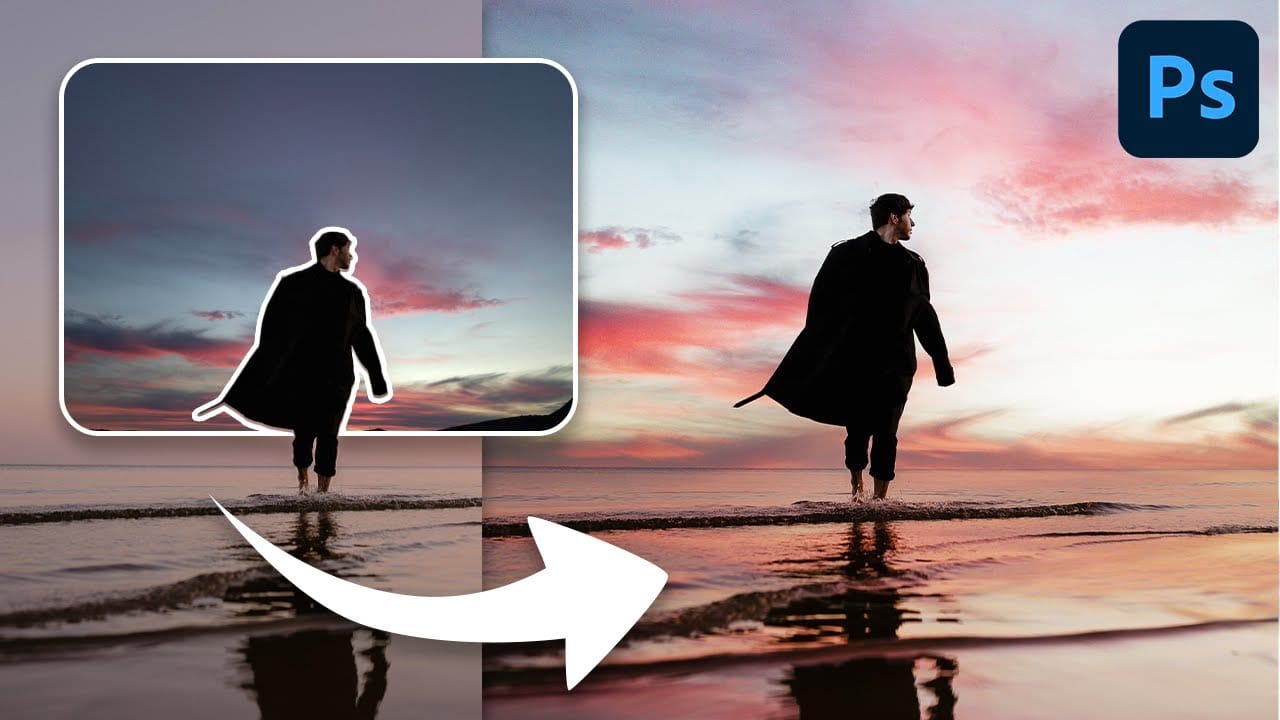














Member discussion