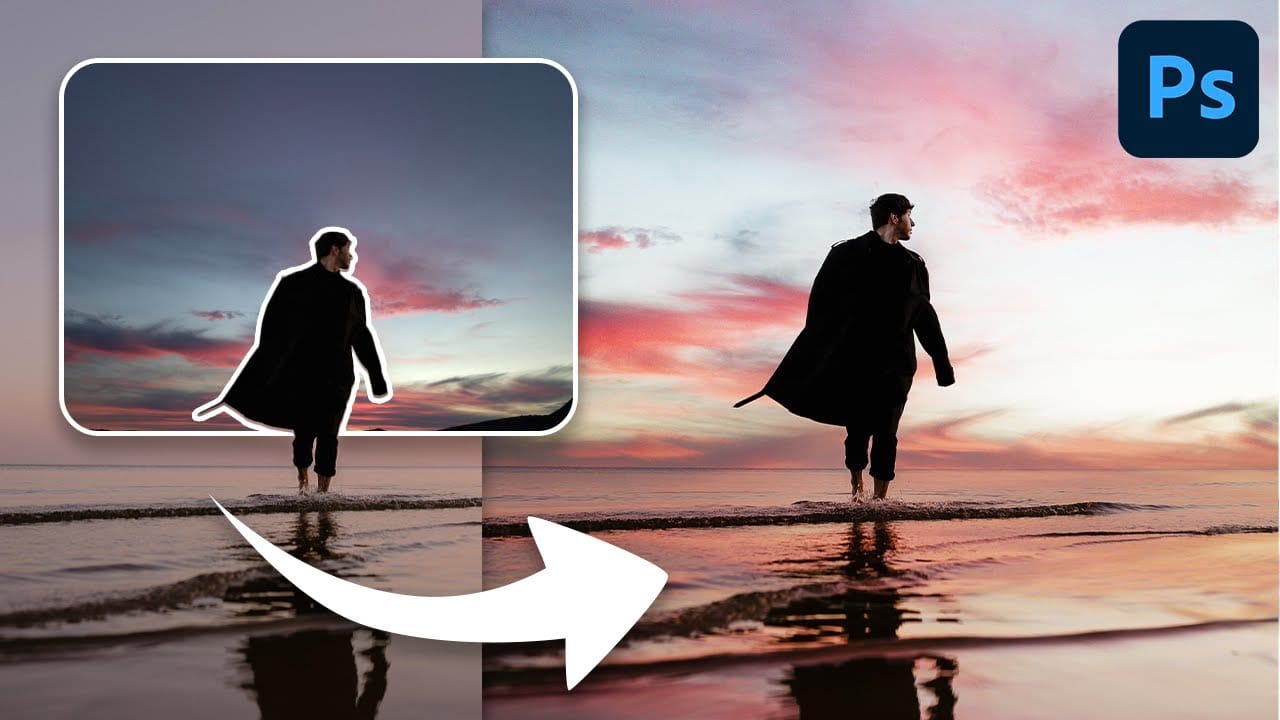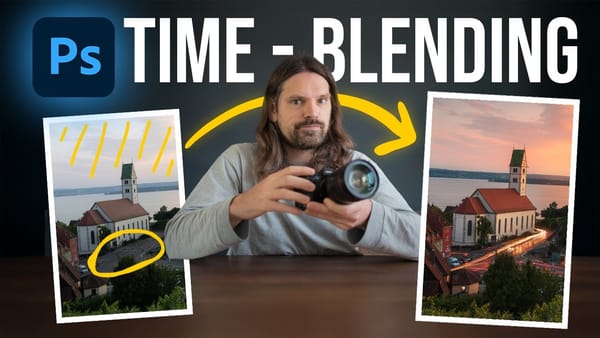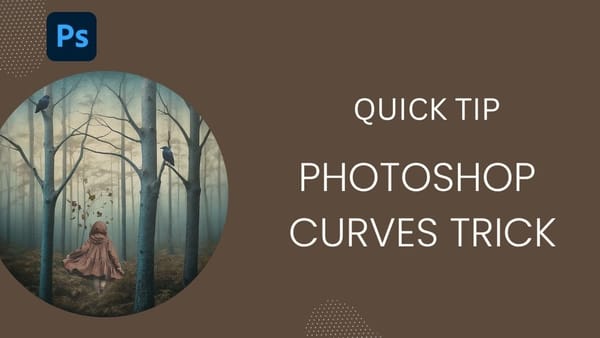Transforming a photo's atmosphere often starts with its sky. A dull, overexposed, or uninteresting sky can detract from an otherwise great image, leaving it feeling flat or uninspired. Enhancing or replacing the sky can dramatically improve the scene, introducing vibrant colors, dramatic clouds, or a serene backdrop.
This tutorial provides a straightforward method for updating skies in Photoshop, allowing creators to effortlessly blend new atmospheric elements into their photos. It covers everything from selecting the right cloud image to integrating it seamlessly and color-matching for a realistic finish.
Watch: Enhance Your Skies in Photoshop
The Art of Sky Replacement and Atmospheric Enhancement
The sky plays a crucial role in photography, dictating the mood, guiding the viewer's eye, and often serving as a key compositional element. A compelling sky can elevate an ordinary scene to an extraordinary one, while a bland sky can leave even the most captivating subject feeling underwhelming. This makes sky replacement a common and powerful technique for photographers seeking to convey a specific emotion or enhance their image's overall impact.
When approaching sky replacement, the goal extends beyond merely inserting new clouds. It involves carefully considering how the new sky integrates with the existing scene—matching the lighting, contrast, and overall mood. A sky that clashes with the foreground's light direction or color palette can instantly break the illusion of realism, pulling attention away from the intended subject.
The true artistry lies in making the altered sky appear as if it was always part of the original photograph. This requires meticulous attention to technical details such as:
- Seamless blending at the horizon line.
- Consistent color and tonal harmony.
- Maintaining natural light direction.
Achieving this level of integration is essential for creating believable and impactful photographic compositions.
Practical Tips for Adding Clouds in Photoshop
- Select a sky that complements your photo's existing light and mood to avoid distracting from the main subject.
- Unlink the cloud layer from its mask after initial placement to freely adjust the cloud position without affecting the masked area.
- Use a Selective Color adjustment layer with a clipping mask to fine-tune highlights and midtones for color matching.
- Apply a Curves adjustment layer with a clipping mask to darken the new clouds, helping them integrate more realistically into the scene.
- Consider multiple selection methods for layer masks, such as Color Range or the Magic Wand tool, based on the sky's complexity.
Related Articles and Tutorials about Sky Enhancement
Explore more resources to master advanced sky editing and creative cloud techniques in Photoshop.