Fire text effects bring raw energy and dynamic movement to any design project. The combination of motion blur and colorful gradients creates the illusion of blazing flames trailing behind text, perfect for logos, posters, and dramatic typography.
This technique transforms static lettering into something that appears to be racing across the screen, leaving a fiery wake behind it.
Watch the Tutorial
Video by P A N T E R. Any links or downloads mentioned by the creator are available only on YouTube
The Science Behind Motion Blur Effects
Motion blur occurs naturally when objects move faster than a camera can capture them in a single frame. In digital design, this effect creates the impression of speed and energy. Tilt-shift blur becomes particularly useful for text effects because it allows selective focus areas while blurring others.
The key lies in combining multiple blur techniques. Gaussian blur softens edges uniformly, while median filters reduce noise and create smoother transitions. Tilt-shift adds directional blur that mimics the natural physics of motion.
Gradient maps then transform these blur patterns into convincing flame colors. The technique maps brightness values to specific colors, with darker areas becoming deep blues and cyans while brighter regions turn into yellows, oranges, and reds — exactly how real fire behaves.
Practical Tips for Motion Blur Text
- Choose bold, expanded fonts that provide enough surface area for the blur effects to work effectively
- Convert text to smart objects before applying filters to maintain editability throughout the process
- Use Shift+click with the brush tool to create perfectly straight lines when masking unwanted blur artifacts
- Stretch blur effects beyond the original text boundaries to create realistic motion trails that extend naturally
- Build gradient maps with colors that transition from cool to warm, mimicking how fire appears in real photography
Related Articles and Tutorials
Explore more techniques for creating dynamic visual effects in Photoshop.

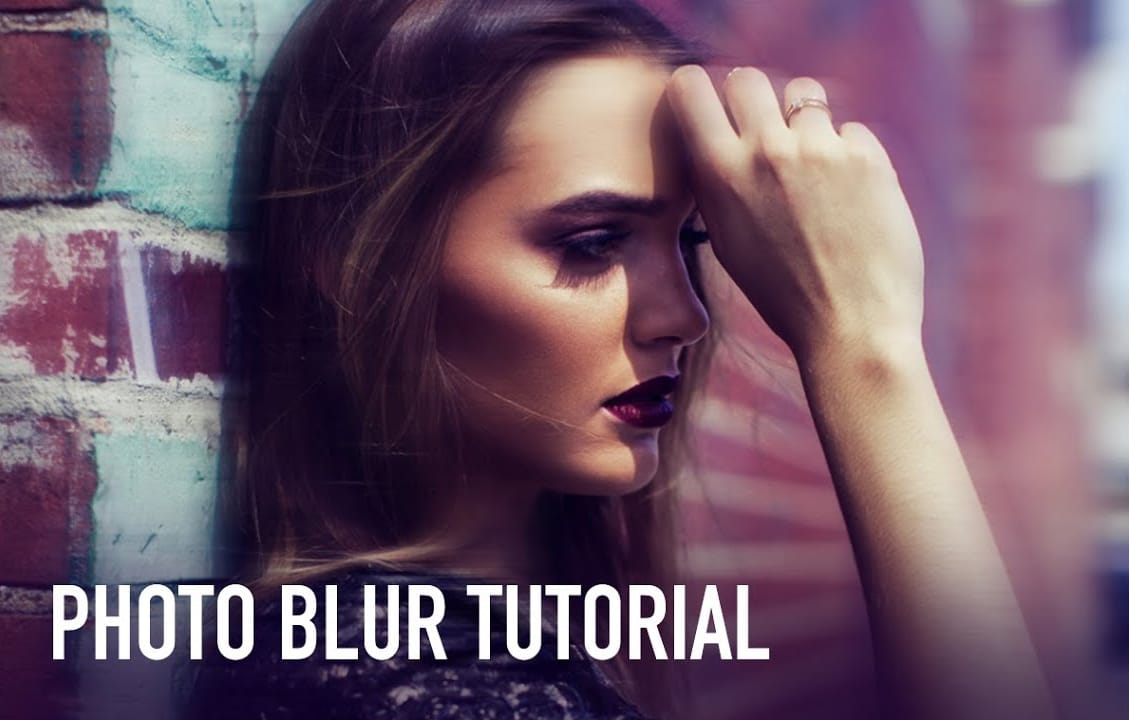















Member discussion