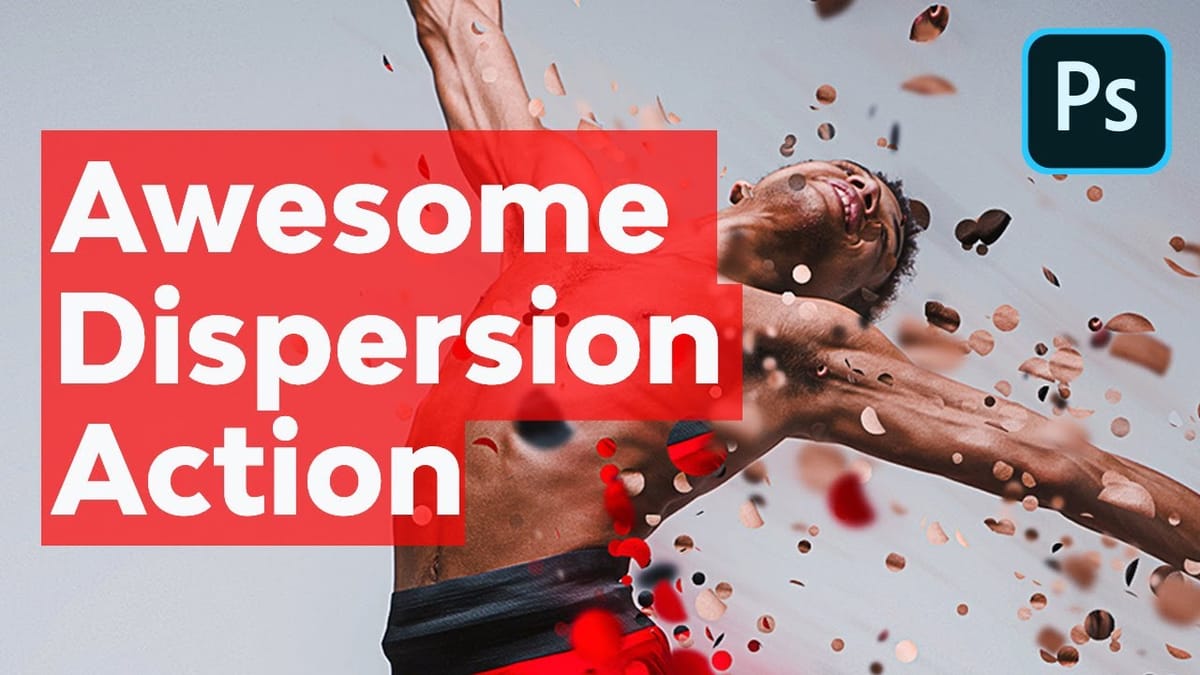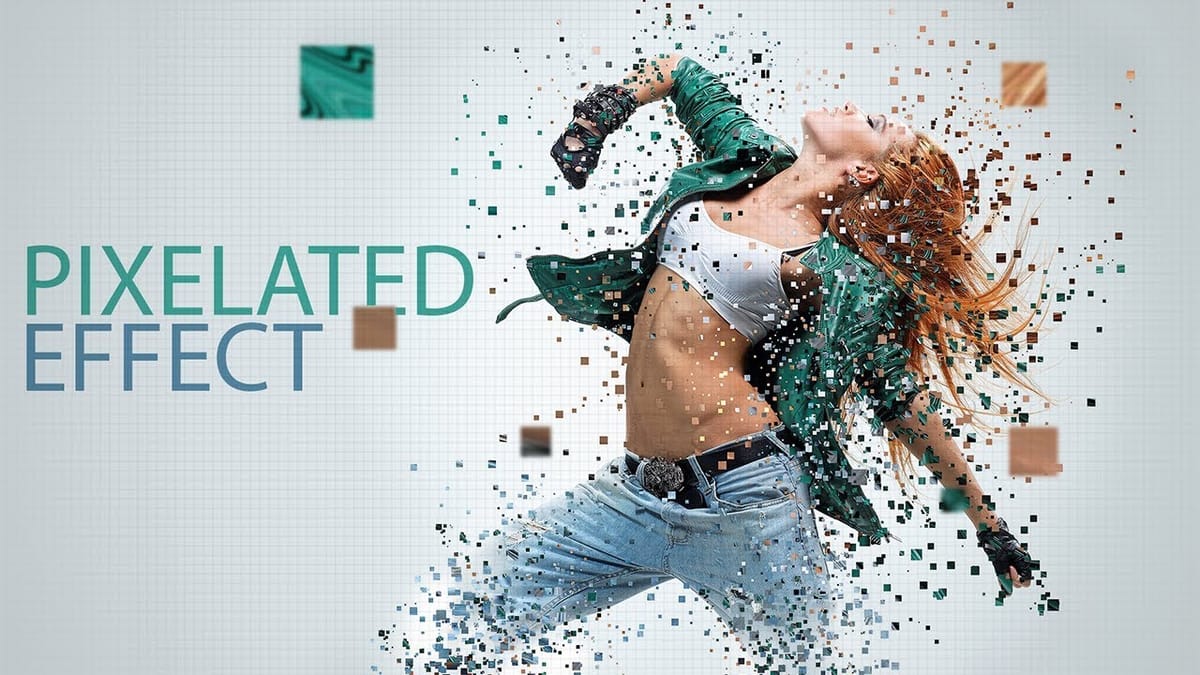The dispersion effect transforms ordinary portraits into dynamic artwork by creating the illusion that parts of the subject are breaking apart and scattering into particles. This popular technique adds movement and drama to static images, making them perfect for creative projects, album covers, or eye-catching social media content.
This tutorial demonstrates a streamlined approach to creating professional dispersion effects using Photoshop's built-in tools. The process combines automated background removal with creative liquify techniques and special brushes to achieve a polished result that blends seamlessly with any background.
Watch the Tutorial
Any links or downloads mentioned by the creator are available only on YouTube
Understanding the Dispersion Effect Workflow
The dispersion effect relies on creating controlled chaos within an image. By strategically breaking apart sections of a subject and scattering them outward, designers can suggest motion, transformation, or disintegration. The technique originated from action photography and particle physics visualizations but has evolved into a versatile artistic tool.
Modern Photoshop workflows have simplified this once-complex process through automated selection tools and neural filters. The key to success lies in balancing the dramatic scattered elements with the intact portions of the subject. This creates visual tension that draws the viewer's eye across the composition. Essential components include:
- Clean subject extraction from the original background
- Strategic distortion using liquify tools
- Selective reveal through layer masking
- Color harmonization between subject and background
The beauty of this technique lies in its flexibility. While the fundamental approach remains consistent, each artist can achieve unique results by varying the direction, intensity, and pattern of the dispersion. Some prefer subtle particle effects that suggest gentle dissolution, while others create explosive compositions with dramatic scattering.
Practical Tips for Dispersion Effects
- Start with high-resolution images to maintain quality when stretching and distorting pixels
- Use varied brush sizes and opacities when revealing dispersed areas for more natural results
- Apply liquify distortions in the direction of natural movement or wind flow
- Keep an undistorted backup layer to blend back solid areas if needed
- Experiment with different spatter brush patterns to create unique particle effects
Related Articles and Tutorials about Dispersion Effects
Explore more creative dispersion techniques and variations with these tutorials.