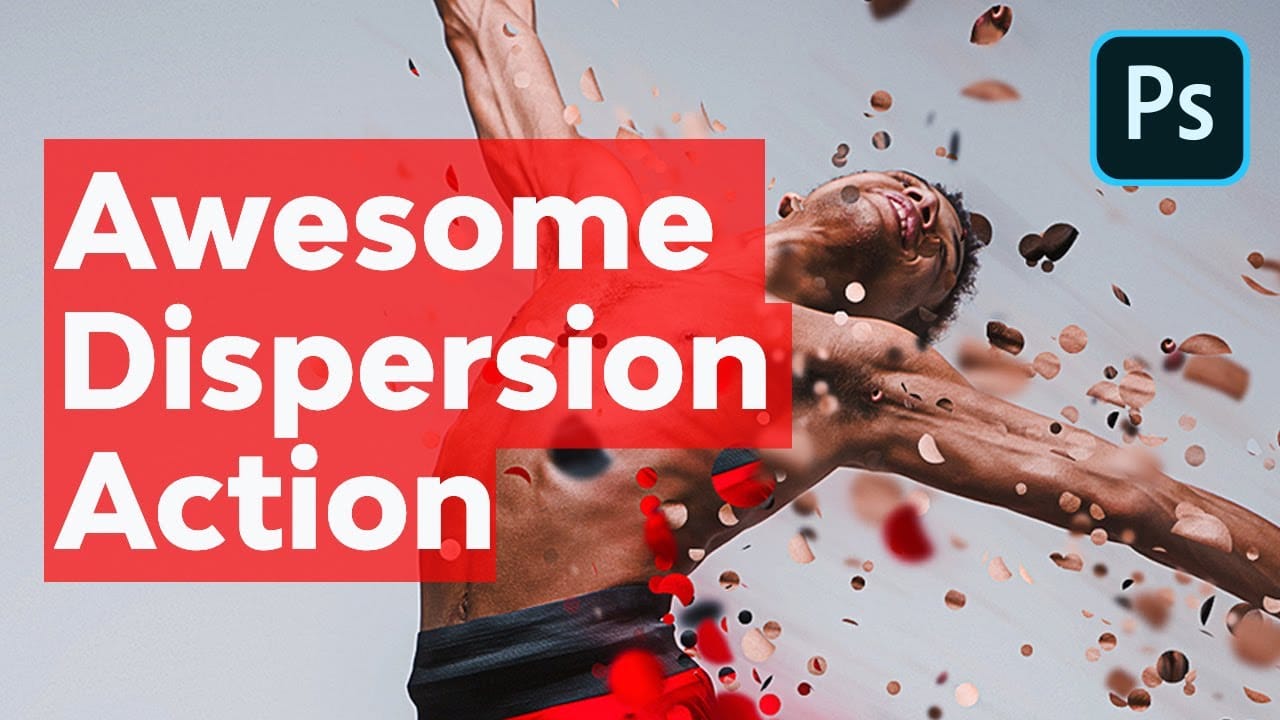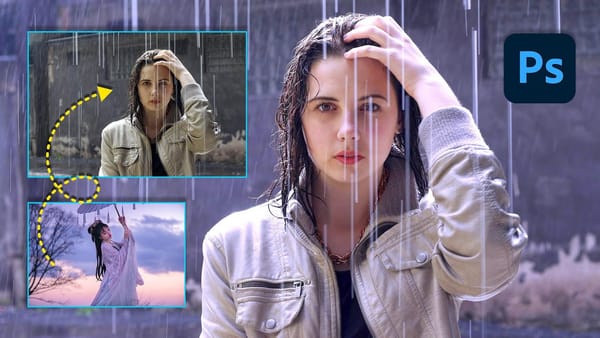In this engaging video tutorial, you will learn step by step how to create an incredible dispersion effect using Adobe Photoshop, a powerful tool for digital design and photo editing. We will begin by generating several unique patterns that we will later utilize for the creation of the dispersed portions of our image. Once we have our patterns ready, we will carefully define the specific areas of our photograph that we intend to disperse, ensuring that we have a clear vision of the effect we want to achieve. Following this, we will proceed to create the individual dispersed parts needed for our design.
After generating the dispersed elements, we will disperse them in the direction we choose, giving our design dynamic movement. We will also transform these elements to fit seamlessly within the composition. To enhance the visual appeal, we will blur certain parts of the dispersion, adding a sense of depth and dimension to the overall effect. Finally, we will wrap up the tutorial by making some important adjustments to fine-tune our design, ensuring that every aspect is polished and visually striking. By the end of this tutorial, you will have the skills to masterfully create a stunning dispersion effect in your own projects.