Digital images often require precise dimensions for various outputs, from print to social media. Achieving the perfect crop while maintaining visual integrity can be a challenge, especially when the desired ratio exceeds the original image boundaries.
This tutorial explores how to effectively crop images to specific aspect ratios in Photoshop, demonstrating techniques to not only adjust dimensions but also intelligently expand image content using AI when necessary.
Watch the Video
The Evolution of Image Cropping with AI
Traditional image cropping involves selecting a portion of an existing image, often necessitating a compromise between composition and desired dimensions. This process can be restrictive, as it inherently removes pixels, potentially leading to a loss of valuable visual information or an inability to achieve a specific aspect ratio without sacrificing key elements.
The integration of artificial intelligence, particularly generative fill capabilities, has significantly transformed this fundamental editing task. AI-powered expansion allows editors to extend the canvas beyond the original image boundaries, intelligently synthesizing new pixel information that seamlessly blends with the existing content. This innovation provides unprecedented flexibility, enabling users to adapt images to virtually any aspect ratio without the constraints of the original frame.
This capability is particularly beneficial for:
- Adapting horizontal shots for vertical platforms.
- Preparing images for specific print sizes like 5x7 or 8x10.
- Creating wider or taller compositions from existing photos.
Practical Tips for Cropping and Expanding Images in Photoshop
- Always uncheck Delete Cropped Pixels in the Crop tool options to retain original image data for future adjustments.
- Set the Crop tool's Fill option to Generative Expand to automatically extend image content when cropping beyond original boundaries.
- Use the Alt or Option key while dragging crop corners to expand the crop equally in all directions.
- Input custom aspect ratios directly into the Crop tool's width and height fields for precise dimensions like 8x10.
- If transparent areas remain after an AI expansion, use the Rectangular Marquee tool to select them and apply Generative Fill to complete the image.
Related Articles and Tutorials about Photoshop AI
Explore more advanced techniques and creative applications of AI within Photoshop with these related tutorials.






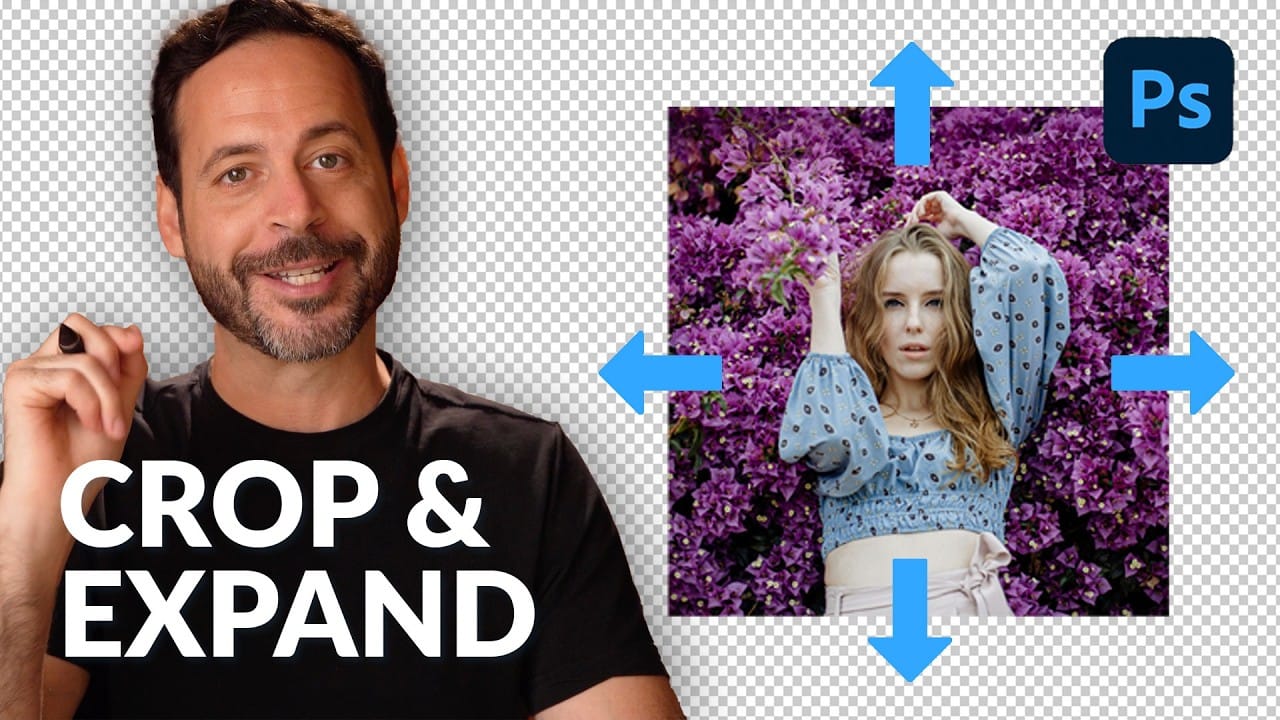








Member discussion