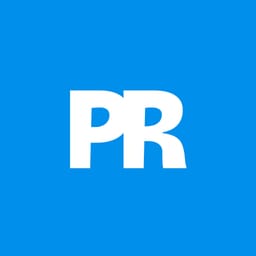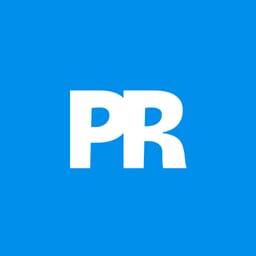Discover how to infuse your images with a captivating fantasy aesthetic, transforming a simple photo into a scene rich with dramatic light and atmosphere. This process involves more than just filters; it's about meticulously shaping light and shadow to evoke a sense of magic.
This tutorial provides a clear path to achieving these striking visual enhancements, guiding you through essential Photoshop techniques that elevate ordinary compositions into extraordinary digital art.
Watch the Video
Video by PSD Box Official. Any links or downloads mentioned by the creator are available only on YouTube
Cultivating Depth and Drama with Digital Lighting
In digital art, particularly within the fantasy genre, the strategic manipulation of light and shadow is paramount for creating immersive and compelling scenes. Beyond mere aesthetics, lighting actively shapes the emotional resonance and narrative depth of an image, guiding the viewer's eye and establishing a palpable atmosphere. By carefully defining where light falls and shadows recede, artists can sculpt perceived forms and imbue flat images with a powerful sense of three-dimensionality.
This deliberate approach to illumination extends beyond simple brightness and contrast. It involves understanding how different light sources interact with a subject and its environment, influencing color, texture, and overall mood. Techniques that build up light and shadow incrementally, often leveraging non-destructive editing methods, allow for greater creative control and refinement. This iterative process ensures that every highlight and every darkened area contributes meaningfully to the desired fantastical ambiance.
Practical Tips for Enhancing Fantasy Lighting
- Employ a 50% gray layer with an Overlay blend mode for non-destructive dodging and burning, allowing for precise control over highlights and shadows without altering the original image data.
- Construct dynamic light rays by drawing triangular selections with the Polygonal Lasso Tool, filling them with white, and then applying Motion Blur followed by Gaussian Blur for a volumetric effect.
- Develop custom dust particle brushes by adjusting Shape Dynamics, Scattering, and Dual Brush settings in the Brushes panel to create organic and varied atmospheric elements.
- Generate striking glow effects by painting with darker tones on layers set to Color Dodge or Linear Dodge blend modes, which intensifies light in a controlled manner.
- Create a merged "stamp layer" (Alt+Ctrl+Shift+E) and convert it into a Smart Object before applying final filters like Lighting Effects, ensuring that adjustments remain fully editable.
Related Articles and Tutorials about Fantasy Lighting
Explore additional resources to deepen your understanding of digital lighting and atmosphere in photo manipulation.