Wall murals can transform any space, but adding them convincingly to angled walls in photos requires precise perspective matching. The key lies in creating realistic depth and natural blending that makes the artwork appear genuinely painted on the surface.
This technique uses smart objects and perspective warping to achieve professional results quickly, avoiding complex 3D tools while maintaining photographic realism.
Watch the Video
Video by Photoshop Arthouse. Any links or downloads mentioned by the creator are available only on YouTube
Practical Tips for Adding Wall Murals
- Enable Cloud processing in Select Subject for superior edge detection when separating figures from backgrounds
- Create a white placeholder shape on a separate layer and convert it to a Smart Object before warping to preserve editability
- Use
Ctrl/Cmd + Shiftwhile dragging corner points to maintain vertical alignment when matching wall perspective - Apply Multiply blend mode at 90% opacity to let the original wall texture show through naturally
- Use Blend If sliders with split points to create smooth transitions between the mural and underlying concrete texture
Related Articles and Tutorials
Explore more creative wall and texture techniques for your photo compositions.
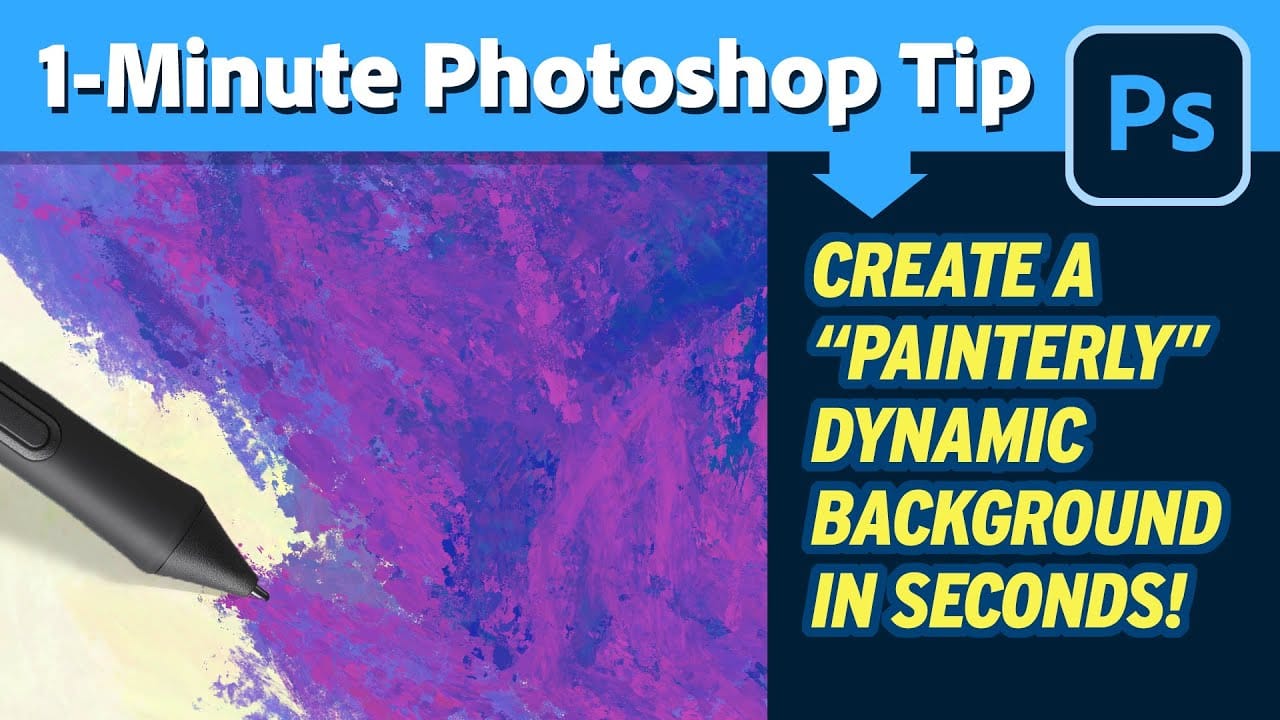

















Member discussion