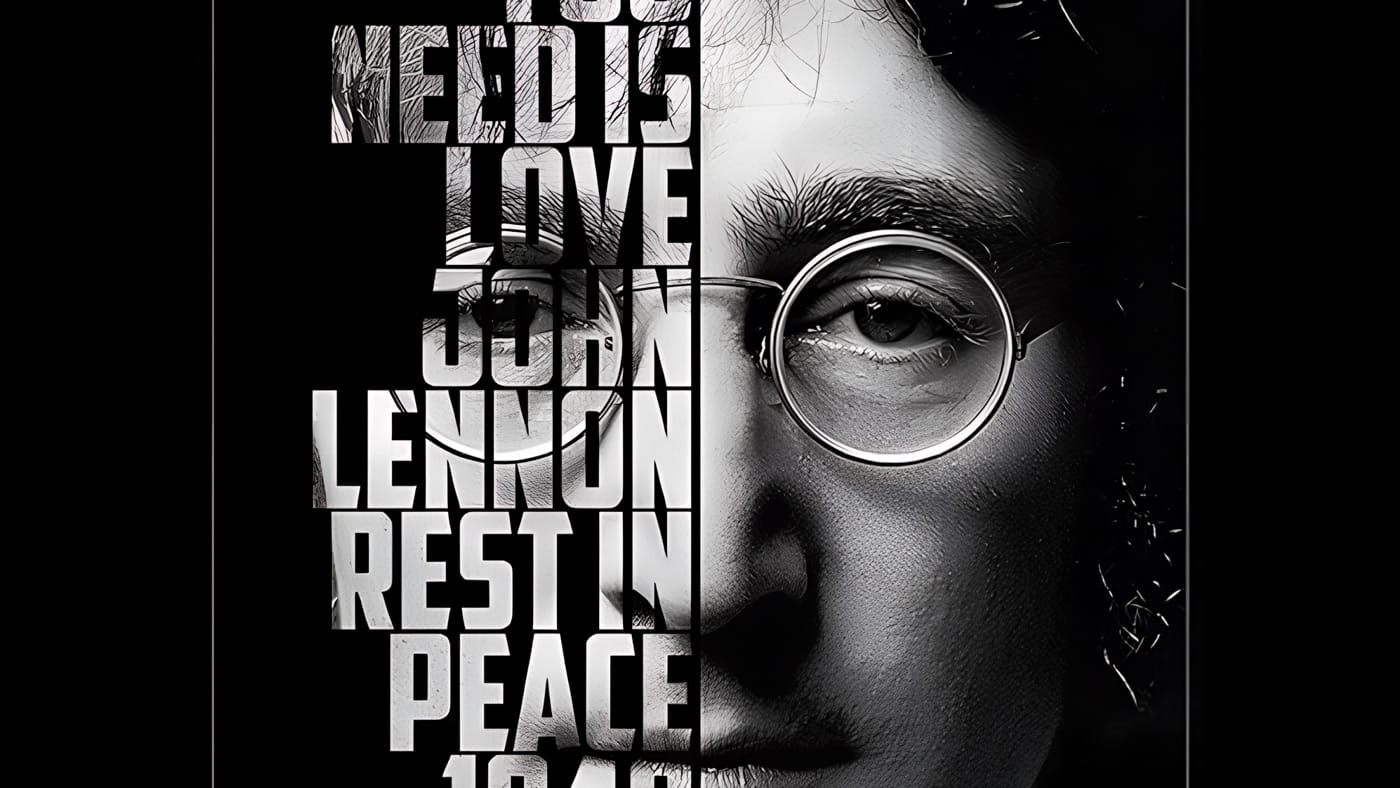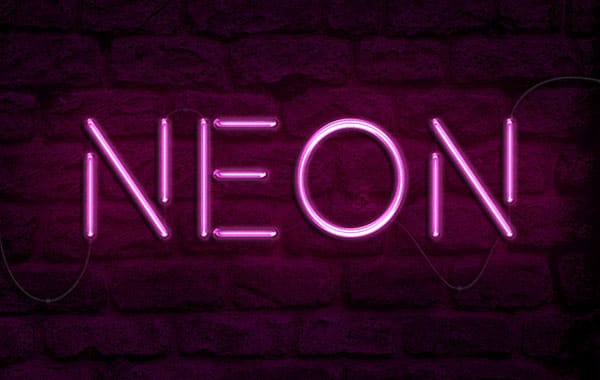Holographic effects bring futuristic appeal to text designs with their distinctive translucent appearance and rainbow color shifts. This tutorial demonstrates creating convincing hologram text using perspective distortion, layer opacity adjustments, and gradient mapping techniques.
The process combines 3D extrusion with motion blur and color gradients to achieve the signature holographic look.
Watch the Video
Video by P A N T E R. Any links or downloads mentioned by the creator are available only on YouTube
Practical Tips for Hologram Text Effects
Master the hologram effect with these essential techniques:
- Convert text to Smart Objects: Right-click your text layer and choose "Convert to Smart Object" before applying perspective distortion with Ctrl+T and corner handles
- Create graduated opacity layers: Duplicate your text five times and set opacity values at 10%, 20%, 30%, 40%, and 50% from bottom to top for depth
- Apply motion blur strategically: Use Filter > Blur > Motion Blur at 90° angle with 290-pixel distance on a duplicated base layer
- Add noise for authenticity: Create a black solid layer, apply Add Noise at 30% with monochrome unchecked, then blend using Screen mode
- Build holographic colors: Use Gradient Map adjustment with handles positioned for dark purple, blue, light blue, and green transitions
More Tutorials about Text Effects
Explore additional creative text techniques and effects in Photoshop.